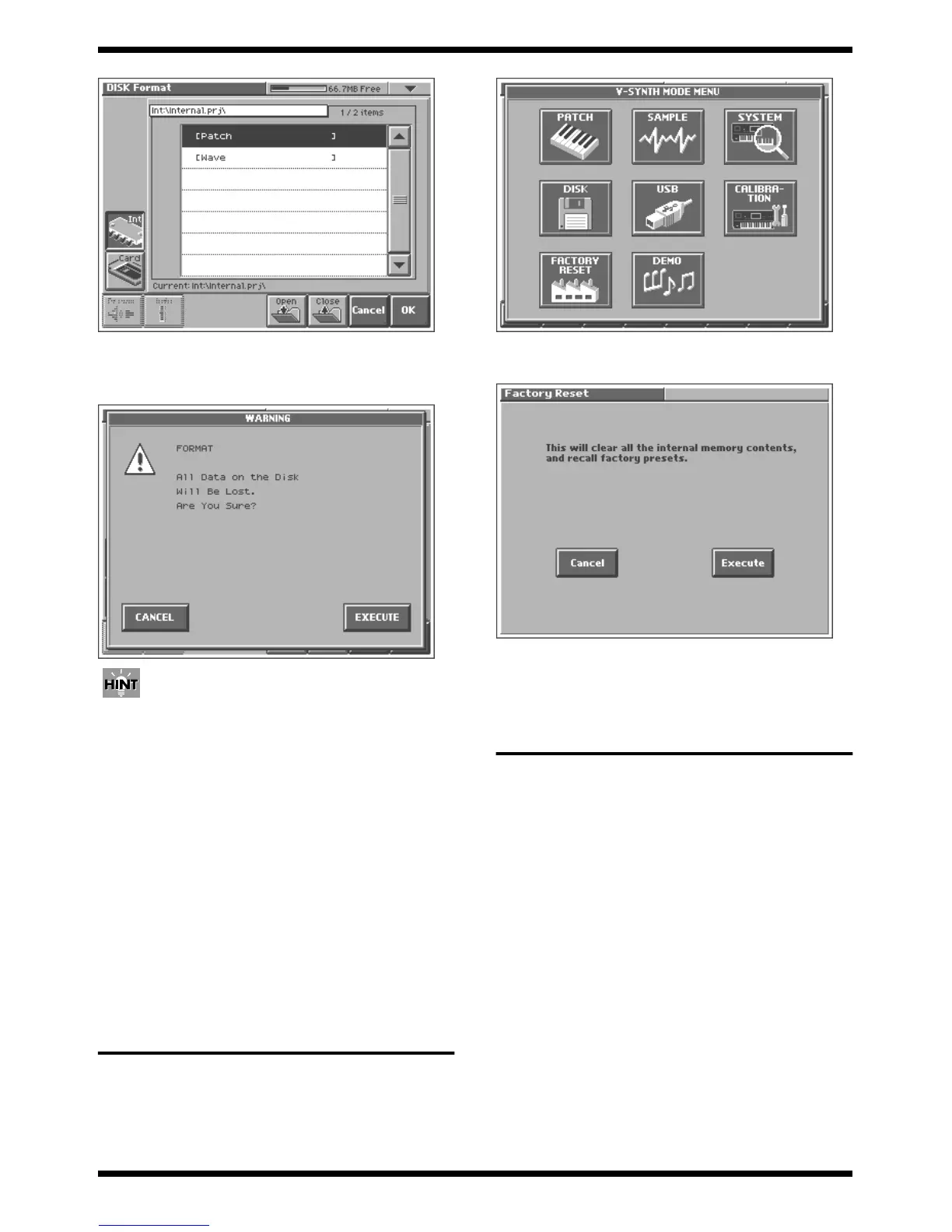19
Mar.2003
fig.09-01_70
3. Since we want to format the internal memory, touch <Int>.
4. Touch <OK>.
A warning window like the following will appear.
fig.09-02_70
If you decide to cancel the procedure, touch <CANCEL>.
5. Touch <EXECUTE> to execute.
6. Use a USB cable to connect the V-Synth to your computer as described in
“Connecting your computer” (p.91) in the owner’s manual. Then in the
“USB Storage screen,” select “Internal” and the internal memory of the
V-Synth will appear on your computer as a drive named “V-SYNTH.”
7. On your computer, copy all of the backup data from the drive (e.g., hard
disk) of your computer into the “V-SYNTH” drive.
8. After copying the data, operate your computer as described in
“Disconnecting the USB connection” (p.92) of the owner’s “Closing the
USB storage screer” and manual, and then disconnect the USB cable from
the V-Synth.
9. At this point, the backup data has not been loaded into the work area of
the V-Synth, so you will be unable to check whether the process has been
performed correctly. Power-off the V-Synth, turn it back on, and use
Patch mode etc. to verify that the backup data is loaded correctly.
RESTORING THE FACTORY
SETTINGS
This returns all data in the V-Synth to the factory settings (Factory Reset).
* If data created by the user has already been saved in the V-Synth, all such data
will be lost when you execute Factory Reset. Before executing Factory Reset, you
must back up the data on your computer.
1. The V-SYNTH MODE MENU window will appear.
fig.10-01_70
2. Touch <FACTORY RESET>.
The Factory Reset screen will appear.
fig.10-02_70
3. Touch <Execute> to execute Factory Reset.
When Factory Reset is completed, the display will indicate
“COMPLETED!”
Updating the system
Required items
•PC
• USB CABLE
• UPDATE CD-ROM (#17041297)
* In order to perform this procedure, the OS of your computer must be Windows
XP/2000/Me.
Procedure
* Don’t power off on the updating and programs or datas are broken.
1. On the front panel, hold down PATCH PALETTE [NUMBER][1], and
power-on the V-Synth.
* Continue pressing NUMBER [1] until “Program Updater” is displayed.
2. Press the front panel PATCH PALETTE [NUMBER][2] button. The
display will indicate “Update by USB Mass Storage.”
3. Use a USB cable to connect the V-Synth and your computer.
4. Verify that a new removable drive has appeared on the desktop of your
computer (in Windows, this will be in My Computer).
5. Copy the program ROM file (V-Synth.rom) and the internal image file
(V-SynthDiskImage.bin) from the CD-ROM into the drive that appeared.
* If you want to update only the program, copy only “V-Synth.rom”; if you want
to update only the WAVE/PATCH data, copy “V-SynthDiskImage.bin”.
