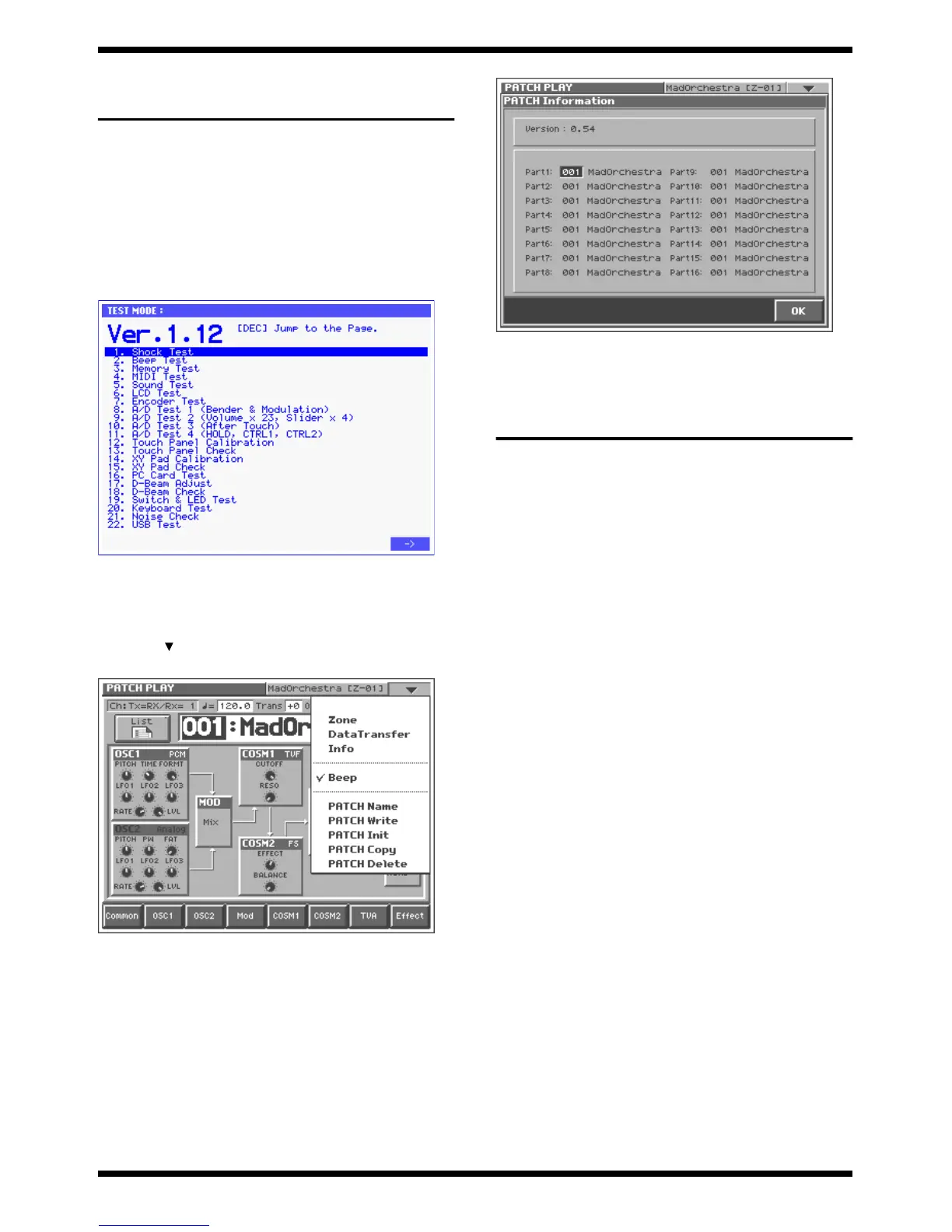18
V-SYNTH
CHECKING THE VERSION
NUMBER
You can use either of the following two methods to check the version number.
Checking the version number in
Test mode
Turn on the power while holding down the three buttons [-OCT] + [+OCT] +
[8]. Continue holding down the buttons until you hear the beep. The top
screen of Test mode will appear, and the version number will be displayed in
the screen.
fig.13-1_70
Checking the version number in
Patch mode
1. Touch < > in the upper right of the screen. A pulldown menu will
appear.
fig.08-0
2. In the pulldown menu, touch <Info>. The PATCH Information window
will appear.
fig.08-0
Verify the program version in the upper left of the screen.
USERS DATA SAVE AND
LOAD
* The following procedure uses the V-Synth in USB Storage mode. Storage mode
is supported by Windows XP/2000/Me. Please check the OS of your computer
before you save or load data.
* Don’t, power off on the updating and programs or datas are broken.
Backing up V-Synth patches and
wave data (Project)
To back up the internal data of the V-Synth, you will use the V-Synth’s USB
connection in Storage mode to copy all data of the internal disk onto a drive
(e.g., hard disk) of your computer.
1. Use a USB cable to connect the V-Synth to your computer as described in
“Connecting your computer” (p.91) in the owner’s manual. Then in the
“USB Storage screen,” select “Internal” and the internal memory of the
V-Synth will appear on your computer as a drive named “V-SYNTH.”
2. On your computer, select all the files and folders within the “V-SYNTH”
drive, and copy them onto a drive (e.g., hard disk) of your computer.
3. After copying the data, operate your computer as described in
“Disconnecting the USB connection” (p.92) of the owner’s “Closing the
USB storage screer” and manual, and then disconnect the USB cable from
the V-Synth.
Loading backup data into the V-
Synth
First initialize (format) the disk to erase all data.
1. Access the DISK UTILITY MENU screen.
2. Touch <Format>.
The Disk Format screen will appear.
