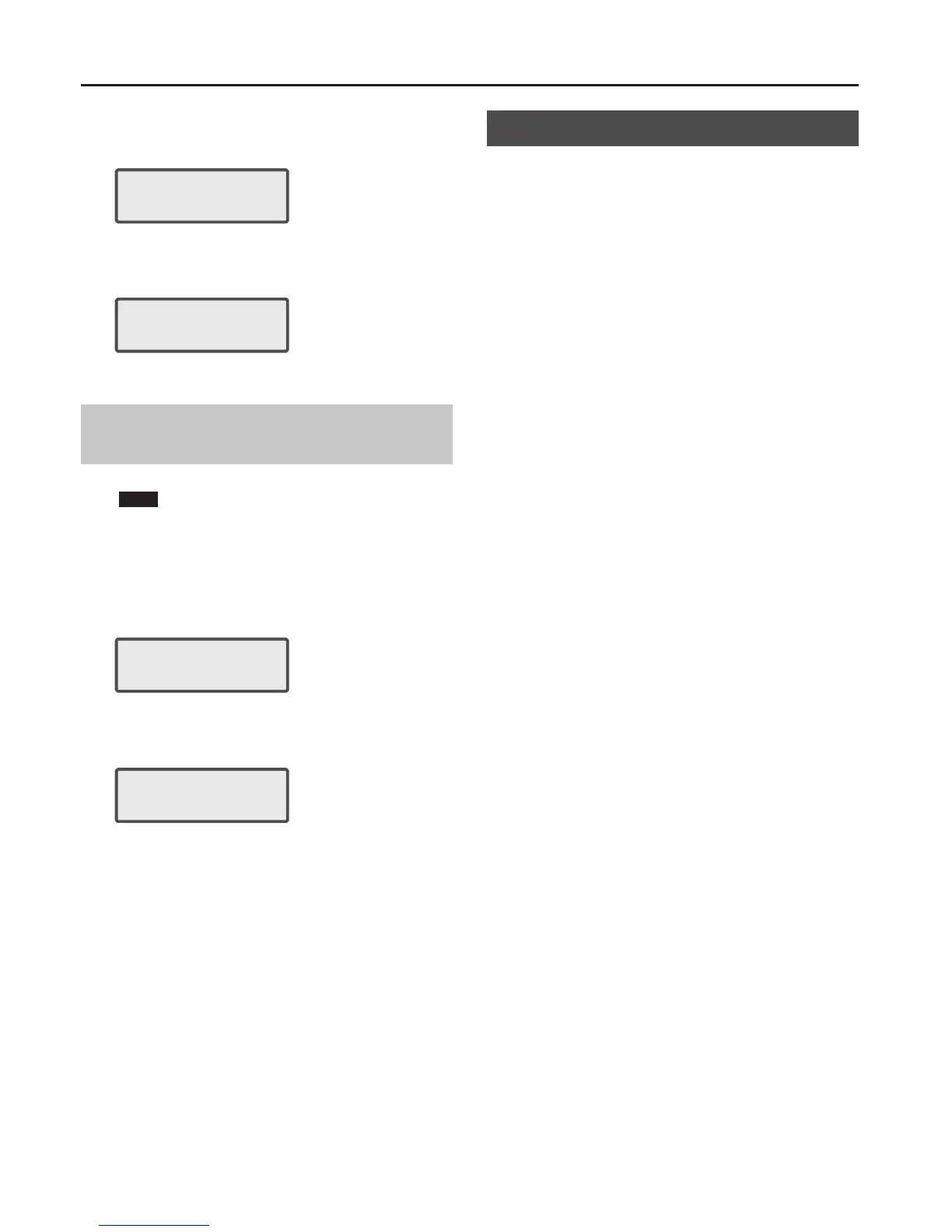Other Settings
34
3. Use the CURSOR [
K
] [
J
] buttons to select “FACTORY
RESET,” and press the [ENTER] button.
The following screen appears.
Factory Reset ?
[ENT]:Y [EXIT]:N
4. Press the [ENTER] button.
If you decide to cancel, press the [EXIT] button.
When the factory reset has been completed, the following screen appears.
Completed.
Turn o power.
5. Turn the power of the XPS-10 o, then on again.
Initializing USB Flash Drive
(USB MEM FORMAT)
You can initialize (format) USB ash drive.
NOTE
If the USB Flash drive contains important data that you’ve created, be
aware that all of this data will be lost when you execute this operation.
1. Press the [MENU] button.
The Menu screen appears.
2. Use the CURSOR [
K
] [
J
] buttons to select “UTILITY,” and
press the [ENTER] button.
UTILITY: [ENT]
K USB Mem Format
3. Use the CURSOR [
K
] [
J
] buttons to select “USB MEM
FORMAT,” and press the [ENTER] button.
The following screen appears.
USB Mem Format ?
[ENT]:Y [EXIT]:N
4. Press the [ENTER] button.
If you decide to cancel, press the [EXIT] button.
Viewing the Version (VERSION INFO)
Here’s how to view the version of the XPS-10’s software.
1. Press the [MENU] button.
The Menu screen will appear.
2. Use the CURSOR [
K
] [
J
] buttons to select “VERSION INFO,”
and press the [ENTER] button.
The “Version Info” screen will appear, displaying the software version.
