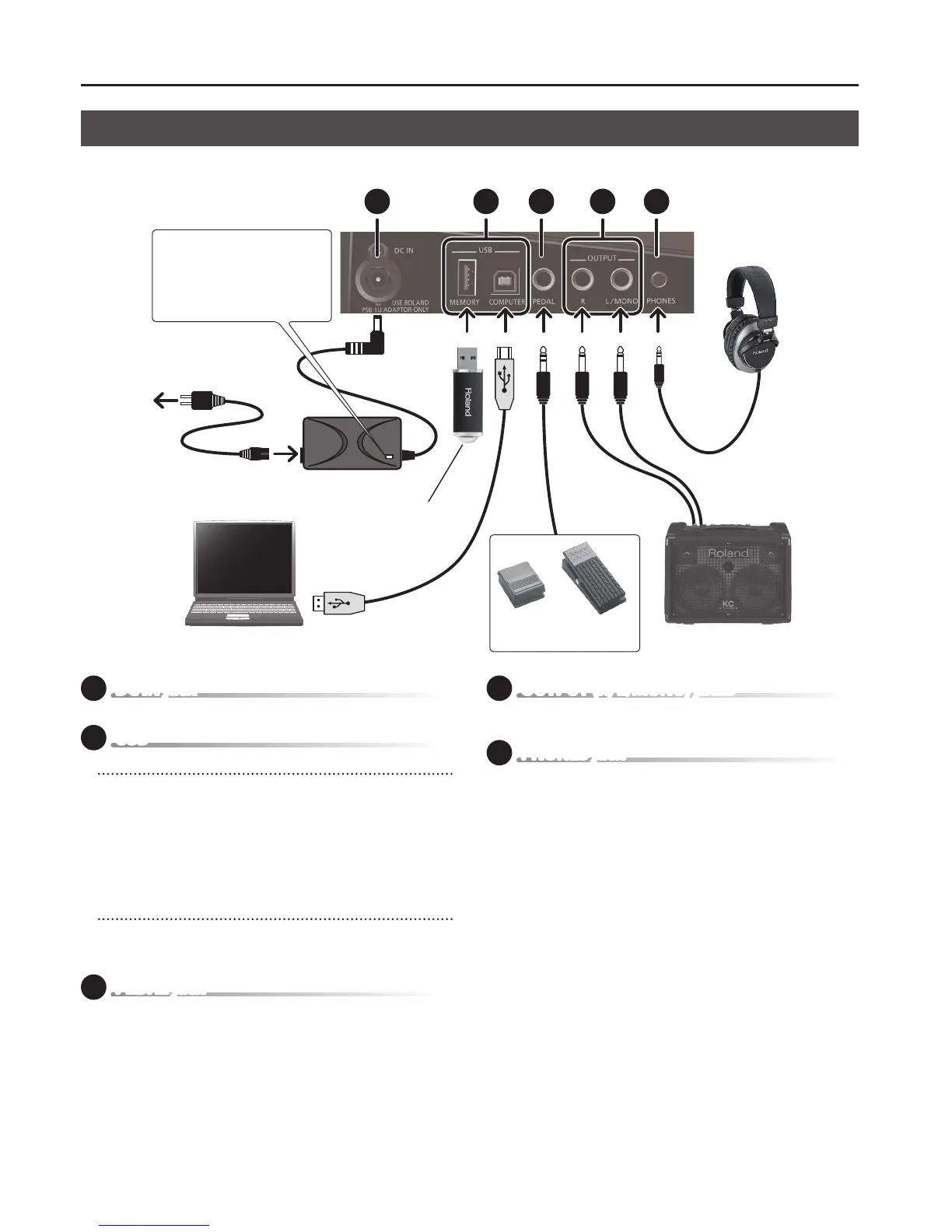Panel Descriptions
8
7 DC IN jack
Connect the included AC adaptor here.
8 USB
USB MEMORY port
Connect USB ash drive (sold separately) here.
Use USB Flash Memory sold by Roland. We cannot guarantee operation if
other products are used.
* Never insert or remove a USB ash drive while this unit is turned on.
Doing so may corrupt the unit’s data or the data on the USB ash
drives.
* Carefully insert the USB ash drives all the way in—until it is rmly in
place.
USB COMPUTER port
If you use a commercially available USB cable to connect the XPS-10’s USB
COMPUTER port to a USB port of your computer, you’ll be able to produce
and edit music using MIDI-compatible software.
9 PEDAL jack
Here you can connect an expression pedal (EV-5; sold separately) or a pedal
switch (such as one from the DP series; sold separately) and use it to control
various parameters or functions (p. 32).
Use only the specied expression pedal (EV-5; sold separately). By
connecting any other expression pedals, you risk causing malfunction and/
or damage to the unit.
When operating an expression pedal, please take care not to pinch your
ngers or toes between the moving part and the main unit.
10 OUTPUT (R, L/MONO) jacks
Connect your speakers here.
To employ monaural output, connect to the L/MONO jack.
11 PHONES jack
You can connect a set of headphones (sold separately) here.
Side Panel Connections
To prevent malfunction and equipment failure, always turn down the volume, and turn o all the units before making any connections.
To AC outlet
Place the AC adaptor so the side with the
indicator (see illustration) faces upwards
and the side with textual information faces
downwards.
The indicator will light when you plug the
AC adaptor into an AC outlet.
7 8 9 10 11
Expression
pedal
Pedal
switch
Computer
Amplied speaker
Headphones
USB ash drive
AC adaptor
