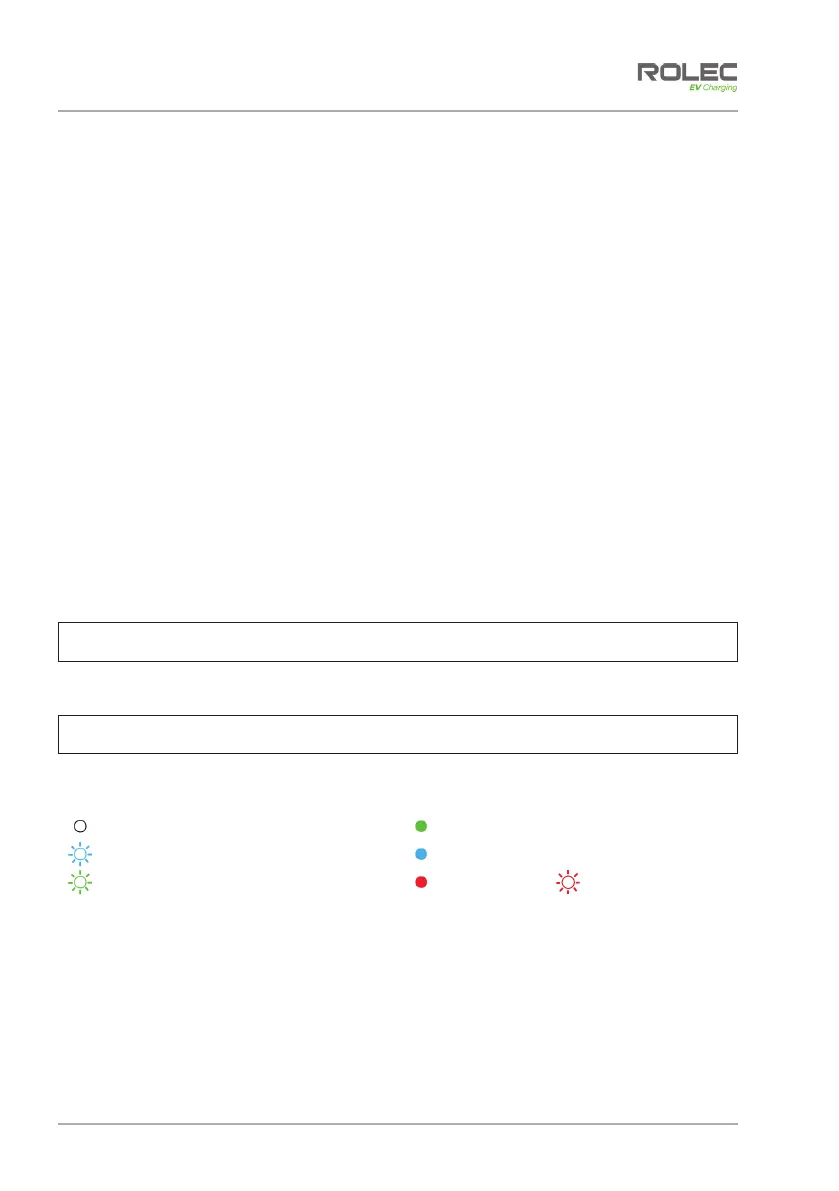After Installation
Quantum:EV OpenCharge EVQROCM-01-V01-R0 Installation and Operation Manual
Page 18 of 21 September 2020
2. To complete commissioning, refer to the Installer’s Guide on the pages after this
installation manual.
3. Once commissioning is complete, the Host will receive an invitation from
EVCharge.Online to set up their Back Office and to take part in a walkthrough of
the system.
4. Engage with the customer to install the EVCharge.Online application to their
smartphone or similar device from either the AppStore for Apple devices or from
Google Play for Android devices.
x The application is also accessible on a PC or Mac via a web browser.
https://evcharge.online/
After Installation
Make sure this manual is given to the Host.
LED Lamp
The pedestal incorporates an area illumination lamp at its top which activates in response
to changing light levels.
1. Cover the light sensor, located on the side of the pedestal, the lamp should
illuminate.
2. Uncover the light sensor and the lamp should switch OFF.
NOTE: To prevent flickering in frequently changing light conditions such as headlights or
shade from passing vehicles, the lamp has a built-in delay before it switches on / off.
Operation
NOTE: At the end of a charging session, always disconnect the cable from the vehicle
before disconnecting from the charger.
Charger Status LED Indications
No Power to Charger
Charging
Charger Available
Vehicle paused Charging
Authorised to Charge
Fault
RFID Recognition
About RFID Cards/Fobs
This EV charger is fitted with an RFID sensor which will allow charging to take place when
activated via an RFID card/fob. All units support RFID but the feature can be restricted by
the Host. If this option has been selected, it can act as an alternative to the online EV
Driver Application. However, both systems can be used simultaneously to suit your
individual requirements.
RFID cards/fobs are supplied with a degree of pre-configuration ready to be registered to
an individual user/group or to a specific vehicle. To add a card/fob to the
Operation
EVQROCM-01-V01-R0 Installation and Operation Manual Quantum:EV OpenCharge
September 2020 Page 19 of 21
EVCharge.Online Driver application. Go to your Profile, then select the RFID option, Add
New RFID+.
Follow the on-screen instructions to add the card/fob.
Once a card/fob is registered on the system at one charge point, the same cards/fobs will
function with all charge points within the same management group, unless restricted by
the Host.
RFID Activation
1. Connect the EV vehicle to the charger with its charging cable.
2. To activate the charger, touch the RFID sensor with the card/fob. The charger will
communicate with the Back Office and, if authorised for use, the charger will
become ‘live’ and able to supply power to the connected socket.
x A low volume ‘beep’ will be sounded, and the LED indicator will show a quick
red flash when the RFID card/fob is recognised, and you may hear the
electronic switches move into position inside the charger.
x If the beep/sound does not happen and/or the charge does not start, make
sure the card/fob has been correctly paired with the system and/or you have
been allowed by the Host to use the specific charge point.
x The LED will flash green while the RFID card/fob is being authorised and will turn
solid green when charging starts.
3. Power will continue to be supplied to the vehicle until one of the following events
occur:
x The vehicle is fully charged.
x The cable is unplugged from the vehicle.
x The time or kW limit allocated for charging is reached (set via Back Office
configuration).
x The RFID card/fob is held against the RFID sensor again.
x The charge session is stopped via the online application.
x A charging fault occurs.
EV Driver Application
For operation of the system using the online application, please refer to the EV Driver App
User Guide at the end of this manual.