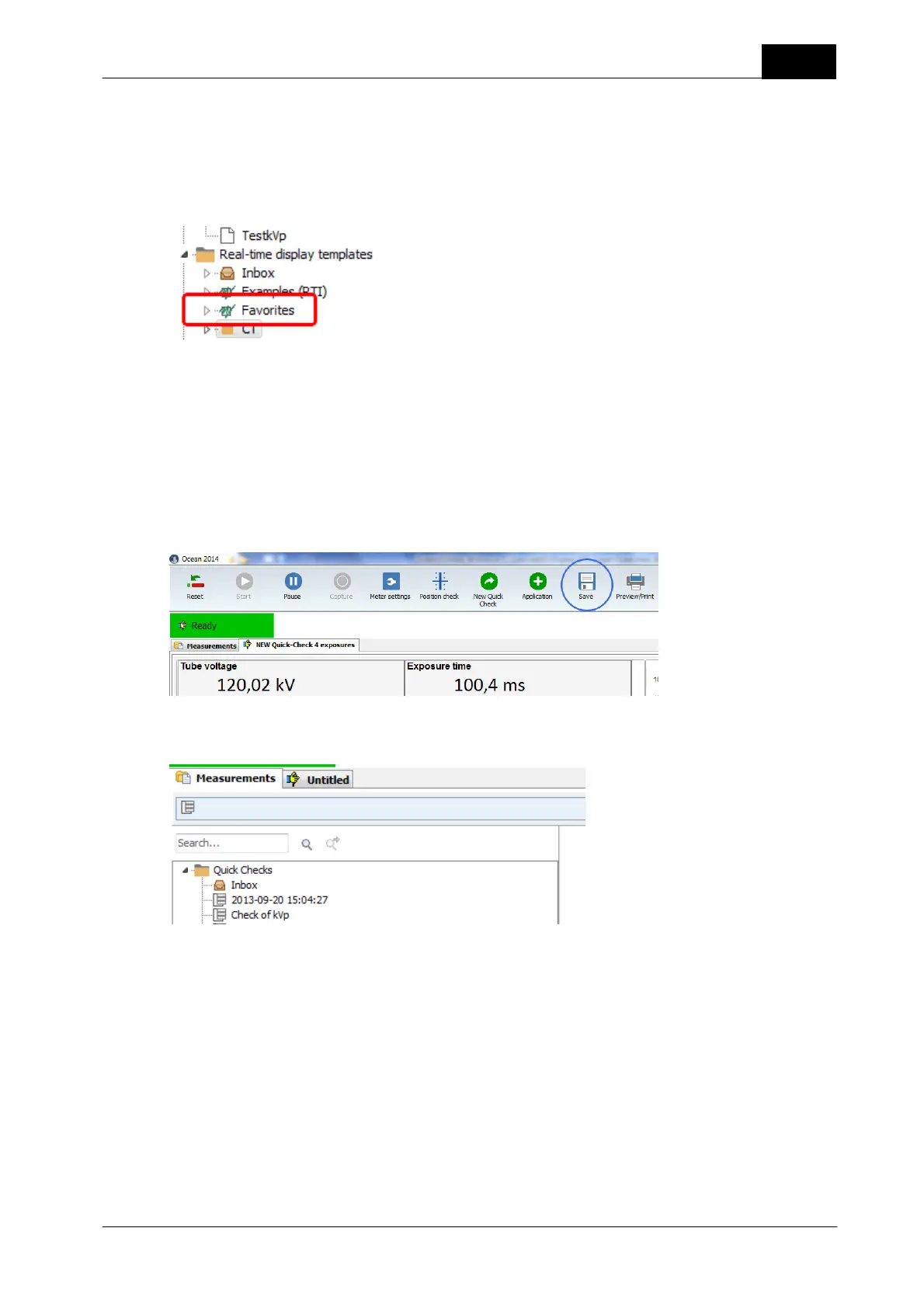2018-06-20/1.11A Piranha/Cobia & Quick Check Getting Started
31
Quick Check
- To create a favorite that is shown as an "Application": design the Real-time display template without
displays and include an analysis.
- The template title you specify is shown in the Favorites list.
3. Copy or store the favorite templates to the The Favorites folder. It is located in the Library.
You can, if you have many Favorites of different types, create sub folders. Name the sub folders and store
your favorites according to the way you have chosen to categorize them. The sub folders name will be shown
in the Favorite list.
1.7 Save a measurement
Quick Check will not ask you if you want to save your data, you must yourself decide if you want to save.
Click on the Save button in case you want to save your measured data.
When you click on the Save button you are asked to enter a name for your data. Your data will be saved in
the "Quick Check" folder in the Measurement database.
Once you have saved your data the first time, Quick Check will ask you before it discards any data.
1.8 Open an old measurement
You can re-open a Quick Check measurement that you have saved. You can open it if you want to continue
to measure or if you want to print it. From Ocean 2014 you can also open a Quick Check measurement in off-
line mode (no meter connected) to review or print the measurement.
To open a Quick Check measurement:
1. Click on Measurement tab.
