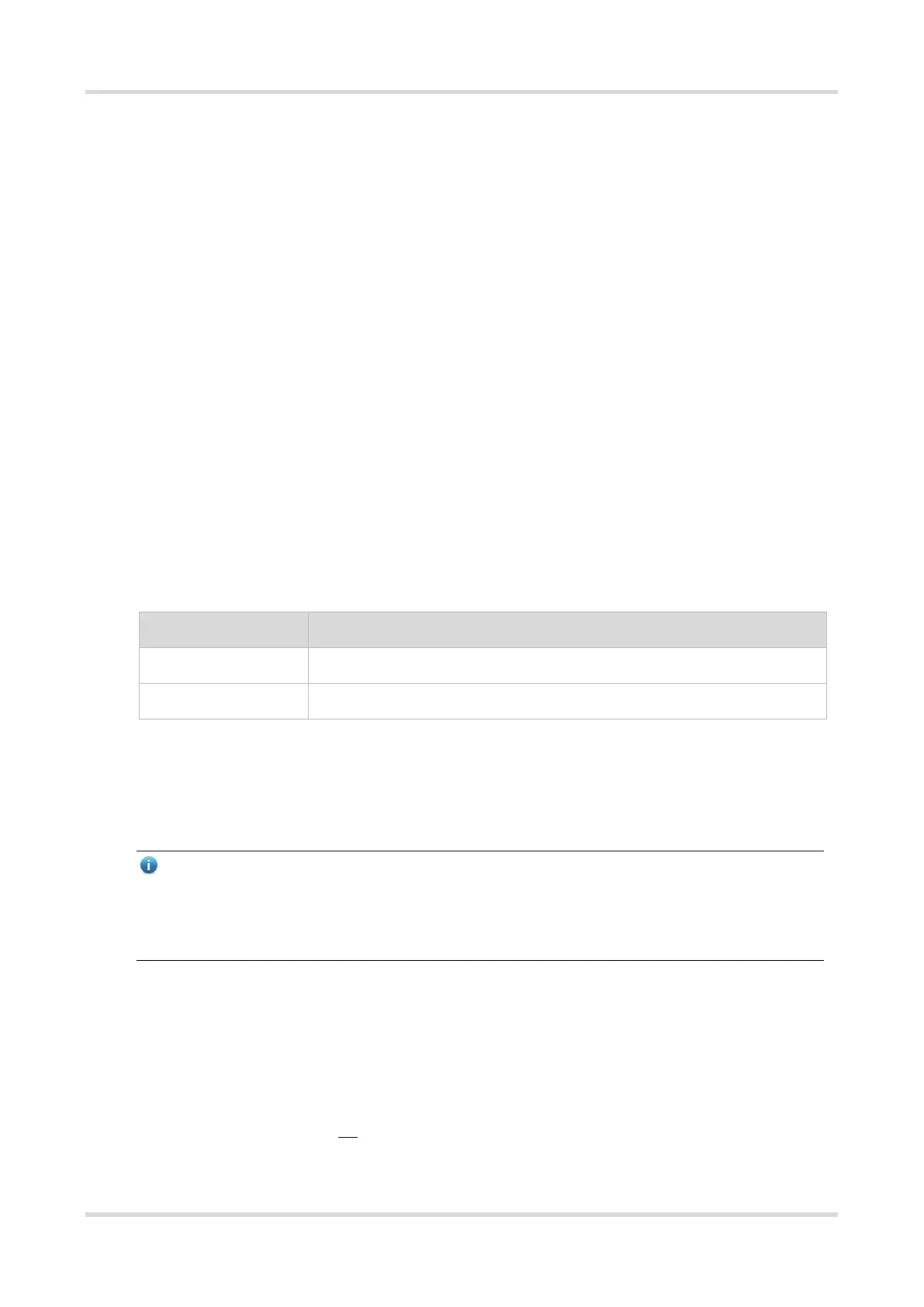Web-based Configuration Guide Login
1
1 Login
1.1 Configuration Environment Requirements
⚫ Browser: Google Chrome, Internet Explorer 9.0, 10.0, and 11.0, and some Chromium/IE kernel-based
browsers are supported. Exceptions such as messy code and format errors may occur when other browsers
are used.
⚫ Resolution: 1024 x 768 or a higher resolution is recommended. Exceptions such as font alignment error and
format error may occur when other resolutions are used.
1.2 Login to the Web Management System
1.2.1 Connecting the Device
Connect the switch port with the network port of the PC through an Ethernet cable. Configure the PC with an IP
address in the same network segment as the default IP address of the switch so that the PC can ping the switch.
For example, set the IP address of the PC to 10.44.77.100.
Table 1-1 Default Configuration
1.2.2 Login to the Web Management System
(1) Enter the IP address (10.44.77.200 by default) of the device into the address bar of the browser to access
the login page.
Note
If the static IP address of the device is changed, or the device dynamically obtains a new IP address, the new
IP address can be used to access the web management system of the device as long as the PC and the
device are in the same network segment of a LAN.
(2) Enter the username and password (default username/password: admin/admin), and then click Log In to enter
the homepage of the web management system.
Users will be prompted to reset the default password upon their first login to the web management system. If
the password is the default password, users are not allowed to configure the device. They need to log in to the
web management system with the reset password to configure and manage the device. For details about
password settings, see Chapter 6.2.
