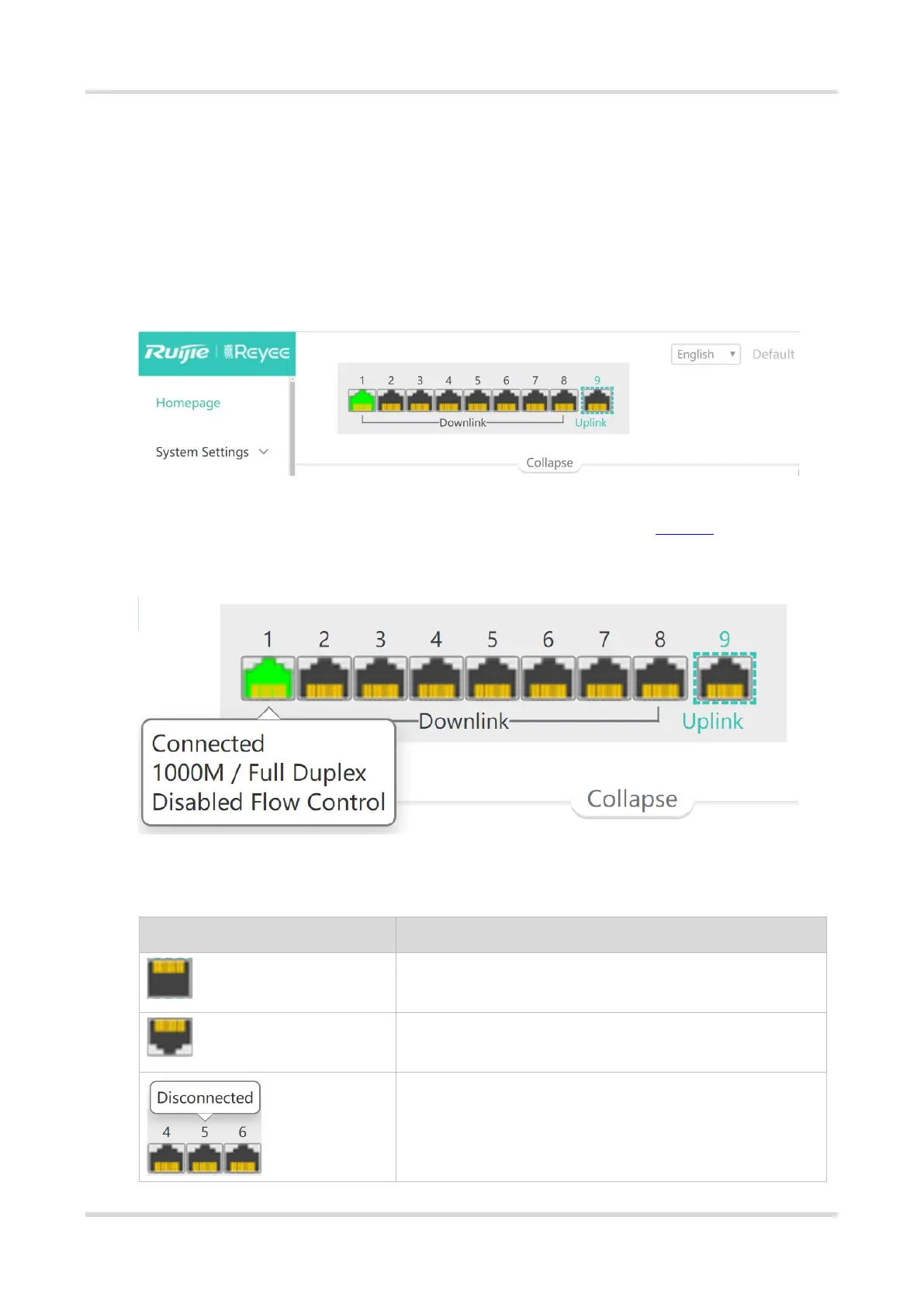Web-based Configuration Guide Port Settings
3
2 Port Settings
2.1 Managing Port Information
2.1.1 Port Status Bar
The port status bar is at the top of the web page, showing port ID, port attribute (uplink/downlink), and the
connection status. Click Collapse to hide the port status bar.
Different colors and shapes of the port icons represent different port statuses. See Table 2-1 for details. Move
the cursor over a port icon and the port status will be displayed, including the connection status, port rate, duplex
mode, and flow control status.
Table 2-1 Port Icons
