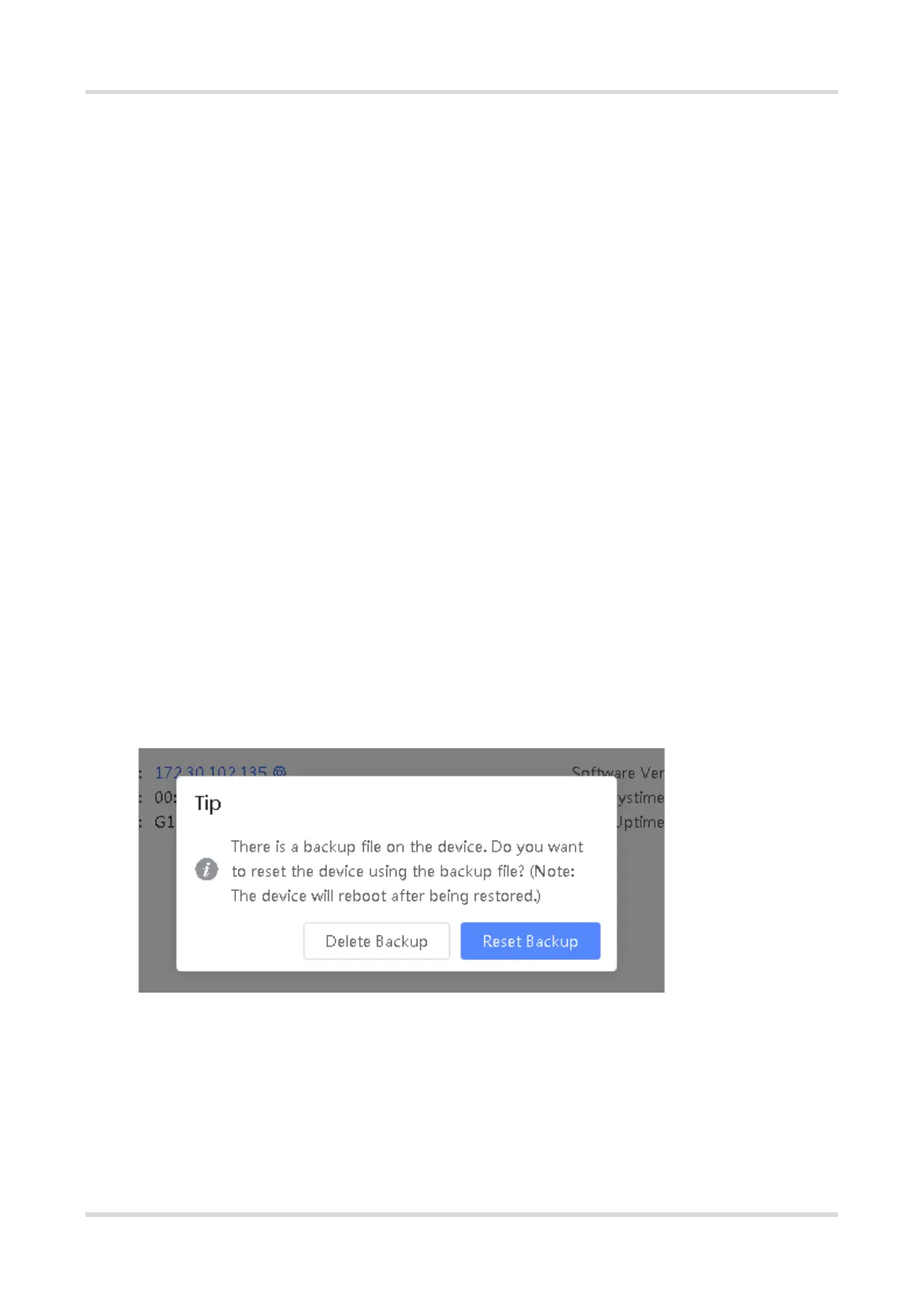Web-based Configuration Guide FAQs
167
12 FAQs
12.1 Failing to log in to the Eweb Management System
(1) Confirm that the network cable is correctly connected to the port of the device, and the corresponding
indicator is flashing or steady on.
(2) Before accessing the Web management system, it is recommended to set the PC to use a static IP address
and set the IP of the computer to be in the same network segment as the IP of the device (the default IP of
the device is 10.44.77.200 and the subnet mask is 255.255.255.0) For example, set the IP address of the
computer to10.44.77.100 and the subnet mask to 255.255.255.0.
(3) Run the ping command to check the connectivity between the PC and the device.
(4) If you still cannot log in to the Device Management page after the preceding steps, restore the device to
factory settings.
12.2 Password Lost and Restoration of Factory Settings
If you forget the password, hold down the Reset button on the device panel for more than 5s when the device
is powered on, release the button after the system indicator blinks, and the device will be restored to factory
settings The device reboot can use the default management IP (10.44.77.200) to log into the device Web and
select whether to restore the backup configuration according to the prompt message.
Select Reset Backup: The configuration will be restored to a backup status and only the login password will be
restored to the default password
Select Delete Backup: To restore factory settings, that is, passwords and configurations will be deleted.
