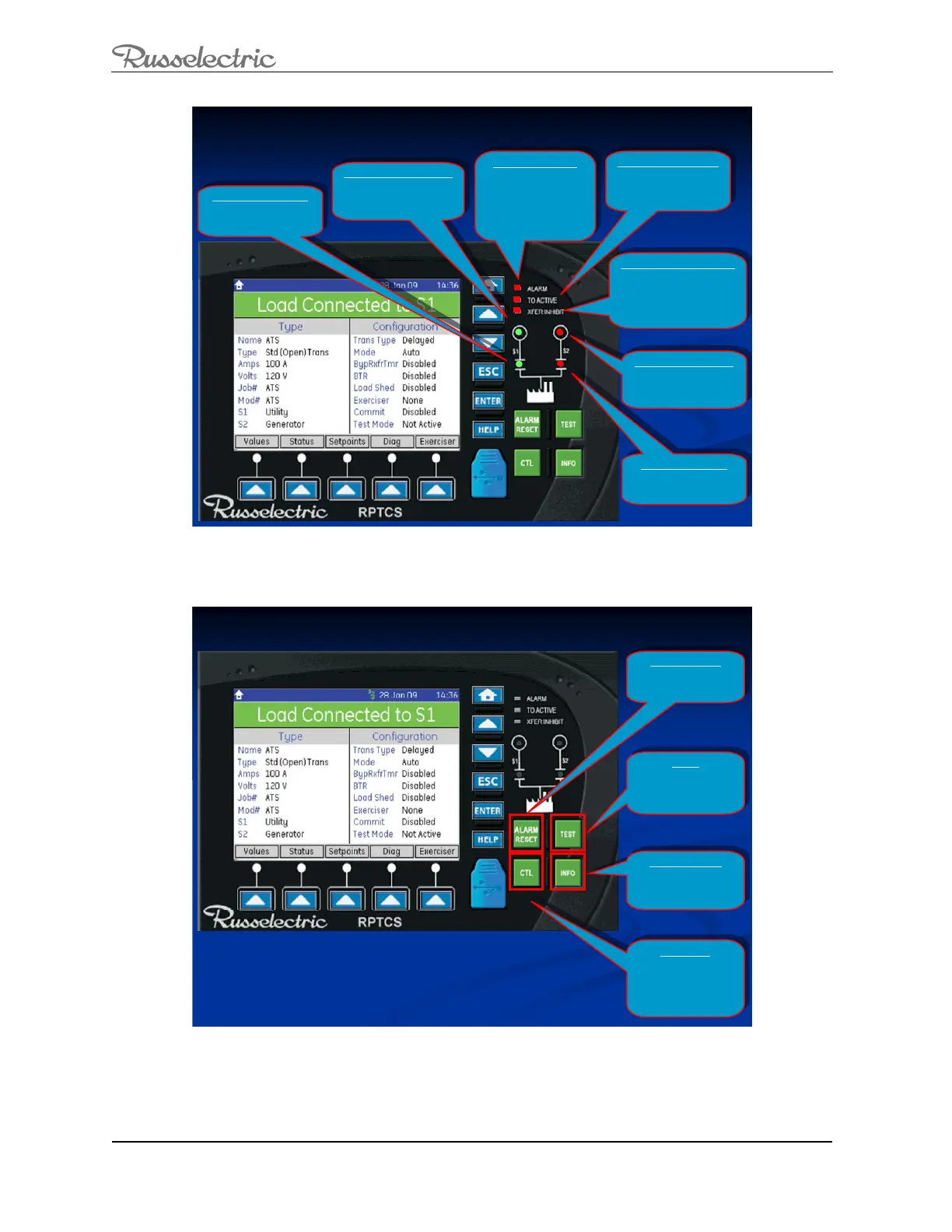O&M Manual –90E1720004
Section 8 Operation Page 38 of 52
Summary of LED Indicators
Summary of the 7 LED Indicators
Summary of the 7 LED Indicators
ALARM LED (Red):
Indicates that there is a
problem with the ATS, or
that a user configurable
alarm condition is active,
or that the ATS is not in
AUTO mode.
ALARM LED (Red):
Indicates that there is a
problem with the ATS, or
that a user configurable
alarm condition is active,
or that the ATS is not in
AUTO mode.
TD ACTIVE LED (Red):
Indicates that the controller
is timing before taking the
next control action.
TD ACTIVE LED (Red):
Indicates that the controller
is timing before taking the
next control action.
XFER INHIBIT LED (Red):
Indicates that the controller
will not automatically transfer
to or from any source and that
operator intervention is
required to transfer ATS.
XFER INHIBIT LED (Red):
Indicates that the controller
will not automatically transfer
to or from any source and that
operator intervention is
required to transfer ATS.
S2 Available LED (Red):
Indicates that Source 2 is
present and within user
defined limits.
S2 Available LED (Red):
Indicates that Source 2 is
present and within user
defined limits.
S2 Status LED (Red):
Indicates that the load is
connected to Source 2.
S2 Status LED (Red):
Indicates that the load is
connected to Source 2.
S1 Available LED (Green):
Indicates that Source 1 is
present and within user
defined limits.
S1 Available LED (Green):
Indicates that Source 1 is
present and within user
defined limits.
S1 Status LED (Green):
Indicates that the load is
connected to Source 1.
S1 Status LED (Green):
Indicates that the load is
connected to Source 1.
Figure 29: Summary of LED Indicators
Summary of Control Pushbuttons
Summary of the Control Pushbuttons
Summary of the Control Pushbuttons
ALARM RESET:
(For future use).
ALARM RESET:
(For future use).
TEST:
Takes the user directly to
the System Test Screen.
TEST:
Takes the user directly to
the System Test Screen.
INFORMATION:
Takes the user directly to
the Event Report Screen.
INFORMATION:
Takes the user directly to
the Event Report Screen.
CONTROL:
Takes the user directly to
the Control Screen that
allows the user to select
certain modes of
operation.
CONTROL:
Takes the user directly to
the Control Screen that
allows the user to select
certain modes of
operation.
Figure 30: Summary of Control Pushbuttons
