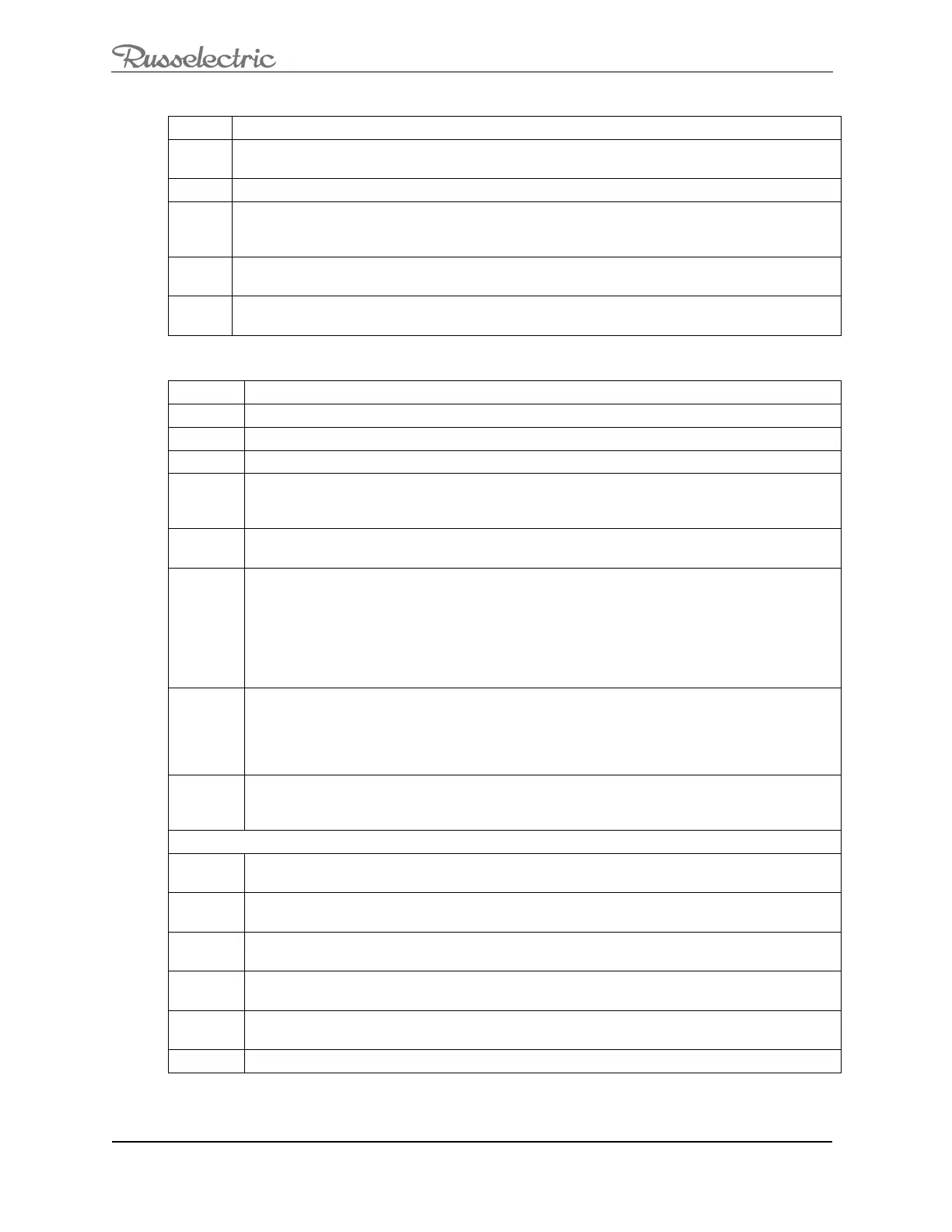O&M Manual –90E1720004
Section 8 Operation Page 42 of 52
Setting Pre and Post for Elevator Contacts
1
Go to setpoints\operations\timer.
2
Use the <down arrow function (hard) key> scroll down to “Pre-load Control Timer” and press
<enter>
3 A passcode dialog box appears; enter level #1 passcode.
4
Press <enter> again and a dialog box appears which allows you to set the timer. Use the <up
and down arrow function (hard) keys> to incrementally increase or decrease the timer and
press <enter> when the desired time is set.
5
Use the <up and down arrow function (hard) keys> to scroll to the “Post-load Control Timer”;
press <enter>.
6
Set the “Post Load Control Timer” in the same manner as the “Pre-Load Timer”, noted in (4)
above.
Setting up the Exerciser Function
1
Press <exerciser soft key> on the Home page.
2
Press <set up soft key> on the exerciser screen to set up exerciser parameters
3
This screen defaults to highlight “Exerciser Type”; press <enter>.
4
A passcode entry dialog box appears; enter level 1 passcode and press <enter>
5
Use the <up and down arrow function (hard) keys> to choose the desired exerciser type
(also called “CDT Events”); press <enter>. There are six options in this menu: “Yearly”,
“Monthly”, “Biweekly”, “Weekly”, “Daily” and “Off”, as detailed below.
6
Use the <up and down arrow function (hard) keys> to scroll down to “CDT Event 1 start
time”; press <enter>.
7
Set start time in 24-hr format, separately for second, minute and hour starting time values:
When the screen first comes up, it defaults to seconds; Use the <up and down arrow
function (hard) keys> to increment or decrement the starting seconds value; use the <left
arrow soft key> to move from setting seconds to setting minutes value. As with the
seconds, use the Use the <up and down arrow function (hard) keys> to set the minutes for
starting time. Repeat the above to set the hour value for starting time. Press <enter> to
save time setting.
8
Set exercise duration by scrolling down to “CDT Event 1 Duration” using the <up and down
arrow function (hard) keys>. Press <enter> to open up “CDT Event 1 Duration” window
and set duration time, using the <up and down arrow function (hard) keys> and the <left
and right arrow soft keys>, similarly to start time setting above. Then press <enter> again
to set duration time.
9
Set mode of exerciser (“Gen Start and Xfer” or “Gen Start Only” by scrolling down to “CDT
Event Load” using <up and down arrow function (hard) keys>. Press <enter> and
highlight what type of exerciser you want. Press <enter> again to set this exerciser mode.
EXERCISER TYPES
Yearly
There can be up to 24 programmable events with 365 days. Set the date and start time,
duration of the test and type of test.
Monthly
There can be up to 7 programmable events with 28 days. Set the date and start time,
duration of the test and type of test.
Biweekly
There can be up to 7 programmable events with 14 days. Set the date and start time,
duration of the test and type of test.
Weekly
There can be up to 7 programmable events with 7 days. Set the date and start time, duration
of the test and type of test.
Daily
There can be up to 7 programmable events. Set the start time, duration of the test and type of
test.
Off The exerciser is disabled
