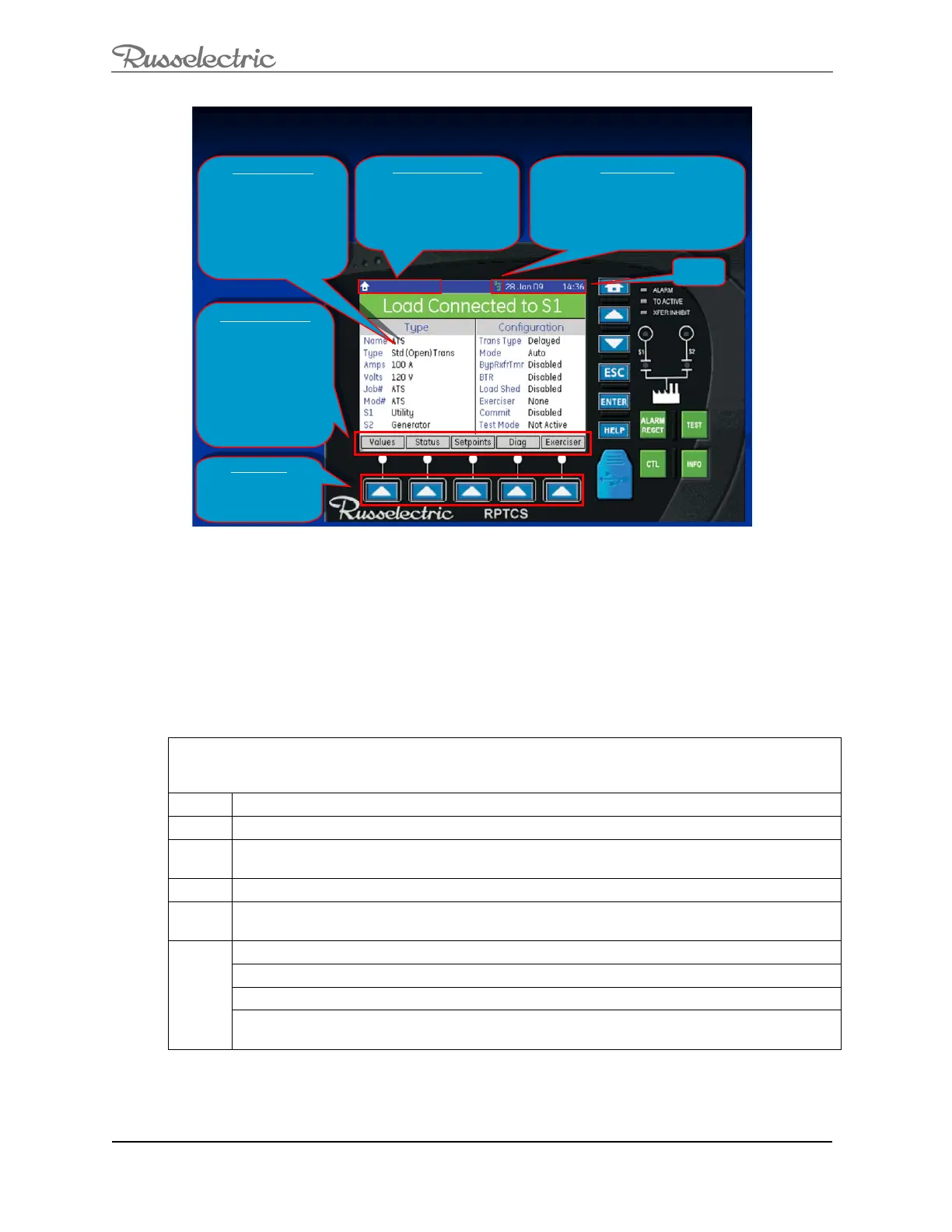O&M Manual –90E1720004
Section 8 Operation Page 39 of 52
Summary of the Graphical Display
Summary of the Graphical Display
Summary of the Graphical Display
SOFT-KEYS:
Selects the Soft-Key Label
directly above. The button
is inactive if the Soft-Key
Label is grayed out.
SOFT-KEYS:
Selects the Soft-Key Label
directly above. The button
is inactive if the Soft-Key
Label is grayed out.
SOFT-KEY LABELS:
•Navigation (blue or gray
label); Used to traverse across
and down the hierarchy of
pages and the numeric setpoint
popup screens. A blue label
will show the active page.
• Functional (orange label);
Used to perform page-specific
functions.
•Status (red label); used as an
indicator on some functions.
SOFT-KEY LABELS:
•Navigation (blue or gray
label); Used to traverse across
and down the hierarchy of
pages and the numeric setpoint
popup screens. A blue label
will show the active page.
• Functional (orange label);
Used to perform page-specific
functions.
•Status (red label); used as an
indicator on some functions.
SELECTED PAGE:
To improve readability, some
pages are labeled with
rectangular outlines or colored
back grounds. Some pages
contain too many fields to display
at once. These pages display
arrow bars at the right edge to
indicate that the page continues
above or below the screen.
SELECTED PAGE:
To improve readability, some
pages are labeled with
rectangular outlines or colored
back grounds. Some pages
contain too many fields to display
at once. These pages display
arrow bars at the right edge to
indicate that the page continues
above or below the screen.
PATH INDICATION:
Pages are organized in a hierarchical
or tree-based menu structure.
Pressing the ”ESC” key will bring
the page up one level. Pressing the
“Home” key will navigate straight to
the home page as shown here.
PATH INDICATION:
Pages are organized in a hierarchical
or tree-based menu structure.
Pressing the ”ESC” key will bring
the page up one level. Pressing the
“Home” key will navigate straight to
the home page as shown here.
TIME &
DATE
TIME &
DATE
ACCESS LEVEL:
Indicates the present passcode level. When
performing operations that require a higher level
of security, a passcode entry dialog box opens.
There are various operations cannot be performed
in lower access levels. A sustained press on the
“ESC” key clears the security passcode.
ACCESS LEVEL:
Indicates the present passcode level. When
performing operations that require a higher level
of security, a passcode entry dialog box opens.
There are various operations cannot be performed
in lower access levels. A sustained press on the
“ESC” key clears the security passcode.
Figure 31: Summary of the Graphical Display
Performing Common Setup and Control Tasks
This section is a guide to performing common setup and control tasks on the RPTCS controller.
For further information about the RPTCS controller and please refer to the RPTCS control users
manual. If external accessories have been provided please refer to the specification sheet
provided in the shop drawing package for proper operation of these accessories.
Setting Security Access
There are three levels of access in the RPTCS. The default setting for “level 1” is “11111” and “level 2” is
“22222” these passcodes can be reset. The “level 3” passcode is a Russelectric factory passcode that
you cannot reset.
1
Go to setpoints\security.
2
Highlight access switch level and press <enter>. A passcode dialog box appears.
3
Enter the passcode that you want to change. Enter the level 1 passcode or level 2 passcode
depending upon which passcode you want to change.
4
Scroll down to the passcode level # to be changed and press <enter>.
5
When the passcode dialog box pops up, set your new passcode using the <up and down
arrow soft keys> and the <left and right arrow soft keys>. Press <enter> to set passcode.
Passcode reset to “level 0” after five minutes of passcode activation.
Press sustained <escape> key to reset passcode to zero.
Press sustained <enter> key and the passcode dialog box appears.
NOTE:
Contact customer with encrypted code if you lose your passcode. You can find this code on the
passcode dialog box.
