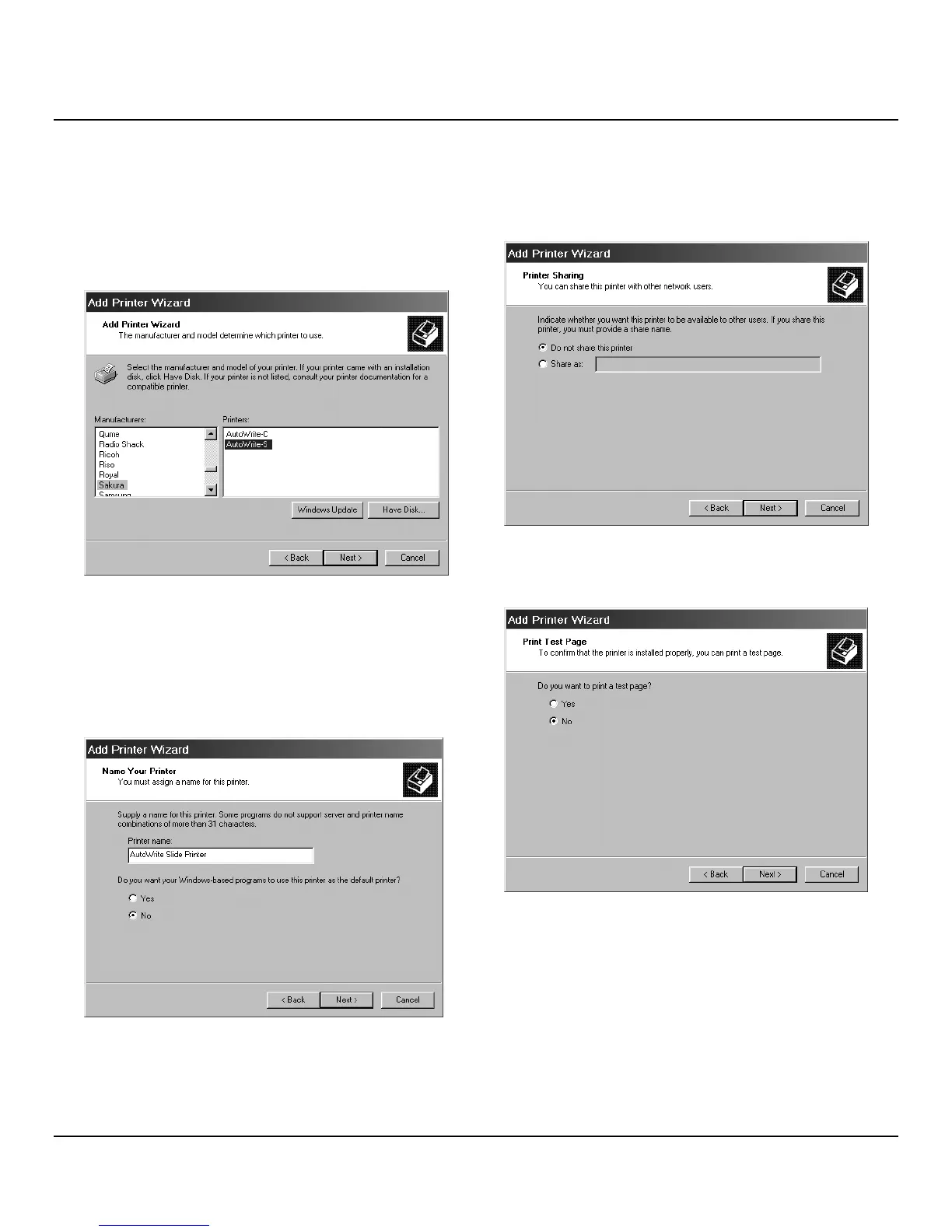Section 3
9.
In the next dialog box, select printer
AutoWrite-S
and
click
Next
.
NOTE:
If no selectable option is displayed, click on Have
Disk to return to the previous dialog box and repeat
insertion path.
10. In the printer device name box, allocate any name to
the printer, e.g. AutoWrite Slide Printer, this will then
be displayed in the printer folder and in the print menu
of all Windows applications. To avoid erroneous
printouts, select
No
when asked whether to use this
printer as the default printer. Click
Next
.
11. When prompted whether this printer is available to
other users, select
Do not share this printer
. Click
Next
.
12. When prompted,
Do you want to print a test
page?
,
select
No
and then click
Next
.