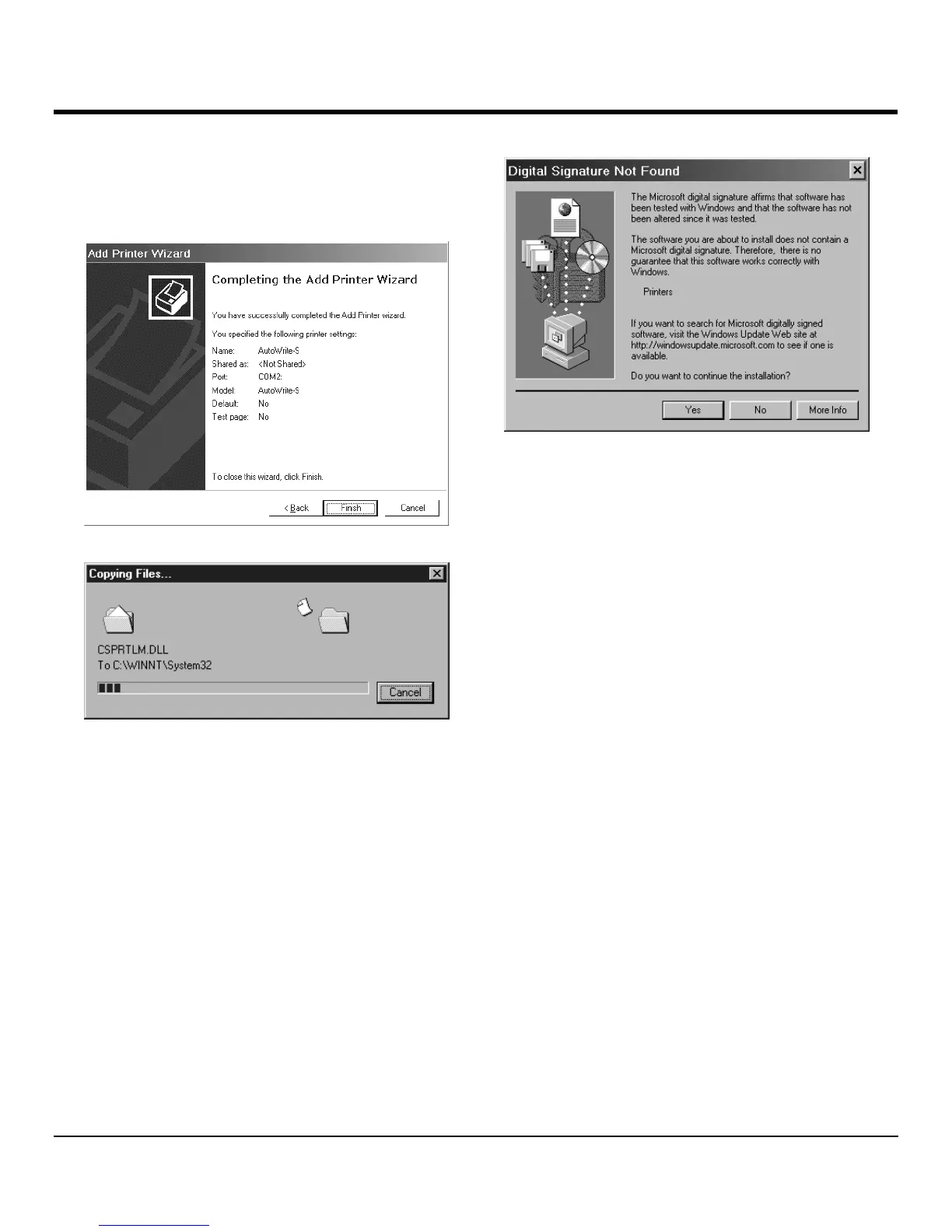SOFTWARE CONFIGURATION
13. Click
Finish
. Installation of the printer driver will be
completed. The printer name selected in step 9 will be
displayed in the printer folder and in all print menus.
NOTE:
When installing on Windows 2000, the message
"Digital signature not found" will be displayed at this point.
This message is simply to provide information that
Microsoft has not yet certified the printer driver. Be sure to
check "Yes" to continue installing.
14. Once the installation of the printer driver is complete,
restart the computer and then continue with the
additional installation and configuration procedures.