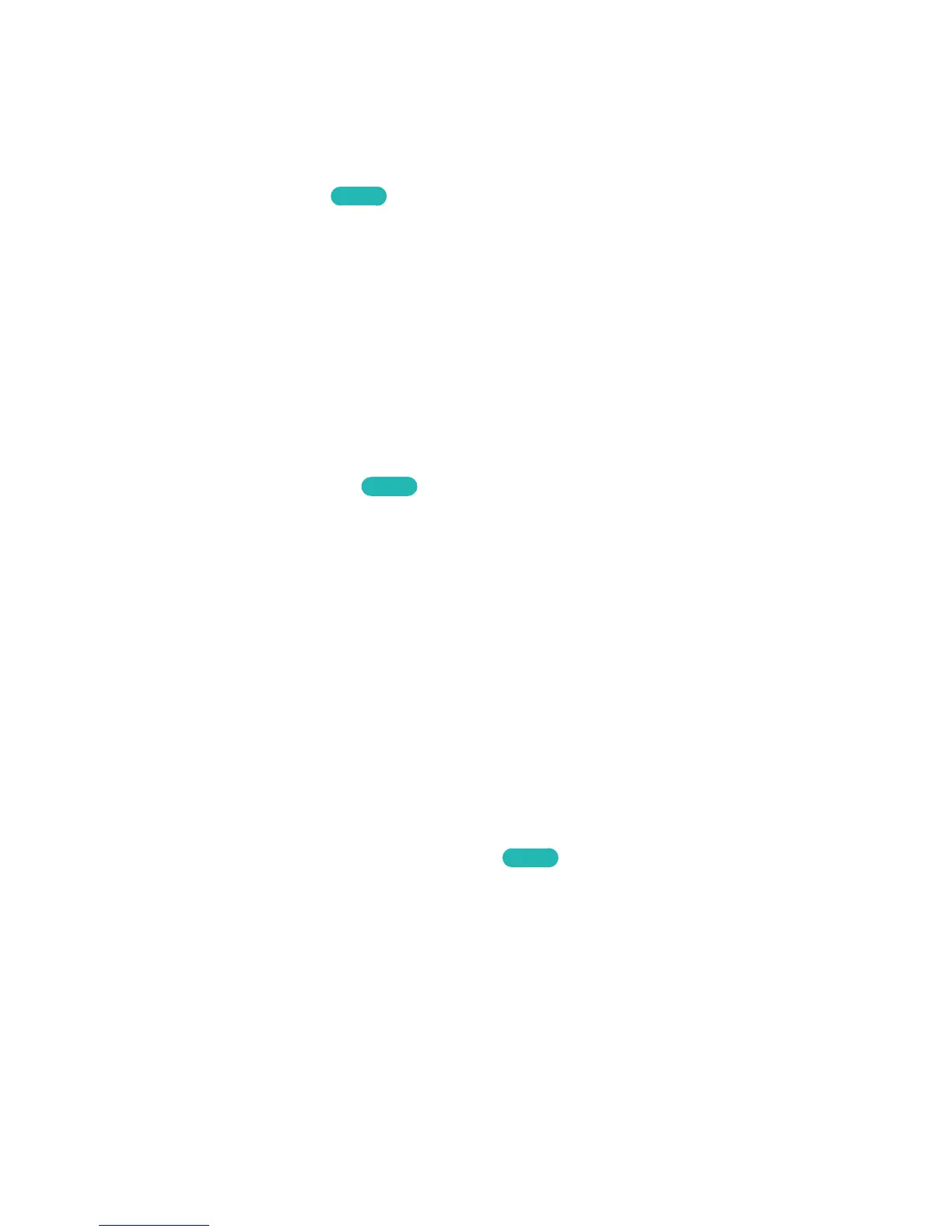Using Other Functions
Setting Up a Password
MENU > System > Change PIN
Try Now
Set a PIN (Personal Identification Number) to lock channels, reset the TV, and change the TV settings.
1.
Select System > Change PIN. The PIN input window appears.
2.
Enter a PIN. The default PIN is 0000.
3.
Enter a new PIN and then enter it again to confirm it. The PIN change is complete.
"
If you forget the PIN code, press the buttons in the following sequence which resets the PIN to "0-0-0-0":
In Standby mode, press the following buttons on the remote to reset the PIN to 0000: ¢ → 8 → 2 → 4 →
POWER (on).
Changing the Menu Language
MENU > System > Menu Language
Try Now
Use this option to change the menu language. Select System > Menu Language, and then choose a
language from the list.
Checking Notifications
MENU > System > Notifications
Select Notifications from the System menu to view the list of event messages generated by the TV.
Notifications appear on the screen when events such as an update release for an app or Samsung
Account login/logout occurs.
"
Select Delete All to delete all notifications.
"
Select Service Notice to check the SMART TV service notifications in a web browser.
Adjusting the Menu Transparency
MENU > System > Accessibility > Menu Transparency
Try Now
Navigate to System > Accessibility and adjust the opacity level and the menu's transparency.
"
When the High Contrast (System > Accessibility > High Contrast) setting is set to On, the menu display is
automatically set to opaque and you cannot change the Menu Transparency settings.
