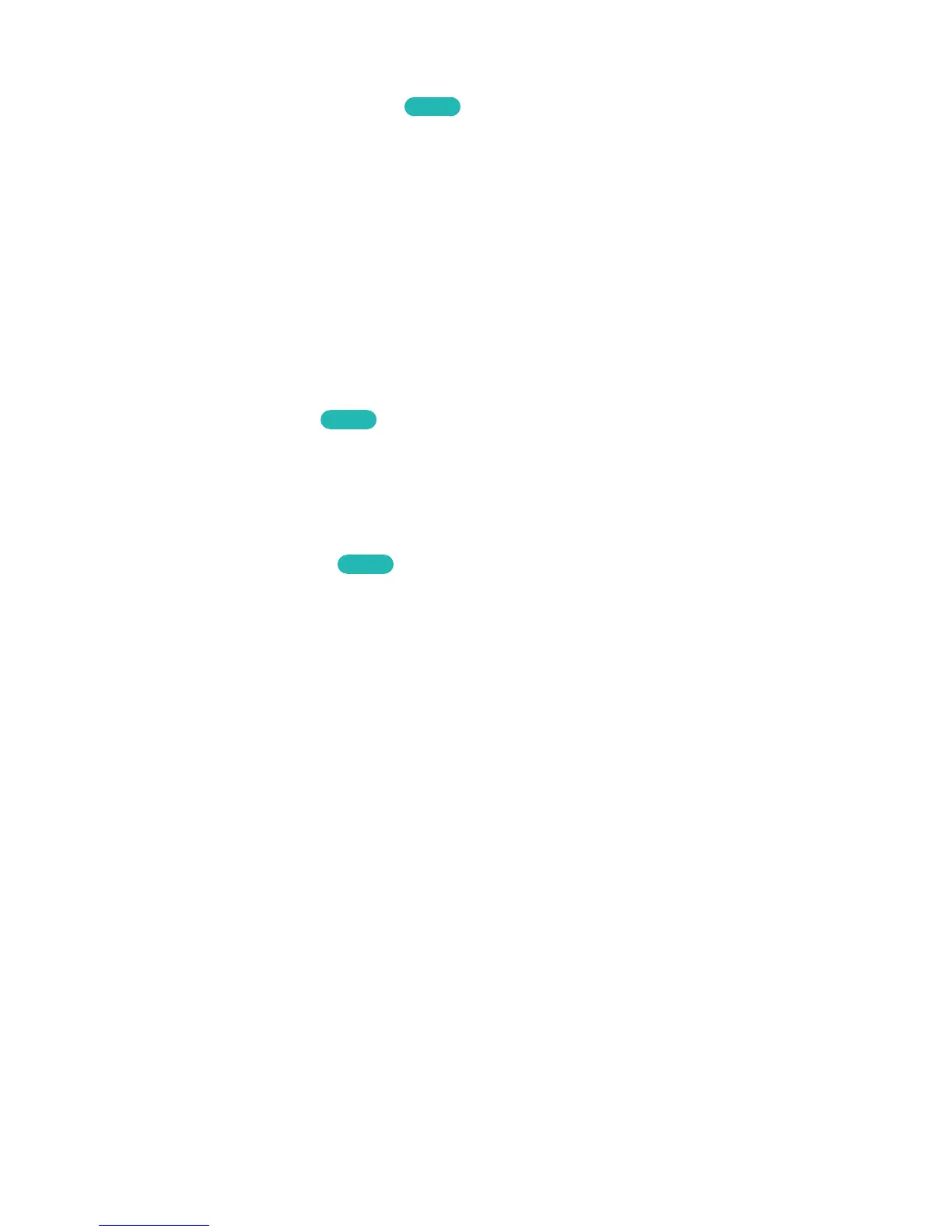Adjusting the Screen Position
MENU > Picture > Picture Size > Position
Try Now
Adjusts the screen position.
"
This option is only available with Size set to Zoom1, Zoom2, Wide Fit, or Screen Fit. When the TV is tuned
to a digital channel, the screen position cannot be adjusted if the Picture Size is set to Screen Fit.
1.
To adjust the screen's position, select Picture > Picture Size > Position. A popup window
appears.
2.
Select Position again from the popup window.
3.
Press the
<
,
>
,
¡
or
£
button to move the screen. When done, select Position and then Close.
Select Reset to reset the screen position.
Listening to Audio Only with the Screen Turned Off (Picture Off)
MENU > Picture > Picture Off
Try Now
Turns off the screen and plays audio through the speakers only. To turn the screen back on, press any
button other than the power and volume buttons.
Resetting the Picture Mode Settings
MENU > Picture > Reset Picture
Try Now
Use this option to reset the current Picture Mode to its factory settings. This does not affect the
settings of other Picture Modes.
