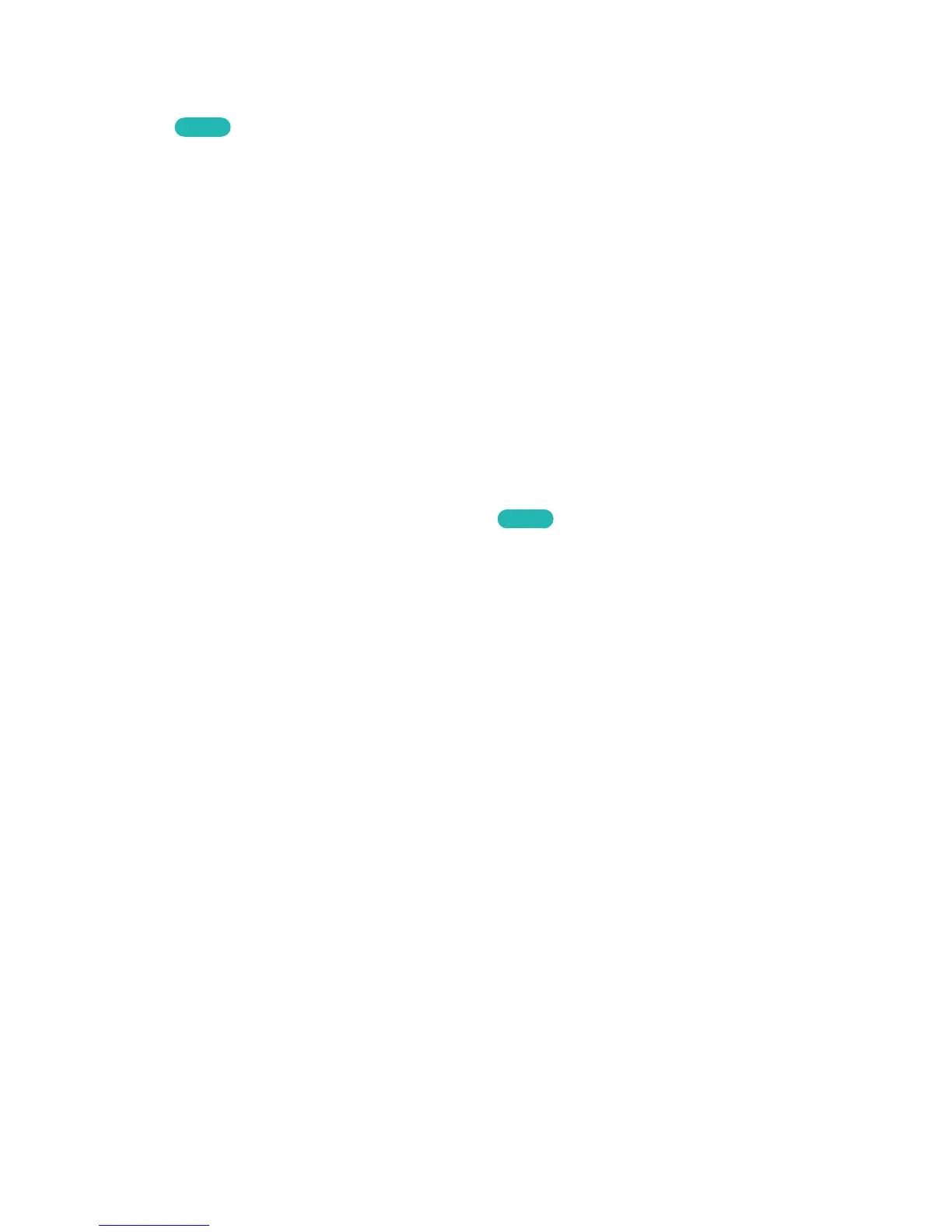Input Languages, Keyboard Type, and Switch Language Key
Select System > Device Manager > Keyboard Settings > Keyboard Options. The following options are
available:
Try Now
●
Keyboard Language
If the keyboard supports multiple languages, choose the language you want to use from the
displayed list.
●
Keyboard Type
Match the Keyboard Type to the language selected in Keyboard Language.
"
The Keyboard Type list varies depending on which language was selected under Keyboard Language.
●
Switch Input Language
If the keyboard supports multiple languages, choose the key you want to use to switch between
languages.
Controlling the TV with a Mouse
MENU > System > Device Manager > Mouse Settings
Try Now
Connecting a mouse makes it easy to control most of the functions on the TV.
"
Certain models do not support USB HID class mice.
Connecting a Mouse
Connecting a USB Mouse
Plug the mouse cable into the TV's USB port. A connection message appears on the screen.
