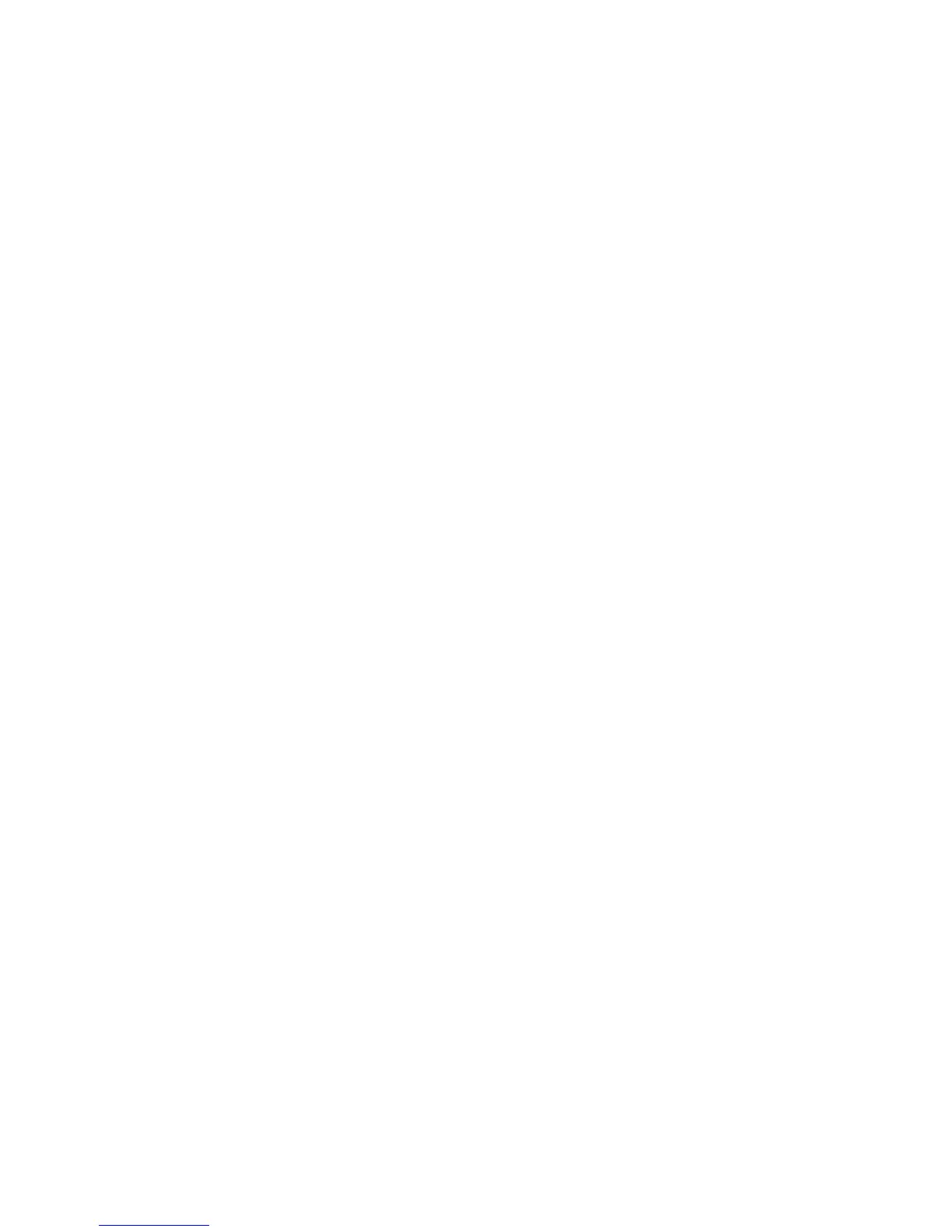Using Supported Features via the Pop-Up Menu - Recommended
Apps
Move the focus to a recommended app in the top row, and then press and hold the
E
button. A drop
down list appears with the following functions.
●
View Details
Displays detailed information for a selected app.
●
Update Apps
Lets you update the apps when updates are available.
●
Lock/Unlock
Lets you lock or unlock an app.
Installing an App
Quick Installation
1.
On the SAMSUNG APPS screen, select Most Popular, What's new, or Categories.
"
Most Popular and What's new show the most popular and new Samsung apps, respectively. To view
the entire app list by genre, select Categories. When the Categories screen appears, select a category
icon to view the apps in that category.
2.
Move the focus to an app, and then press and hold the
E
button. A pop-up menu appears.
3.
On the pop-up menu, select Download.
"
Most apps are free to install.
"
While an app is being installed, the progress bar appears at the bottom of the app icon so that you can
monitor the progress of the installation.
4.
The selected app is installed on the TV.
"
You can view installed apps on the SAMSUNG APPS screen.
