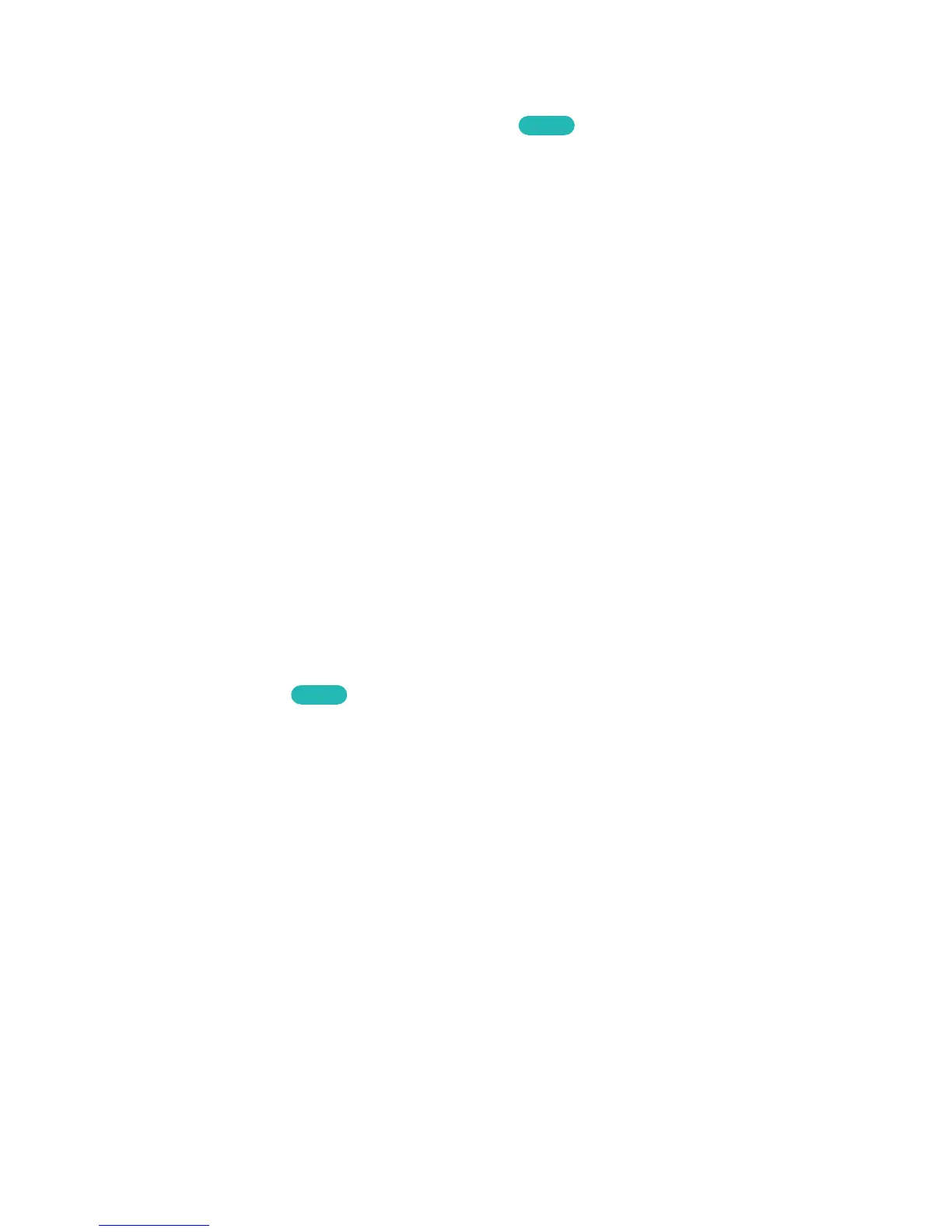Controlling the TV with a Keyboard
MENU > System > Device Manager > Keyboard Settings
Try Now
Connecting a keyboard makes it easy to control most of the functions on the TV.
"
Certain models do not support USB HID class keyboards.
Connecting a Keyboard
Connecting a USB Keyboard
Plug the keyboard cable into the TV's USB port. A connection message appears on the screen.
Using the Keyboard
Use the following remote features with the USB keyboard connected to the TV.
●
Arrow Keys (moving the focus), Windows Key (MENU Button), Menu List Key (TOOLS Button),
Enter Key (Select/run item), ESC (RETURN Button), Number Keys (Number Buttons)
●
F1 (
a
), F2 (
b
), F3 (
{
), F4 (
}
), F5 (SMART HUB), F6 (SOURCE Button), F7 (CH List), F8 (
¢
Button),
F9/F10 (Volume Buttons), F11 / F12 (Channel Buttons)
●
Page Up/Page Down: Scroll web browser pages up/down.
●
Press and hold the Enter key: On the Smart Hub screen, navigate to an item and press and hold
the Enter key to display the Options menu.
Changing Keyboards
Try Now
Select System > Device Manager > Keyboard Settings > Select Keyboard. Designate which keyboard
to use.
"
Only one keyboard can be used at a time.
