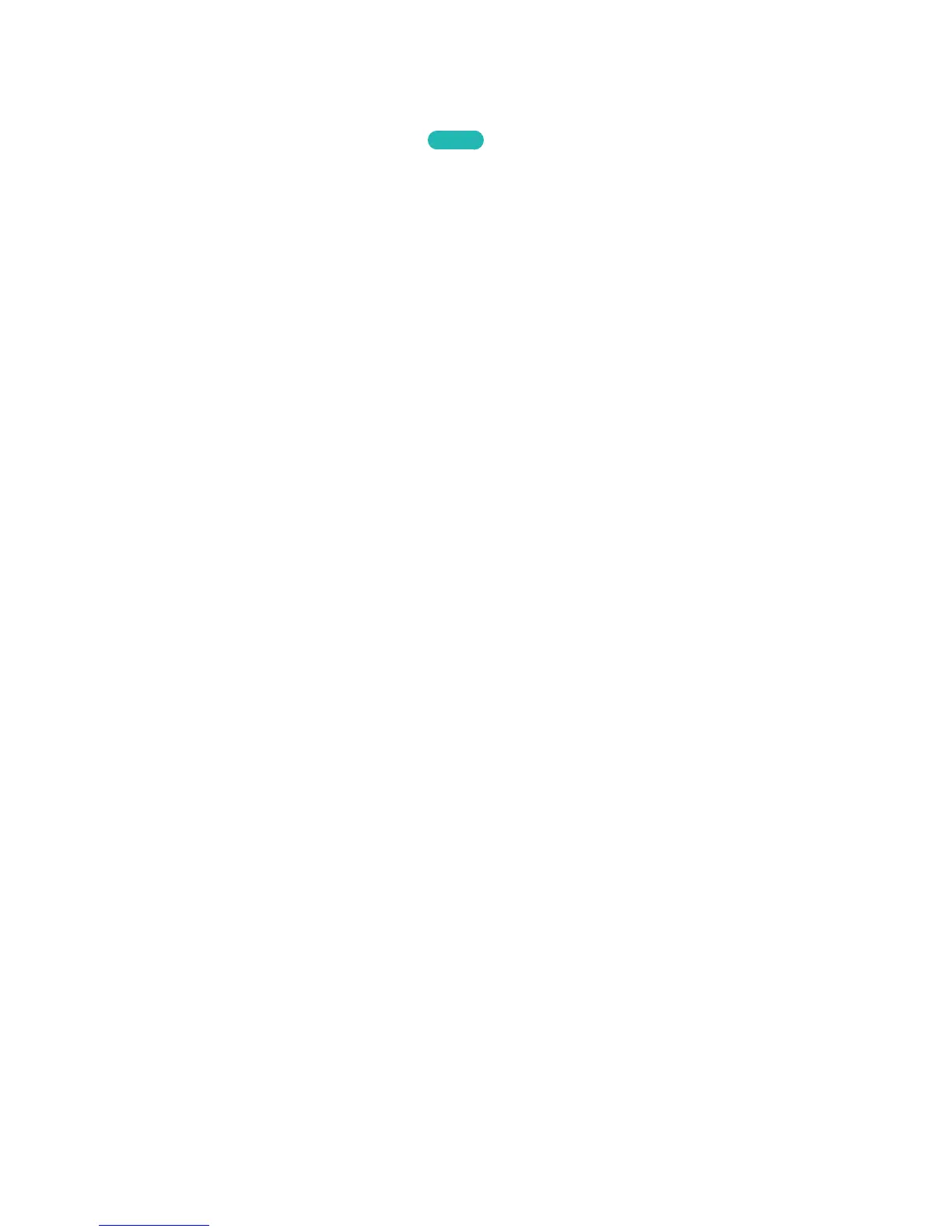Connecting Mobile Devices without a Wireless Router (Wi-Fi
Direct)
Navigate to MENU > Network > Wi-Fi Direct
Try Now
You can connect a mobile device with the Wi-Fi Direct feature directly to the TV without using a
wireless router or AP. By connecting a mobile device to the TV through Wi-Fi Direct, you can play
photo, video, and music files saved on the mobile device on the TV.
"
This option is available only on a mobile device that supports the Wi-Fi Direct function. Please check if your
mobile device supports Wi-Fi Direct.
"
The video or audio may intermittently stop depending on network conditions.
1.
Enable Wi-Fi Direct on the mobile device, and then navigate to Network and select Wi-Fi Direct
on the TV. The TV automatically scans for and displays a list of available devices. The TV's name
also appears on the mobile device.
2.
Select the device from the list to initiate a connection. If a connection request is made by the TV,
a permission message appears on the mobile device and vice versa.
3.
Allow the connection. The TV and mobile device connect.
