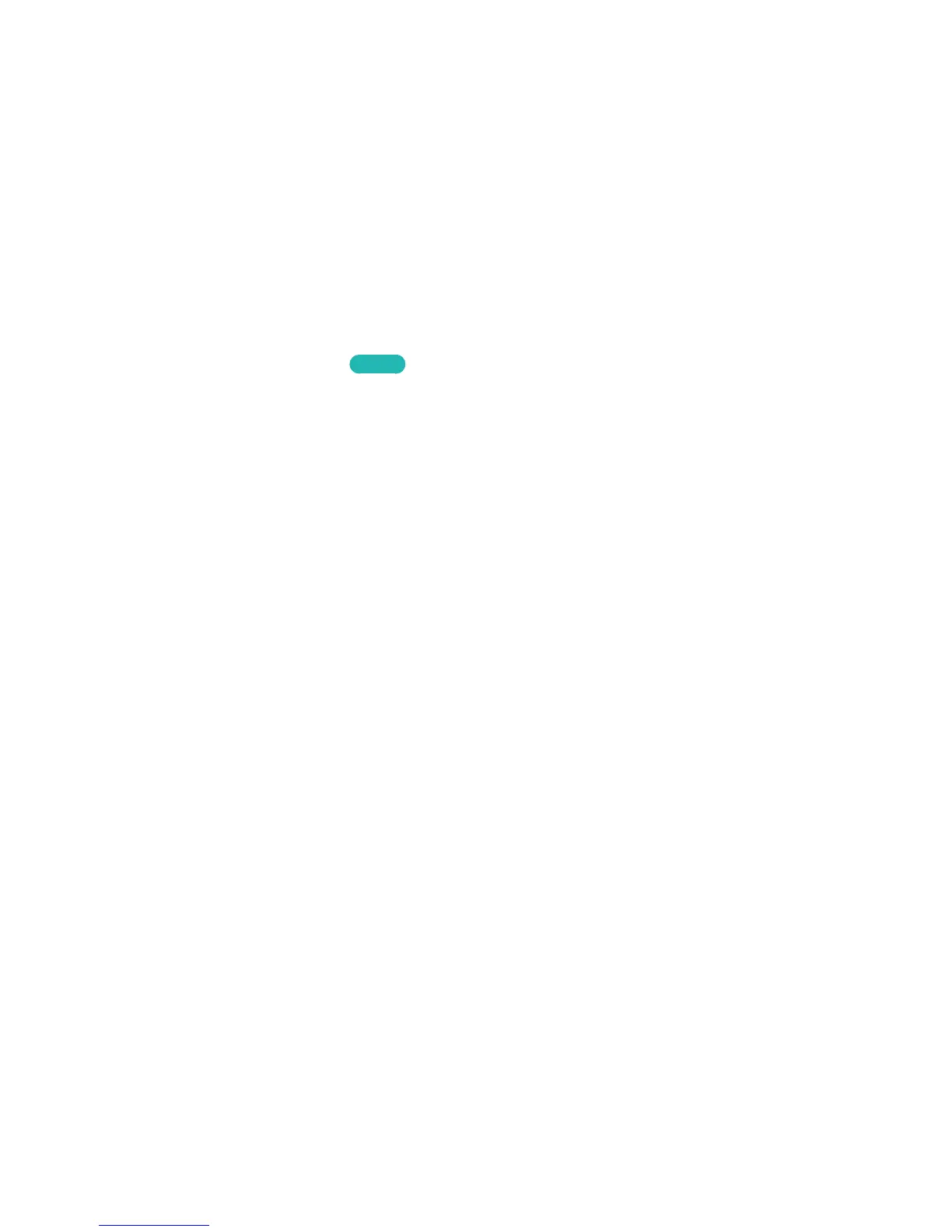Connecting Through Home Network
Quickly access and play photo, video, and music files stored on a mobile device on the TV.
1.
Connect both the TV and the mobile device to the same router or AP. Once you connect them to
a single router or AP, a home network is configured.
2.
Enable File Sharing on the mobile device. You can play the content shared on the mobile device
on the TV.
"
As long as File Sharing is active, unauthorized access can occur. When you do not need to access data,
disable File Sharing.
Specifying the Name of the TV on a Network
MENU > Network > Device Name
Try Now
Choose or specify a name for the TV that will appear on mobile devices and laptop computers.
1.
Select Device Name from the Network menu, and then choose a name from the list that appears.
Alternatively, select User Input to enter a name manually.
2.
Check the name from a mobile device or laptop computer.
