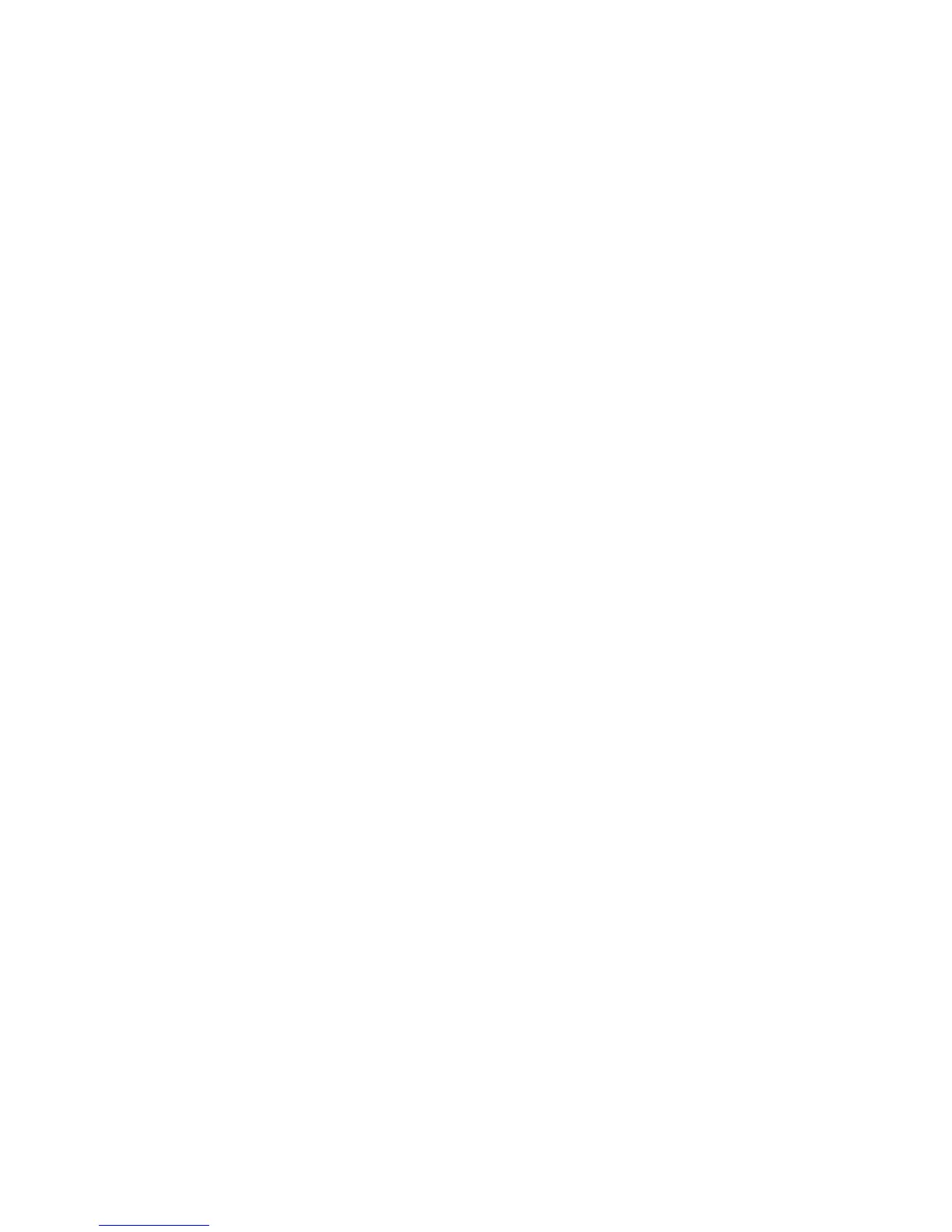Connecting Through Home Network
Quickly access and play photo, video, and music files stored on a computer on the TV.
1.
Connect the TV and the computer to the same router or AP. Once you connect them to the same
router or AP, a home network is configured.
2.
On the computer, select [Control Panel] > [Network and Internet] > [Network and Sharing Center]
> [Change advanced sharing settings], and then select [Choose media streaming options...] to
activate media streaming.
3.
From the list, set the TV to [Allowed].
4.
Launch Windows Media Player on a computer. Select [Settings] > [Library Management], and then
add the location where photo, video, and music files are saved to play them on the TV.
"
Alternatively, you can move the files to the default folder specified by Windows Media Player, and then
play or view them on the TV.
"
As long as File Sharing is activated, unauthorized access may occur. When you do not need to access
data, disable File Sharing.
