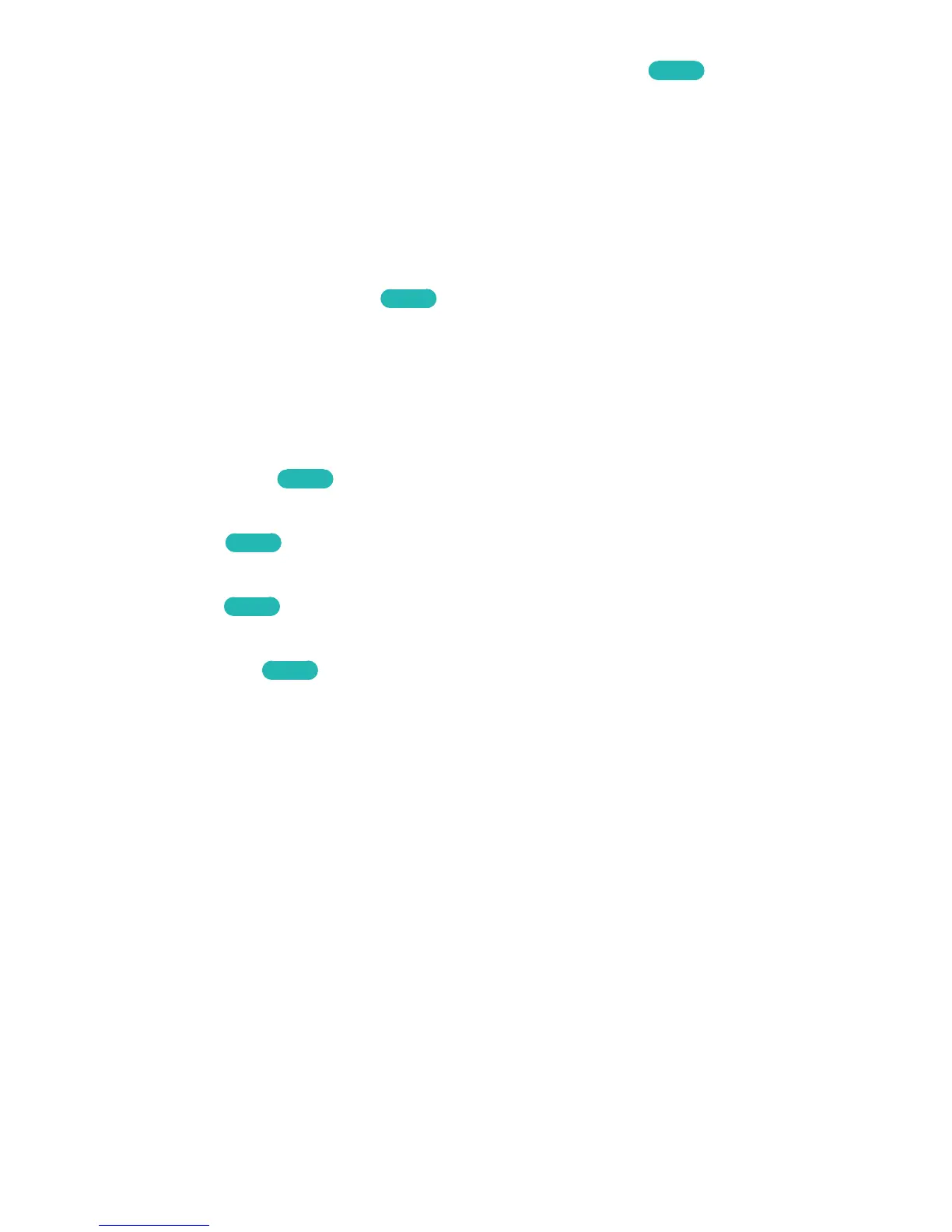Applying the Current Picture Settings to Other Input Sources
Try Now
MENU > Picture > Apply Picture Mode
You can apply the picture quality setting that you configured for the TV to all external devices
connected to the TV or to the current source only.
To apply the setting to all external devices connected to the TV, select All Sources. To apply the
setting to the current input only, select Current Source.
Fine-Tuning Each Picture Mode (Advanced Settings)
MENU > Picture > Advanced Settings
Try Now
Select Picture > Advanced Settings to fine-tune how images are displayed on the TV screen for each
Picture Mode.
"
Advanced Settings is only available when the Picture Mode is set to Standard or Movie.
"
When the TV is connected to a computer via an HDMI-DVI cable, only White Balance and Gamma can be
adjusted.
Choose a Picture Mode and then adjust the settings.
●
Dynamic Contrast
Try Now
Automatically adjusts the screen contrast. Use this option to achieve the optimal contrast setting.
●
Black Tone
Try Now
Adjusts the black color depth.
●
Flesh Tone
Try Now
Darkens or lightens skin tones.
●
RGB Only Mode
Try Now
Adjusts the red, green, and blue levels individually.
