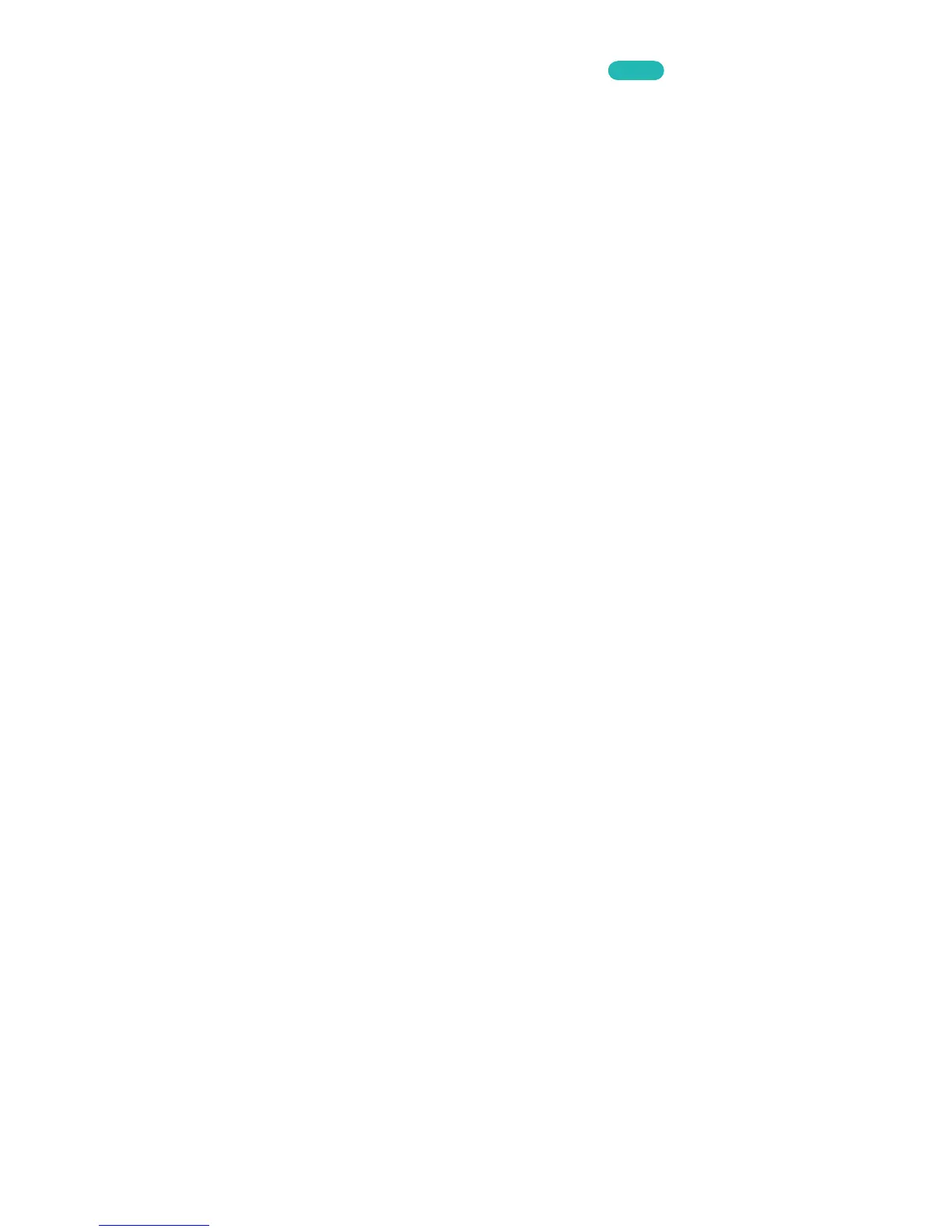Changing the Font Color, Caption Size, and Font Opacity
Try Now
Change the font color, background color, and size settings.
Select System > Accessibility > Caption > Digital Caption Options and then choose the setting to
change.
●
Size
Use to change the font size. Size is not supported by analog channels.
●
Font Style
Choose the font style for the subtitles.
●
Font Color
Use to change the font color.
●
Background Color
Use to change the caption's background color.
●
Window Color
Use to select the color of the digital caption window.
●
Font Opacity
Use to change the caption's opacity.
●
Background Opacity
Use to change the background's opacity.
●
Window Opacity
Use to select the transparency level of the digital caption window.
●
Edge Type
Use to select outline type of the digital captions.
●
Edge Color
Use to select the color outline of the digital captions.
●
Return to Default
This restores all caption display options to Default. Setting to Default applies the TV station's
transmitted settings.
"
The foreground and background color and opacity settings cannot be the same.
