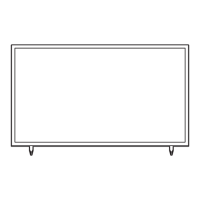ChangingthePictureSize
You can select the picture size which best corresponds to your viewing requirements.
_CABL_iVCR_
POWER
SOURCE
\ Joo°:<
<2;<3/
<4;ks; <6;
<.8;<9;
PI] -CH
ANTENNA O_MGR FAVC]4 WISELINK
<J _J
:^
@, f
CAPTION INFO SLE[P
Press the MENU Button.
Press the _1or • button to select
"Picture", then press the ENTER
button.
Press the • or • Button to select
"Size", then press the ENTER button.
Press the • or • button to select the
;<, screen format you want, then press
the ENTER Button.
Select "Return" by pressing the
• or • button, then press the ENTER
button to return to the previous menu.
Press the EXIT button to exit.
Alternatemethod
Press the RSIZE button on the
remote control repeatedly to select
one of the picture size settings.
• "16:9": Sets the picture to
16:9 wide mode.
• "Zoom]": Magnifies the size
of the picture on
screen. Press the • or • Button to move the picture.
• "Zoom2": Magnifies the size of the picture more than "Zoom1"
• "Wide Fit": Enlarges the aspect ratio of the picture to fit the
entire screen.
• "4:3": Sets the picture to 4:3 normal mode.
NOTES
• You can select the 16:9, 4:3 and Wide Fit screen sizes in the DTV or Component (720p, 1080i) mode.
• For Zoom 1, Zoom2, and Wide Fit (DTV's HD signal only), you can adjust the vertical position using the
• or• button after pressing the P.SIZE button on the remote control.
• When watching a DTV's HD signal, you can use Wide Fit.
Horizontal zoom(Wide Fit) sets the optical
picture format by expanding it both
horizontally and vertically.
For example, you can reset the picture in
4:3 format to 16:9.
Wide Fit does not support all external
devices.
oOo
English- 59

