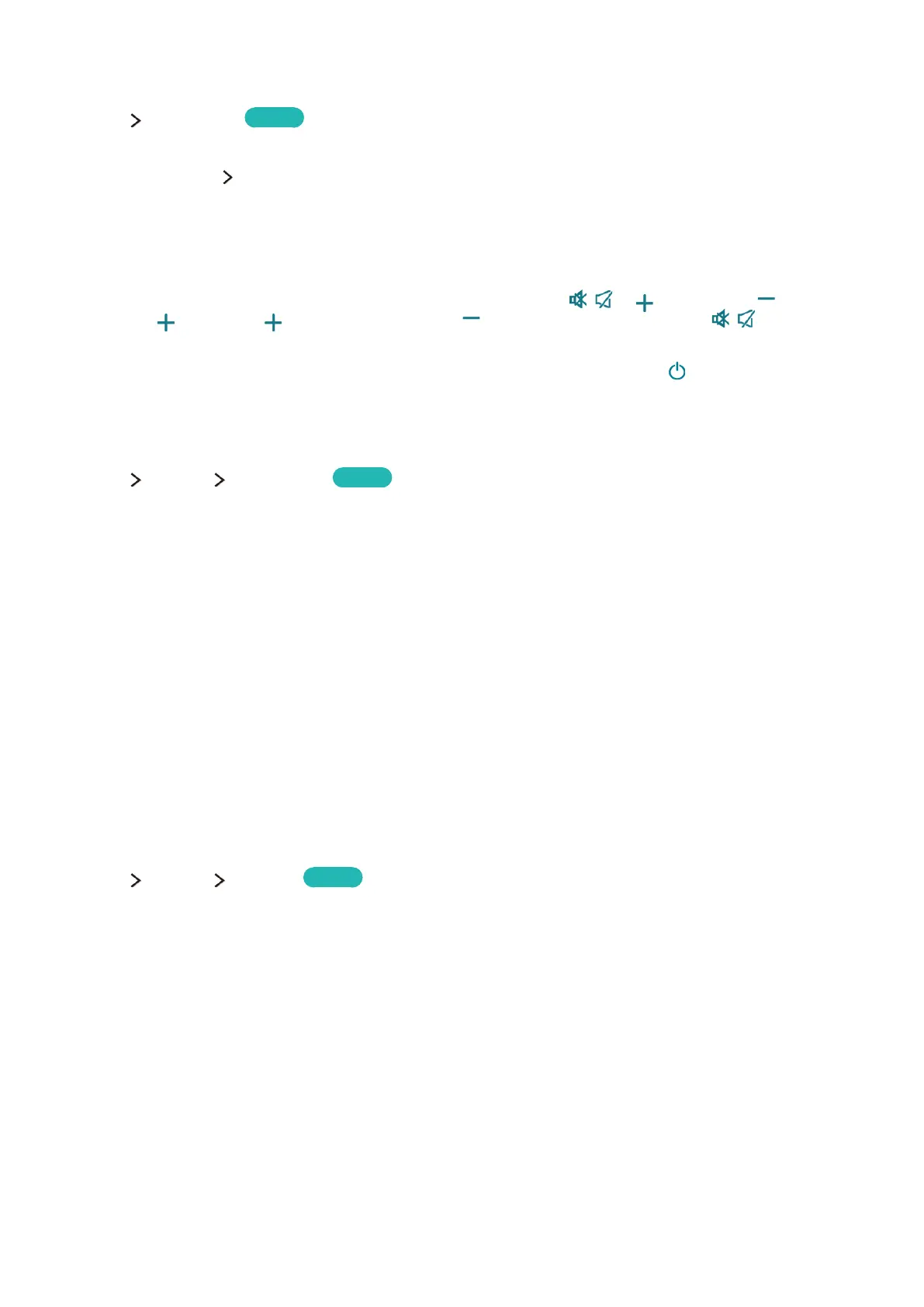140
Setting Up a Password
System Change PIN
Try Now
Set a PIN (Personal Identification Number) to lock channels, reset the TV, and change the TV settings.
1.
Select System Change PIN. The PIN input window appears.
2.
Enter a PIN. The default PIN is 0000.
3.
Enter a new PIN and then enter it again to confirm it. The PIN change is complete.
"
If you forget your PIN, you can reset it using the Samsung Smart Control. With the TV turned on, press
the following buttons on the remote to reset the PIN to 0000: , → → RETURN → → RETURN
→ → RETURN. is the Volume Up button. is the Volume Down button. The , button is on
the left side of the remote.
"
For the Standard Remote Control: In Standby mode: MUTE → 8 → 2 → 4 → (ON)
Enabling Game Mode
System General Game Mode
Try Now
Game Mode optimises the TV's settings for playing video games on a gaming console such as
PlayStation™ or Xbox™.
Requirements:
●
Game Mode cannot be used for normal TV viewing.
●
Connect the gaming console before enabling Game Mode. Otherwise, the picture quality may
suffer.
●
The screen may shake a little.
●
Enabling Game Mode automatically sets the Picture Mode to Game and the Sound Mode to
Game.
●
To use a different external device, first disconnect the game console and disable Game Mode.
Enjoying Rich Colours and Superior Picture Quality (BD Wise)
System General BD Wise
Try Now
Connecting a Samsung DVD player, Blu-ray player, or home theatre system that supports BD Wise
enables the richest colours and best possible picture quality. Enabling BD Wise automatically optimises
the TV's resolution.
"
This feature is only available when the external device is connected via an HDMI cable.
