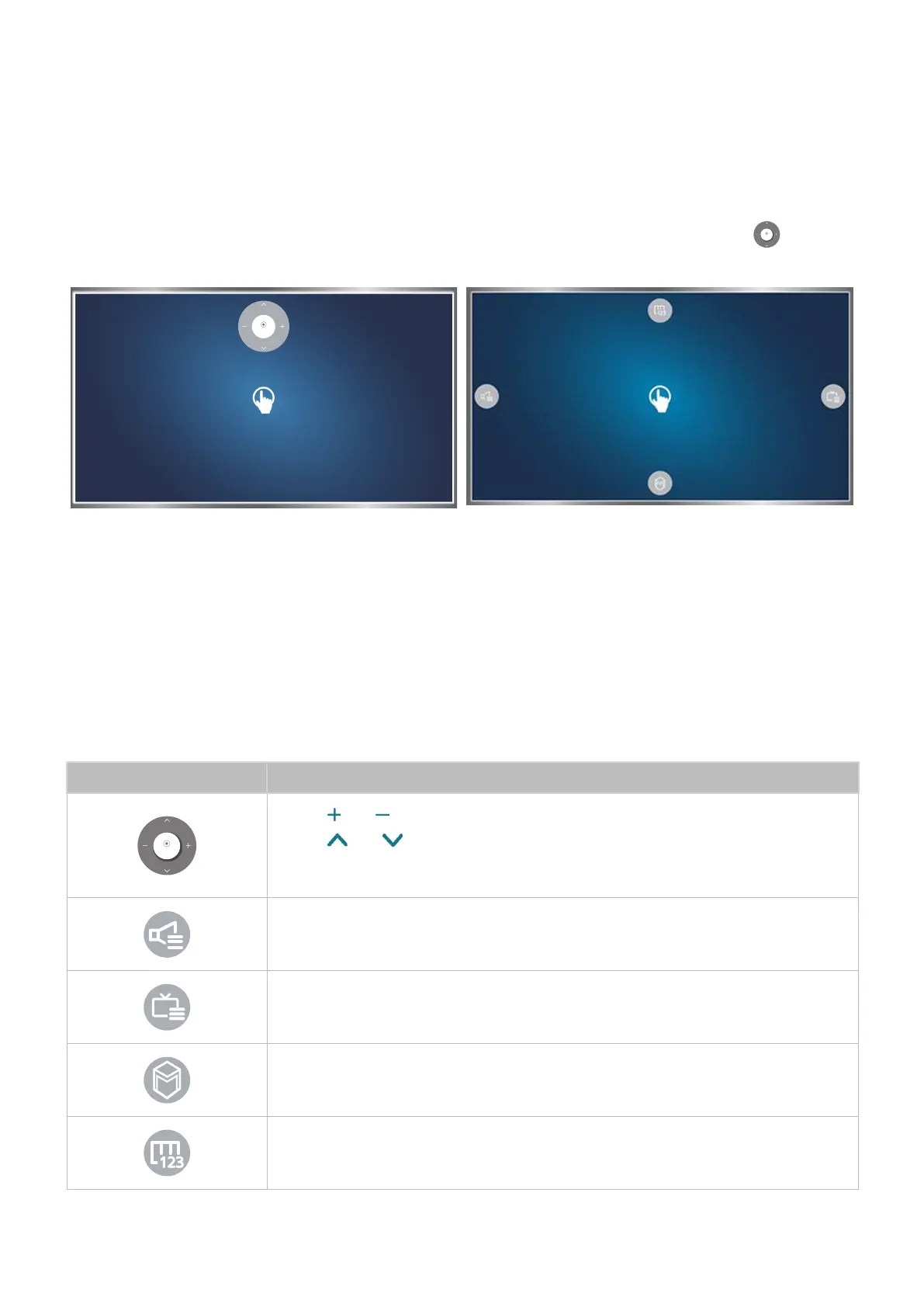78 79
Changing the motion control screen layout
Showing the motion control screens while viewing a broadcast
You can display the following screen icons by activating motion control while watching the TV. Select
an icon to perform the associated action or function. The Direction Control Mode screen is displayed
when you set Motion Control to On. Then, when you select the point at the centre of the
POINTER
icon, the
TV displays the Motion Pointing Mode screen, as shown in the figures below.
POINTER
Direction Control Mode Motion Pointing Mode
●
Direction Control Mode
If you run Motion Control for the first time by raising you hand while viewing a broadcast, the
Direction Control Mode screen appears. The screen contains the Direction Control icon.
●
Motion Pointing Mode
Point the point at the centre of the Direction Control icon with your index finger, and then fold
down your index finger. The four icons allowing you to run the main functions of your TV appear.
To return to the Direction Control Mode screen, select any blank point on the screen.
Icon Description
POINTER
Select and to adjust the volume.
Select and to change the current channel.
Select the point at the centre of this icon to change to the Motion Pointing Mode
screen.
Allows you to adjust the volume or select the speakers to use.
Displays the channel list or information about the current programme.
Launches Smart Hub.
Displays the On-Screen Remote.
