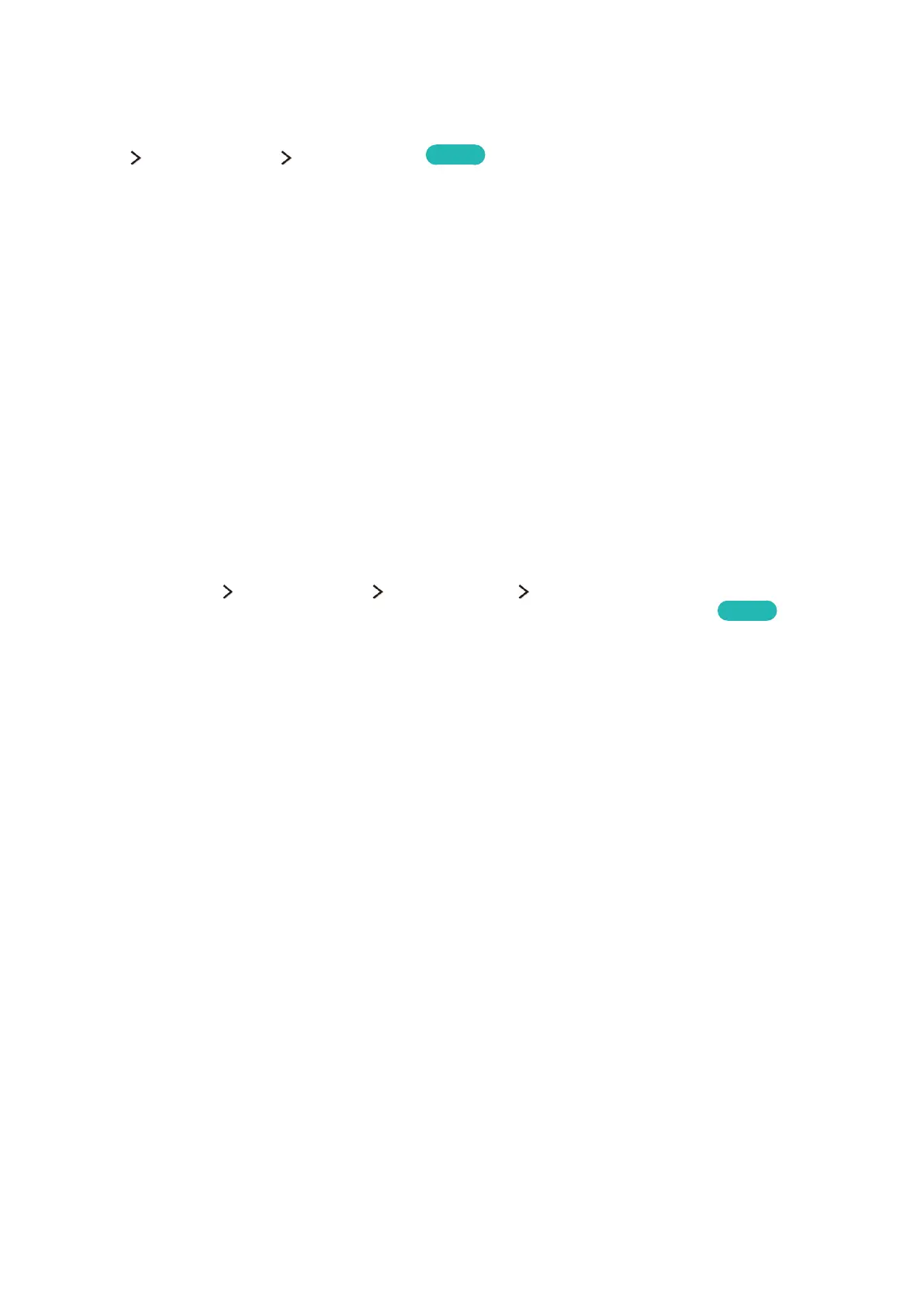50
Controlling the TV with a Mouse
System Device Manager Mouse Settings
Try Now
This TV can be operated with ease using a mouse instead of a remote control.
"
Certain models do not support USB HID class mice.
Connecting a Mouse
Connecting a USB Mouse
Plug the mouse cable into the TV's USB port. A connection message appears on the screen.
Connecting a Bluetooth Mouse
"
Availability depends on the specific model and area.
1.
Place the Bluetooth mouse in standby status.
"
Refer to the mouse manual for information on putting the mouse in standby status.
2.
Select System Device Manager Mouse Settings Add Bluetooth Mouse. The Add
Bluetooth Mouse screen will appear and automatically scan for available mice.
Try Now
3.
Select the Bluetooth mouse from the scanned list, and then select Pair and connect. This pairs
the Bluetooth mouse with the TV.
