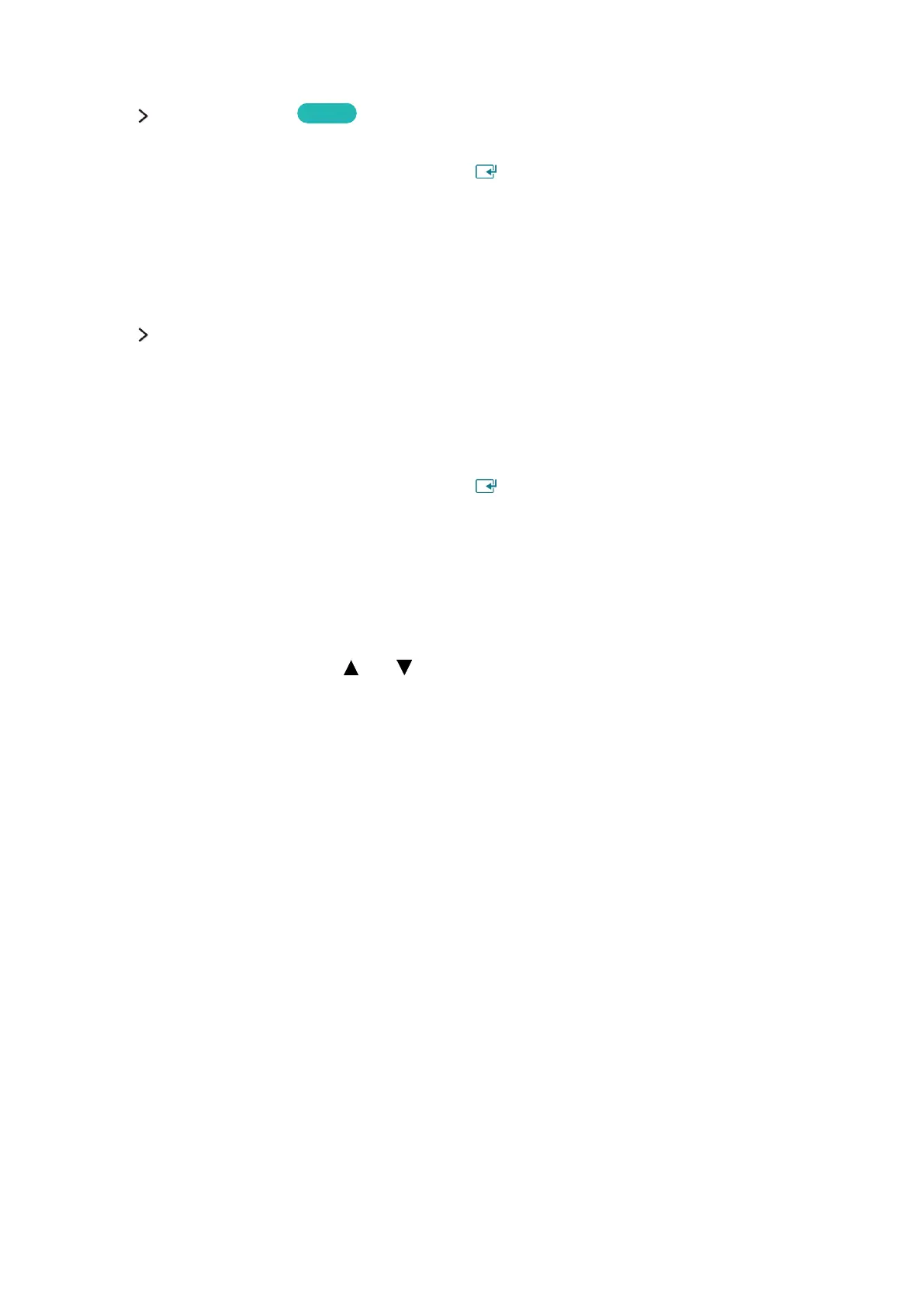12 13
Connecting to a Wired Internet Network Automatically
Network Network Settings
Try Now
Automatically connect to an available network.
1.
Set the Network Type to Wired, and then press .
2.
The TV attempts to connect to an available network. Once successful, you will see a confirmation
message. Select OK. If the attempt fails, try again, or connect manually.
Connecting to a Wired Internet Network Manually
Network Network Settings
With networks that require a static IP address, you will need to enter the IP address, subnet mask,
gateway, and DNS values manually to connect to the network. To get these values, contact your
Internet Service Provider (ISP).
"
Refer to the "Dynamic versus Static IP Addresses" section for more information on dynamic IP and static IP
addresses.
1.
Set the Network Type to Wired, and then press .
2.
Select Stop when the TV attempts to connect to the network. Once the network connection has
been interrupted, select IP Settings.
3.
In the IP Settings screen, set the IP setting to Enter manually, enter the IP Address, Subnet
Mask, Gateway, and DNS Server values, and then select OK.
●
Use one of the following methods to enter the numerical values.
Set the numbers using the and buttons on screen.
Place a finger on the POINTER button and move the Samsung Smart Control. The pointer on
the screen moves in the direction you moved the Samsung Smart Control. Press the POINTER
button to select numbers. Only use for Samsung Smart Control.
For general remote control, enter the numbers directly. (Availability depends on the specific
model and area.)
4.
The TV attempts to connect to the network again using the specified settings. A confirmation
message appears once a connection is established. Select OK.
"
The network connection speed may differ depending on the DNS server settings.
"
For details on the DNS server settings, contact your Internet service provider (ISP).
