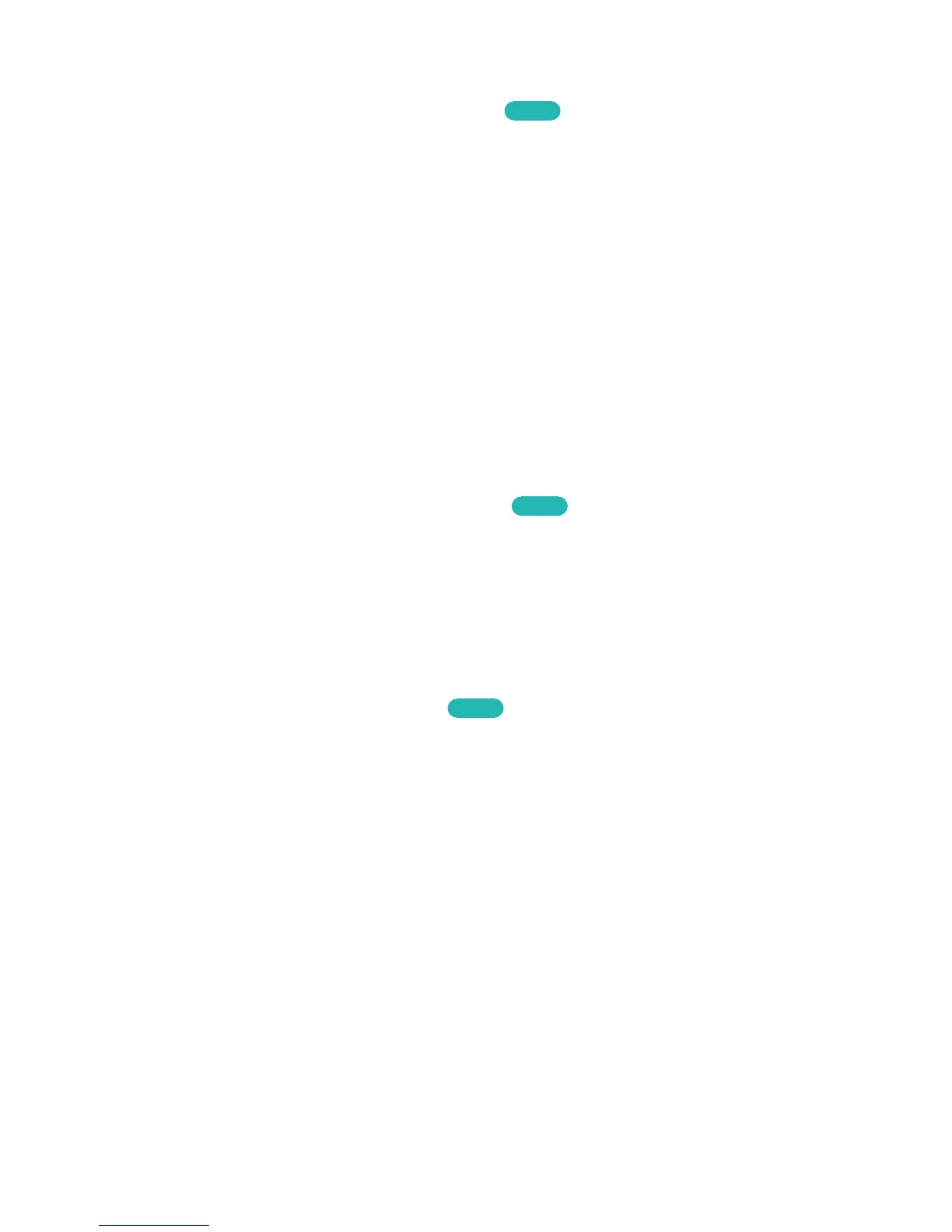Screen Position
Screen Menu > Picture > Picture Size > Zoom/Position
Try Now
The screen position can be adjusted if Picture Size is set to Wide Zoom, Zoom.
"
Zoom is not available when Picture Size set to Wide Zoom.
1.
To adjust the screen position, select Zoom/Position and then Zoom/Position from the popup
window.
2.
Press the arrow buttons on the remote to move the screen. Once done, select Position and then
Close. Select Reset to reset the screen position.
For LED 6400 - 6800, PDP 5500 Series
1.
To adjust the screen position, select Zoom/Position and then Zoom/Position from the popup
window.
2.
Drag on the touchpad to move the screen. Once done, select Position and then Close. Select
Reset to reset the screen position.
4:3 Screen Size
Screen Menu > Picture > Picture Size > 4:3 Screen Size
Try Now
(Depending on the country)
Available only when picture size is set to Auto Wide. You can determine the desired picture size at the
4:3 WSS (Wide Screen Service) size or the original size.
"
Not available in Component or HDMI mode.
Sports Mode
Screen Menu > Smart Features > Sports Mode
Try Now
Enable Sports Mode for the optimal sports viewing experience. However, enabling Sports Mode
disables the screen Picture, Sound and Broadcasting menu options. Disabling Sports Mode restores
the previous Picture and Sound settings.
