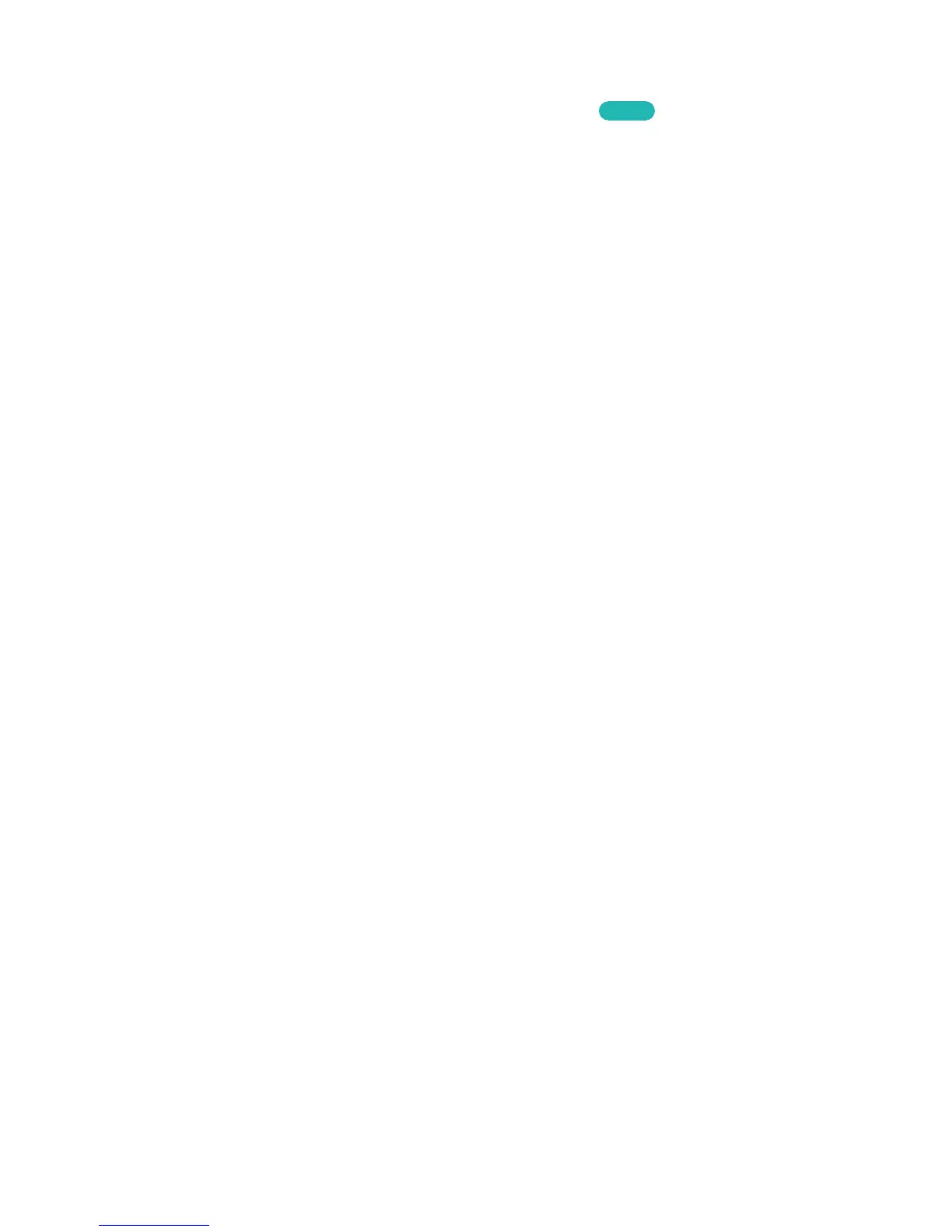Motion Control Activation
Screen Menu > Smart Features > Motion Control > Motion Control
Try Now
Raise your hand with the palm facing the TV. Hold it for a moment and slowly wave your hand from
side to side three or four times. When your hand is successfully recognised, the Motion Control is
activated and a pointer is displayed on the screen.
"
Dropping your hand out of the range of the TV camera deactivates Motion Control. Raise your hand within 3
seconds to reactivate it.
Using the Basic Motion Controls
Available motion commands may vary, depending on what the TV is currently doing.
The following basic motion control commands are available:
●
Pointing Navigation: This action moves the cursor to the desired position.
●
Run / Select: Make a fist to select an option or execute a command. Keeping your fist clenched is
like holding down a remote control button.
●
Return: Make a circle with your hand in the counterclockwise direction to return to the previous
menu.
●
Turning over screens: Hold one palm vertical, and swing to the left or right to change the Smart
Hub screens.
●
Scrolling a webpage: While viewing a web page, make a fist on the scroll bar, and then move it
up/down to scroll the page up/down.
