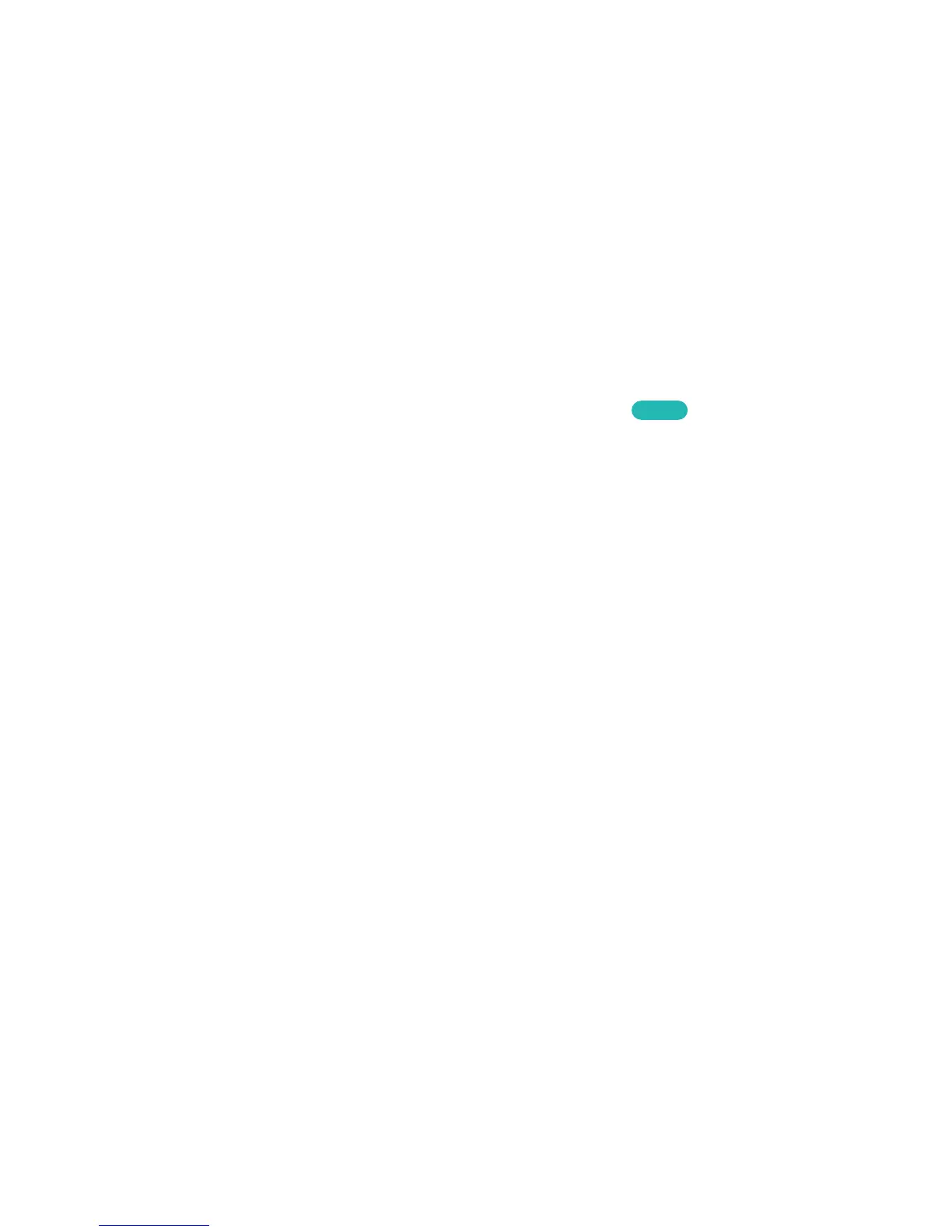USB Device Removal
Press SOURCE to access the Source screen. Select the USB device you want to remove and then
select Tools at the top of the screen.. Select Disconnect USB Device from the list to safely remove the
selected USB device.
Playing all the Content on a Storage Device
You can play All Content saved on a storage device regardless of the type of content (Photos, Videos
& Music).
Select the All Content on the Photos, Videos & Music screen, You can play all the content saved on a
storage device regardless of the type of content (Photos, Videos & Music).
Watching Recorded Programmes
Select Recorded TV at the bottom of the screen to launch Recorded TV.
Try Now
Clearing the Photos, Videos & Music Screen
Screen Menu > Smart Features > Clear viewing history > Photos, Videos & Music
The Photos, Videos & Music screen displays thumbnails of recently-played media files. Selecting a
thumbnail plays the media file.
