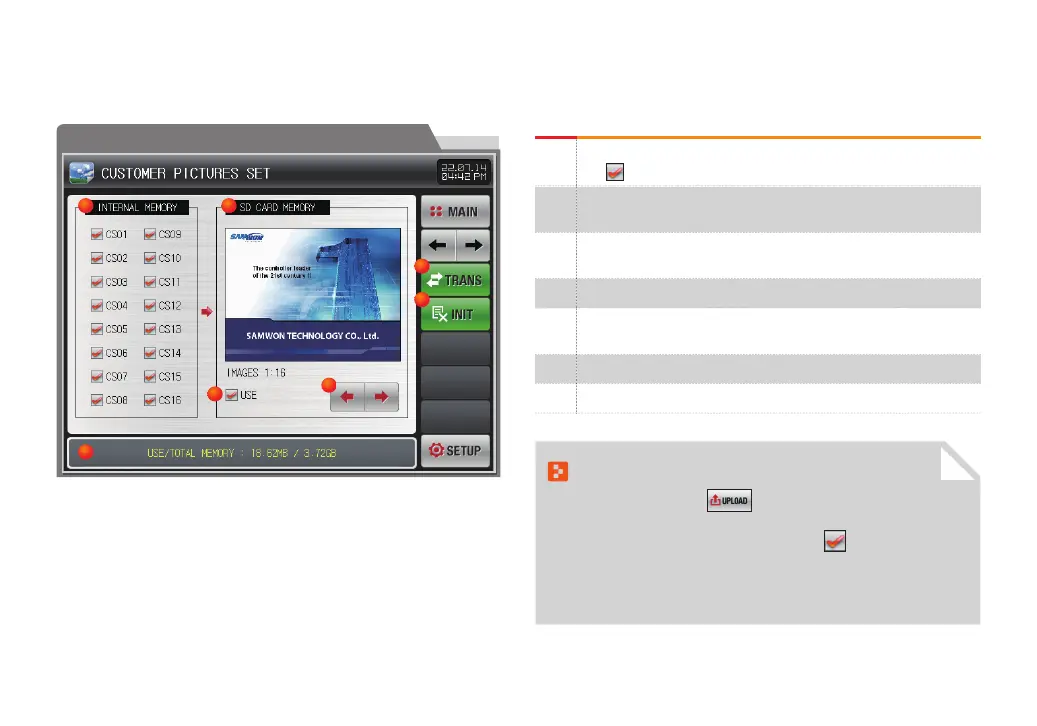90
15-2. Setting user screen upload
● It is a screen to show the saved photo file (JPG/BMP/PNG) into the internal memory and SD card.
● SD card without file cannot be selected or uploaded as it is not activated.
[Fig. 15-2] Photo setting for user screen the 2nd screen #1
①
Display photo files stored on SD card
●
( ) Upload only selected files to internal memory
②
Among the photo files stored in the internal memory, the photo file
whose file name is CS is displayed.
③
Whether or not to use the user screen, only the selected file is
displayed on the user screen
④
Move the number of the currently set user screen image
⑤
Displays the current SD card capacity
●
Displayed only when an SD card is inserted
⑥
Transfer the saved photo files from the SD card to the internal memory
⑦
Change all parameters to factory default state
Reference
▶ When the upload button is pressed in [Fig. 15-2 Photo setting
for user screen the 2nd screen #1], the only selected
Photo files on SD card memory is uploaded (
) to the internal
memory.
▶ The message of “The upload is processing now” is displayed at the
lower part of the screen during uploading.
2
6
7
5
4
3
1