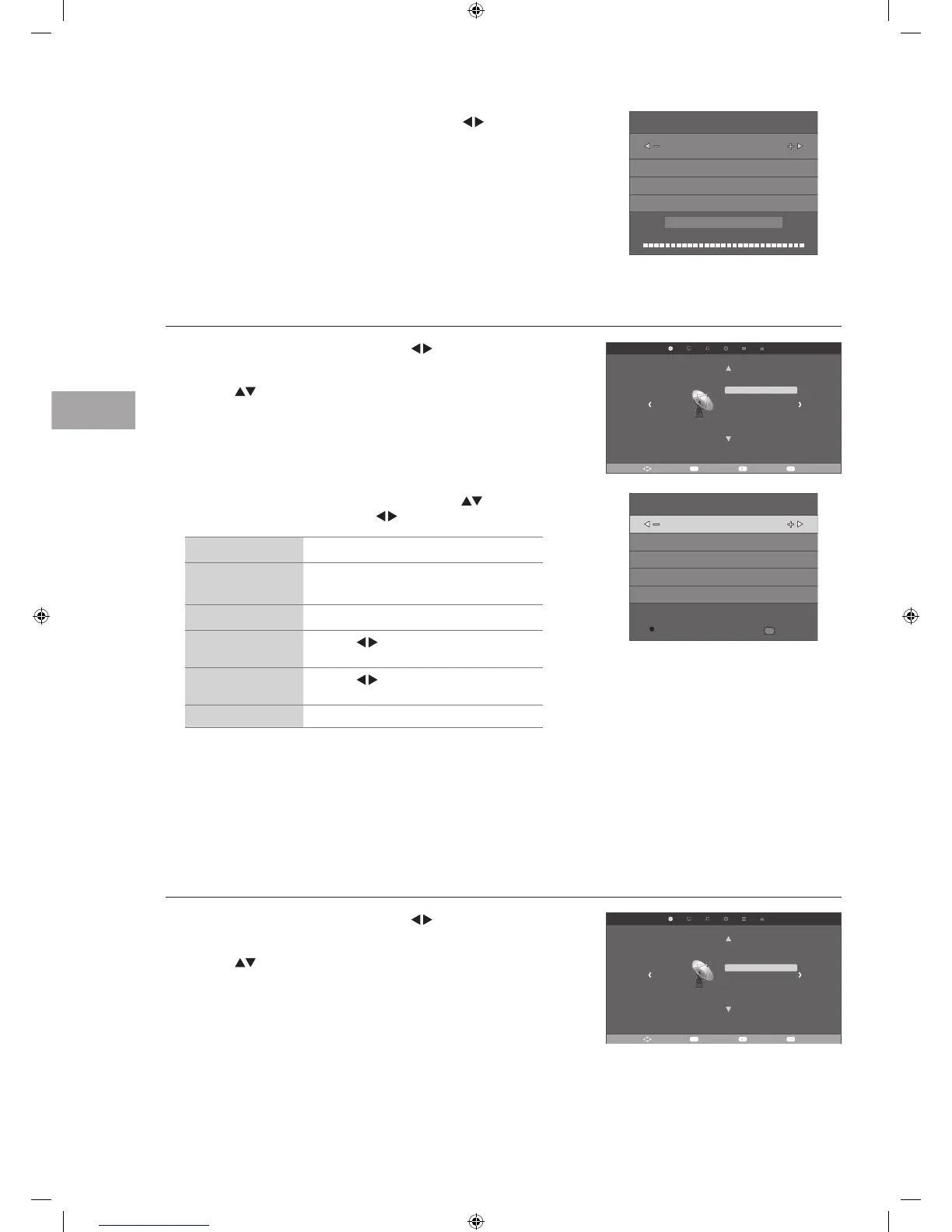20
Customising TV Settings
GB
3. The ATV Manual Tuning screen will pop up. Use the buttons to
select the following options and the
buttons to adjust the setting.
Storage To Presets the channel number.
System
Selects the sound system: I / DK / L (for
SECAM) / BG.
Current CH Displays the current channel number.
Search
Press the
buttons to start the manual
tuning.
Fine-Tune
Press the
buttons to make manual fine
tuning adjustments.
Frequency Displays the current tuned frequency.
4. After finishing the manual tuning adjustment of a channel, press the
RED button to save your channel before tuning the next channel.
5. Press the MENU button to exit the menu.
Programme Edit
Allows you to edit TV programmes in the Channel List.
1. Press the MENU button and then press the
buttons to select the
CHANNEL menu.
2. Press the
buttons to select Programme Edit and then press the OK
button.
3. The DTV Manual Tuning screen will pop up. Press the buttons
to select the desired UHF channel and then press the OK button to
commence the search of that channel. When the signal has been tuned,
the picture and signal strength will be displayed on the screen.
4. Press the MENU button to return back to the main menu.
5. Press the EXIT button to exit the menu.
ATV Manual Tuning (ATV mode)
Allows you to make manual fine tuning adjustments if the channel reception is poor under ATV mode.
1. Press the MENU button and then press the
buttons to select the
CHANNEL menu.
2. Press the
buttons to select ATV Manual Tuning and then press the
OK button.
Move Select EXIT
CHANNEL
Auto Tuning
DTV Manual Tuning
ATV Manual Tuning
Programme Edit
Signal Information
CI Information
LCN Sorting
Software Update(USB)
Return
MENU
ATV Manual Tuning
Frequency: 471.25 MHz
Storage To 1
System I
Current CH 1
Search
Fine-Tune
MENU
Return
SAVE
DTV Manual Tuning
Bad Frequency: 474.00 MHz Good
UHF CH 21
NO SIGNAL
Move Select EXIT
CHANNEL
Auto Tuning
DTV Manual Tuning
ATV Manual Tuning
Programme Edit
Signal Information
CI Information
LCN Sorting
Software Update(USB)
Return
MENU
S24LED11_IB_111014_Zell.indd 20 14/10/2011 3:36 PM
