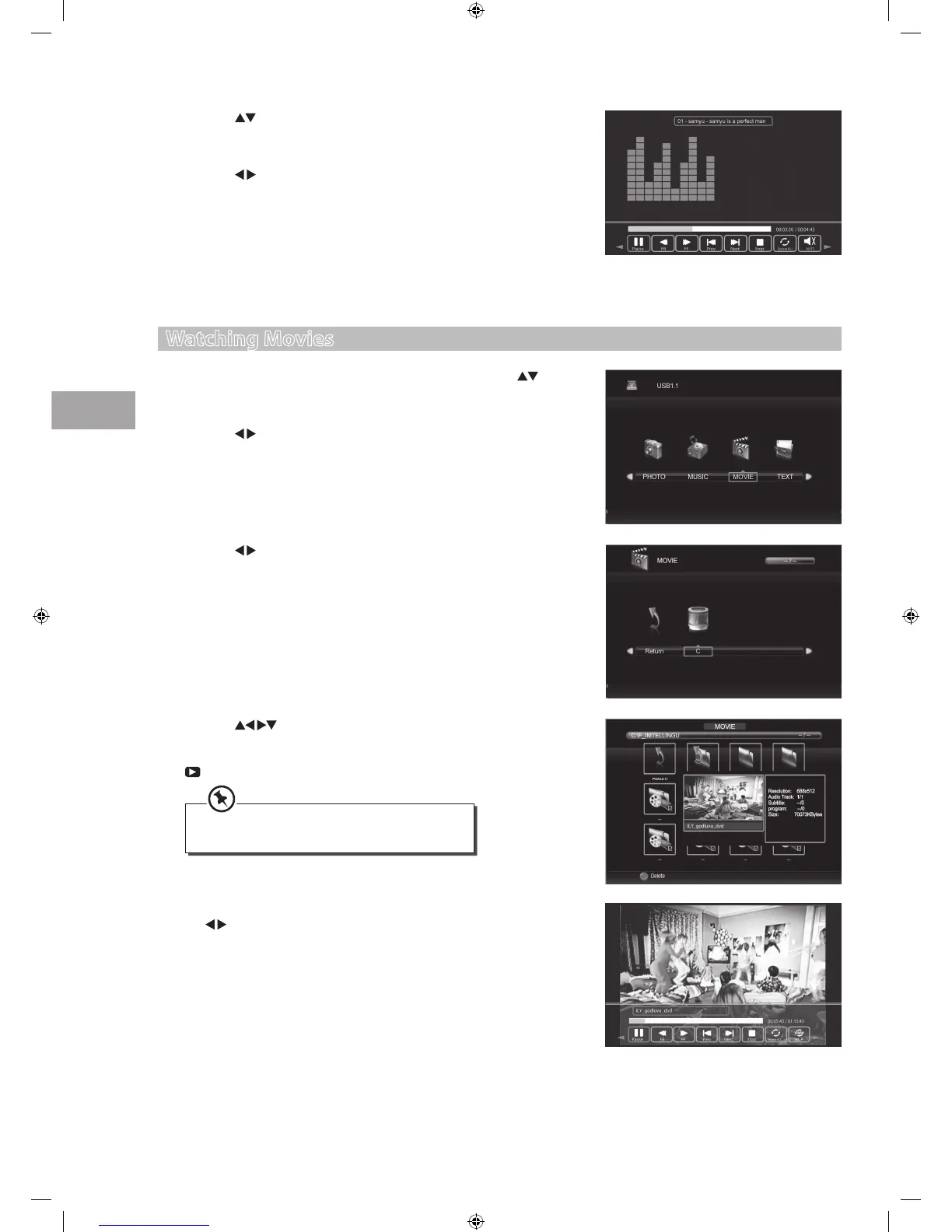40
Entertainment
GB
Watching Movies
1. Press the SOURCE button on the remote control then press the
buttons to select the USB mode and then press the OK button to display
the root menu.
2. Press the
buttons to select MOVIE and then press the OK button.
5. Press the
buttons to select the music you want to play, it will show
the music information (Album / Title / Bit Rate / Artist / Sampling / Year /
Size).
6. Press the
buttons and then press the OK button to select the
function: Pause / FB / FF / Prev. / Next / Stop / Repeat All / Mute / Playlist
/ Info. / Goto Time.
7. Press the EXIT button to return back to the previous menu and to select
another file to play. Press the EXIT button repeatedly to return to the
root menu.
4. Press the buttons to navigate in the movie folder. Select the
movie file and then press the OK button to view. A tick box will be
displayed. If you need to delete the file, press the RED button. Press the
PLAY button to start to playback.
3. Press the
buttons to select your storage device and then press the
OK button.
• Some audio file formats will not be supported.
• Supported file formats: MPEG1/2, AVI.
5. Press the INFO button or the OK button to display the function bar. Press
the
buttons and then press the OK button to select the function:
Pause / FB / FF / Prev. / Next / Stop / Repeat All / Set A / Playlist / Info /
Slow Forward / Step Forward / Goto Time / Zoom In / Zoom Out / Aspect
Ratio / Move View.
6. Press the EXIT button to return back to the previous menu and to select
another file to play. Press the EXIT button repeatedly to return to the
root menu.
S24LED11_IB_111014_Zell.indd 40 14/10/2011 3:36 PM
