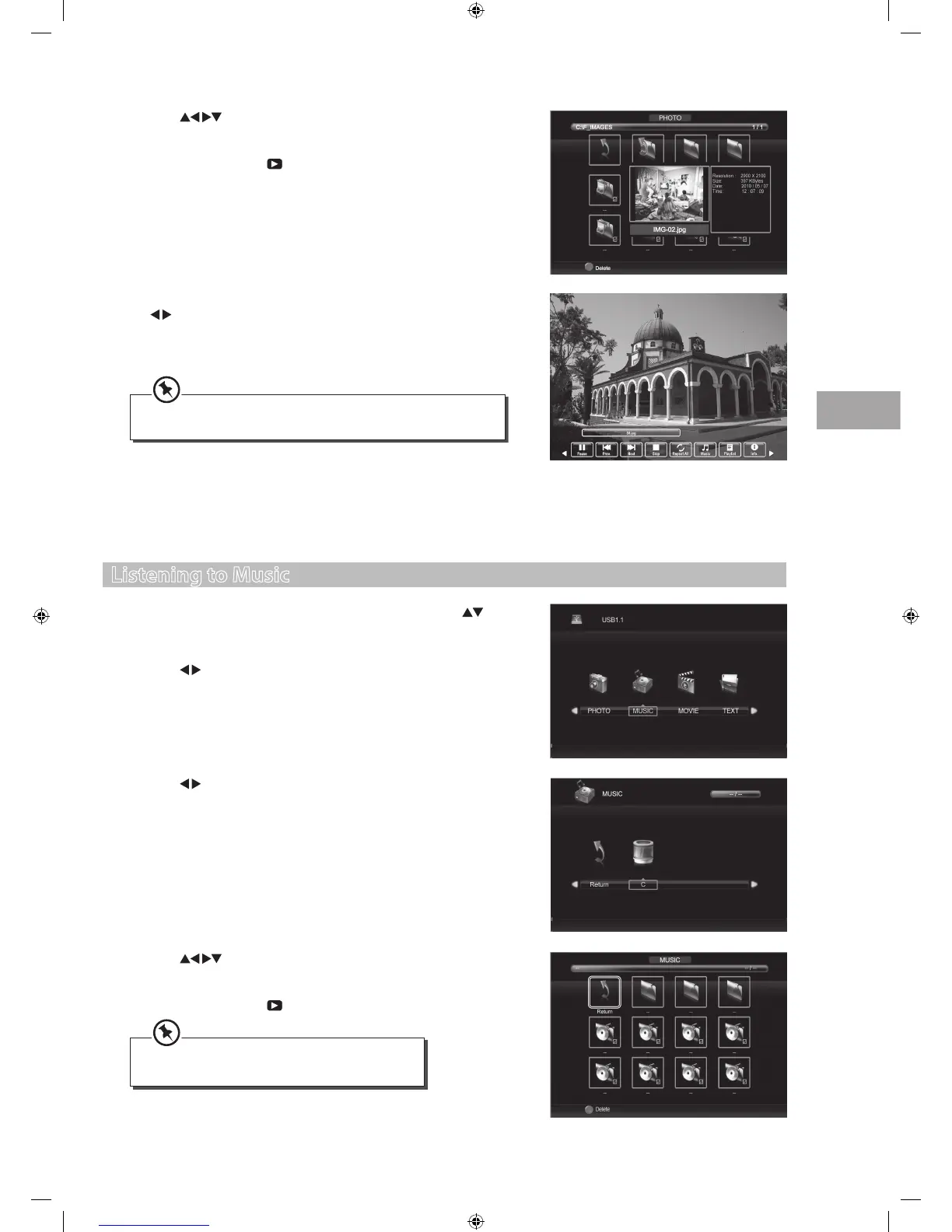39
Entertainment
GB
3. Press the buttons to select your storage device and then press the
OK button.
4. Press the buttons to navigate in the music folder and then press
the OK button. Select the music you want to play and then press the OK
button. A tick box will be displayed. If you need to delete the file, press
the RED button. Press the
PLAY button to start to play.
Listening to Music
1. Press the SOURCE button on the remote control then press the
buttons to select the USB mode and then press the OK button to display
the functions bar.
2. Press the
buttons to select MUSIC and then press the OK button.
• Some audio file formats will not be supported.
• Supported file formats: mp3, wma, m4a/aac.
5. Press the INFO button or the OK button to display the function bar. Press
the
buttons and then press the OK button to select the function:
Play / Prev. / Next / Stop / Repeat All / Music / Playlist / Info / Rotate
clockwise / Rotate anti-clockwise / Zoom In / Zoom Out / Move View.
4. Press the
buttons to navigate in the picture folder and then
press the OK button. Select the picture file and then press the OK button
to view. A tick box will be displayed. If you need to delete the file, press
the RED button. Press the
PLAY button to start to play.
6. Press the EXIT button to return back to the previous menu and to select
another file to play. Press the EXIT button repeatedly to return to the
root menu.
If this folder also contains music file. You can select a music track
to play at the same time while viewing your photo.
S24LED11_IB_111014_Zell.indd 39 14/10/2011 3:36 PM
