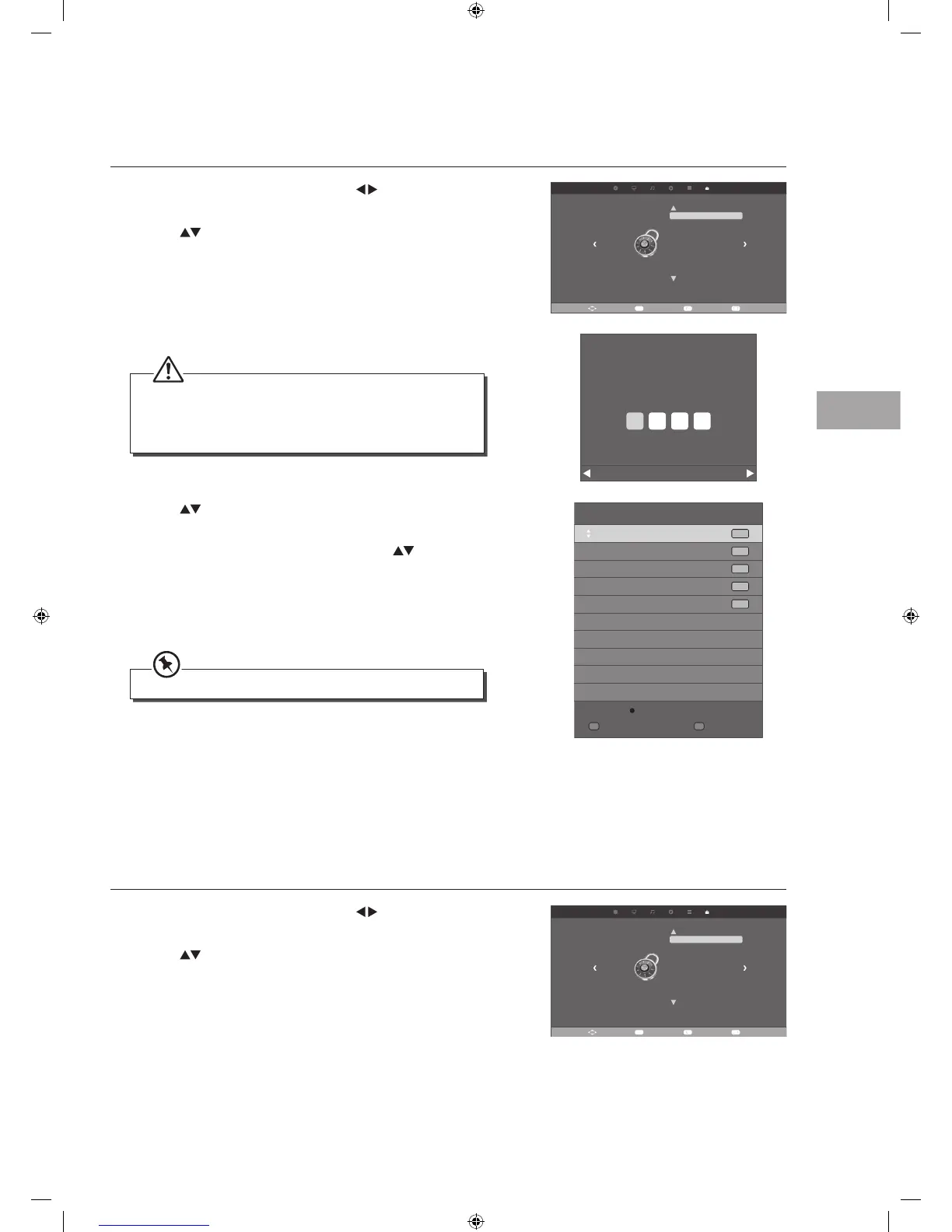33
Customising TV Settings
GB
4. Press the buttons to select Block Programme and then press the
OK button.
5. A Block Programme screen will pop up. Press the
buttons to select
a channel. Press the GREEN button on the remote control to lock or
unlock the channel. Press the GREEN button again to unblock.
6. Press the MENU button to return to the previous menu.
7. Press the EXIT button to exit the menu.
Block Programme
1 C-21
2 C-23
3 C-25
4 C-27
5 C-34
MENU
Return
OK
OK
ATV
ATV
ATV
ATV
ATV
Lock
When a channel is blocked, a valid password must be entered.
Parental Guidance
This function allows you to set up blocking schemes to block specific programmes and ratings. It operates according to
information from the broadcasting station, therefore if the signal has incorrect information, this function will not operate. This
allows you to set up blocking schemes to block specific programmes and ratings.
This TV is programmed to remember which option it was last set to even if you switch the TV off.
1. Press the MENU button and then press the
buttons to select the
LOCK menu.
2. Press the
buttons to select Lock System and then press the OK
button.
Move Select EXIT
LOCK
Lock System
Set Password
Block Program
Parental Guidance Off
Return
MENU
3. Use the 0-9 buttons to input a 4-digit password to enter the LOCK menu.
• The default password is “0000”.
• If you change the password, be sure to remember the new
password! If you forget the new password, press the master
password“0000”.
Please enter password
Cancel
Clear
Block Programme
Block Programme is designed to prevent children watching unsuitable programmes.
1. Press the MENU button and then press the
buttons to select the
LOCK menu.
2. Press the
buttons to select Lock System and then press the OK
button.
Move Select EXIT
LOCK
Lock System
Set Password
Block Program
Parental Guidance Off
Return
MENU
S24LED11_IB_111014_Zell.indd 33 14/10/2011 3:36 PM
