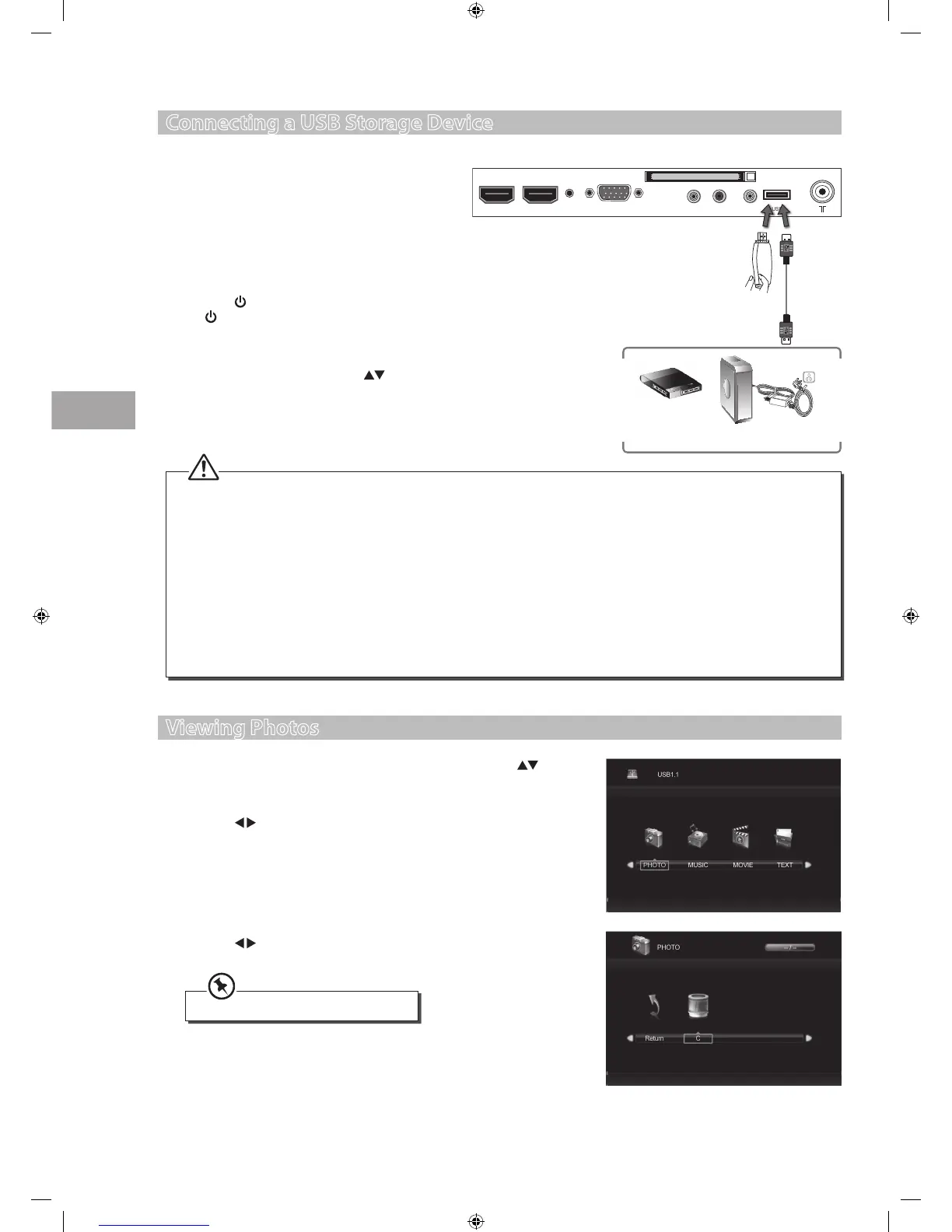38
Entertainment
GB
3. Press the buttons to select your storage device and then press the
OK button.
Viewing Photos
1. Press the SOURCE button on the remote control then press the
buttons to select the USB mode and then press the OK button to display
the root menu.
2. Press the
buttons to select PHOTO and then press the OK button.
Entertainment
File format supported: JPEG, BMP, PNG.
Connecting a USB Storage Device
1. Switch off the TV before connecting any USB
storage device.
2. Connect your USB storage device to the USB port
of your TV.
3. Plug the connected devices into the mains socket
before switching on the POWER ON/OFF switch
which is located at the bottom under the frame.
4. Press the
button on the bottom panel of the TV or
the
POWER button on the remote control to turn
on your TV.
5. Press the SOURCE button on the remote control to
display the Input Source. Use the
buttons to
select USB and then press the OK button to confirm.
Rear Left side of TV
HDMI1 HDMI2 VGA Y/Pb/Pr A/V IN HP USB
Common Interface
PC
audio
USB Cable
(not included)
Adapter
Portable
hard Disk
USB Hub
USB
• If a hard disk is used, make sure its mains adapter is connected to the mains supply.
• If a USB hub is used, make sure its mains adapter is connected to the mains supply as the total current consumption may
exceed 500mA.
• The maximum supported storage space of the hard disk is 1 TB.
• The file system only supports FAT32 format.
• If you want to store the video streaming of a DTV programme, the transfer rate of the USB storage device must not be
less than 5MB/s, otherwise the picture and sound of the programme will be affected and a warning statement will be
shown on the screen. If this happens, please upgrade your USB storage device.
• The TV screen will be blank temporarily as it will take time to start up and stabilise the connected hard disk. This is normal
and the starting time may vary depending on the brand and the memory size of the connected hard disk.
• Disconnect the USB storage device if it is not in use.
S24LED11_IB_111014_Zell.indd 38 14/10/2011 3:36 PM
