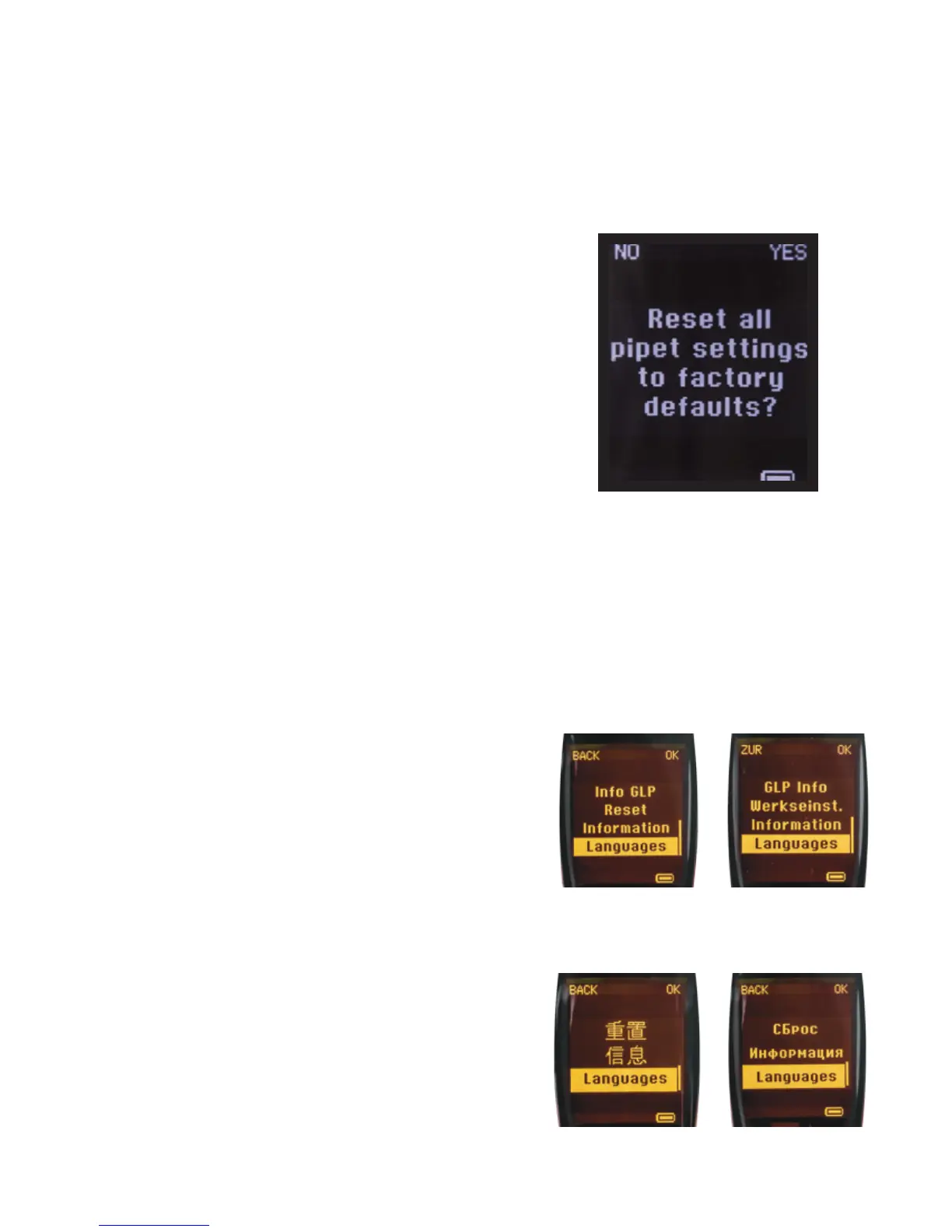25
Reseting the pipette to factory settings
3.4.6. Reset
The Reset function allows you to overwrite all personal settings including
stored programs and revert to factory settings.
To reset pipette settings:
1. If password protection is enabled, log in using the administrator profile,
(only in Picus® NxT).
2. Select MENU by pressing the left Softkey.
3. Use the adjustment wheel to select Setup and confirm by pressing the
operating button or the Softkey for OK.
4. Use the adjustment wheel again to select Reset and confirm by pressing
the operating button or the Softkey for OK.
5. The pipette will ask if you want to reset all settings.
a. If yes, press the right Softkey or the operating button. Follow the
instructions on the screen and press the tip ejection button. The
settings are now reset to factory defaults.
OR
b. To cancel the reset, press the left Softkey for NO. The settings will not
be reset and you will be returned to the Setup menu.
6. Once you are back in the Setup menu, press the left Softkey for BACK two
times to return to the main display.
3.4.7. Information
Information displays the current sofware version of the pipette and the level
of charge in the battery. This information cannot be edited.
To view Information:
1. Select MENU by pressing the left Softkey.
2. Use the adjustment wheel to select Setup and confirm by pressing the
operating button or the Softkey for OK.
3. Use the adjustment wheel again to select Information and confirm by
pressing the operating button or the Softkey for OK.
4. The display shows the current software version and the battery charge
level.
5. To exit, press the operating button or the right Softkey for OK and you’ll
be returned to the Setup menu.
6. Once you are back in the Setup menu, press the left Softkey for BACK two
times to return to the main display.
3.4.8. Languages
The user interface language can be changed using the Language setting.
The available languages are English, French, German, Chinese, and Russian
(available from software version 1.07 onwards).
To change the language:
1. Select MENU by pressing the left Softkey.
2. Use the adjustment wheel to select Setup and confirm by pressing the
operating button or the Softkey for OK.
3. Use the adjustment wheel again to select Languages and confirm by
pressing the operating button or the Softkey for OK.
4. The list of available languages is shown on the display.
a. Use the adjustment wheel to select a language and confirm by pressing
the operating button or the right Softkey for OK. Confirming will
return you to the Setup menu.
OR
b. If you do not wish to change the language, press the left Softkey for
BACK to return to the Setup menu.
5. Once you are back in the Setup menu, press the left Softkey for BACK two
times to return to the main display.
French German
Chinese Russian