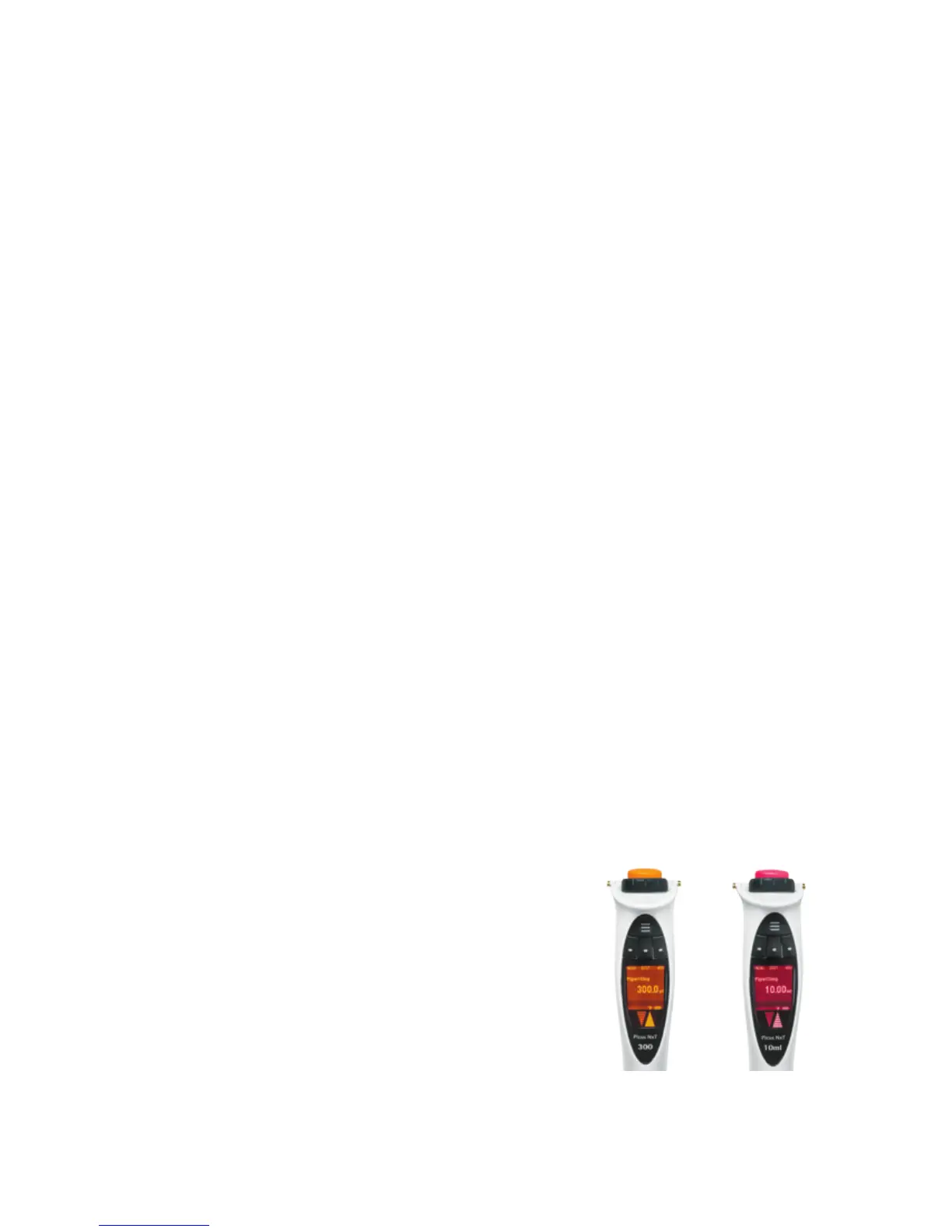23
Colour-code matching backlights
To reset the pipette to factory adjustment settings:
1. If password protection is enabled, log in using the administrator profile
(only in Picus® NxT).
2. Select MENU by pressing the left Softkey.
3. Use the adjustment wheel to select Setup and confirm by pressing the
operating button or the Softkey for OK.
4. Highlight Adjustment function with the adjustment wheel and confirm by
pressing the operating button or the Softkey for OK.
5. Use the adjustment wheel to select Factory and confirm by pressing the
operating button or the Softkey for OK.
6. When the pipette asks if you want to set factory adjustment values,
confirm by pressing the operating button or the right Softkey for YES.
If you do not wish to reset to factory adjustment values, press the left
Softkey for NO.
7. Once you have reset to factory adjustment settings you will no longer see
the ADJ text in the lower left corner of the main display.
3.4.2. Sound
Sound effects when turning the adjustment wheel and for messages are on by
default, but can be switched off.
To change the sound settings:
1. Select MENU by pressing the left Softkey.
2. Use the adjustment wheel to select Setup and confirm by pressing the
operating button or the Softkey for OK.
3. Use the adjustment wheel again to select Sound. Confirm by pressing the
operating button or the Softkey for OK.
4. The Adj. Wheel setting is highlighted and listed as On or Off.
a. If you wish to change the setting, turn the adjustment wheel and press
the operating button or the right Softkey to confirm the change.
OR
b. Leave the setting as it is by pressing the operating button or the right
Softkey to accept the setting.
5. The Messages setting is then highlighted and listed as On or Off.
Repeat step 4.a or 4.b.
6. Press the left Softkey for BACK to exit the editing mode at any time
without saving changes.
7. Once you are back in the Setup menu, press the left Softkey for BACK two
times to return to the main display.
3.4.3. Backlight
The backlight colour of the display can be changed. By default it is white-
gray while the pipette is in use and matches the volume colour code while
charging. The operating button and matching tips are similarly colour coded
to aid tip selection. If the backlight colour is changed by the user, the selected
colour is applied both while the pipette is in use and while it is charging.
To change the display backlight colour:
1. Select MENU by pressing the left Softkey.
2. Use the adjustment wheel to select Setup and confirm by pressing the
operating button or the Softkey for OK.
3. Use the adjustment wheel again to select Backlight and confirm by
pressing the operating button or the Softkey for OK.
4. All colour options are listed. Choose a colour with the adjustment wheel.
a. Confirm your selection by pressing the operating button or the Softkey
for OK.
OR
b. Press the left Softkey for BACK to exit the list without saving any
changes.
5. Once you are back in the Setup menu, press the left Softkey for BACK two
times to return to the main display.