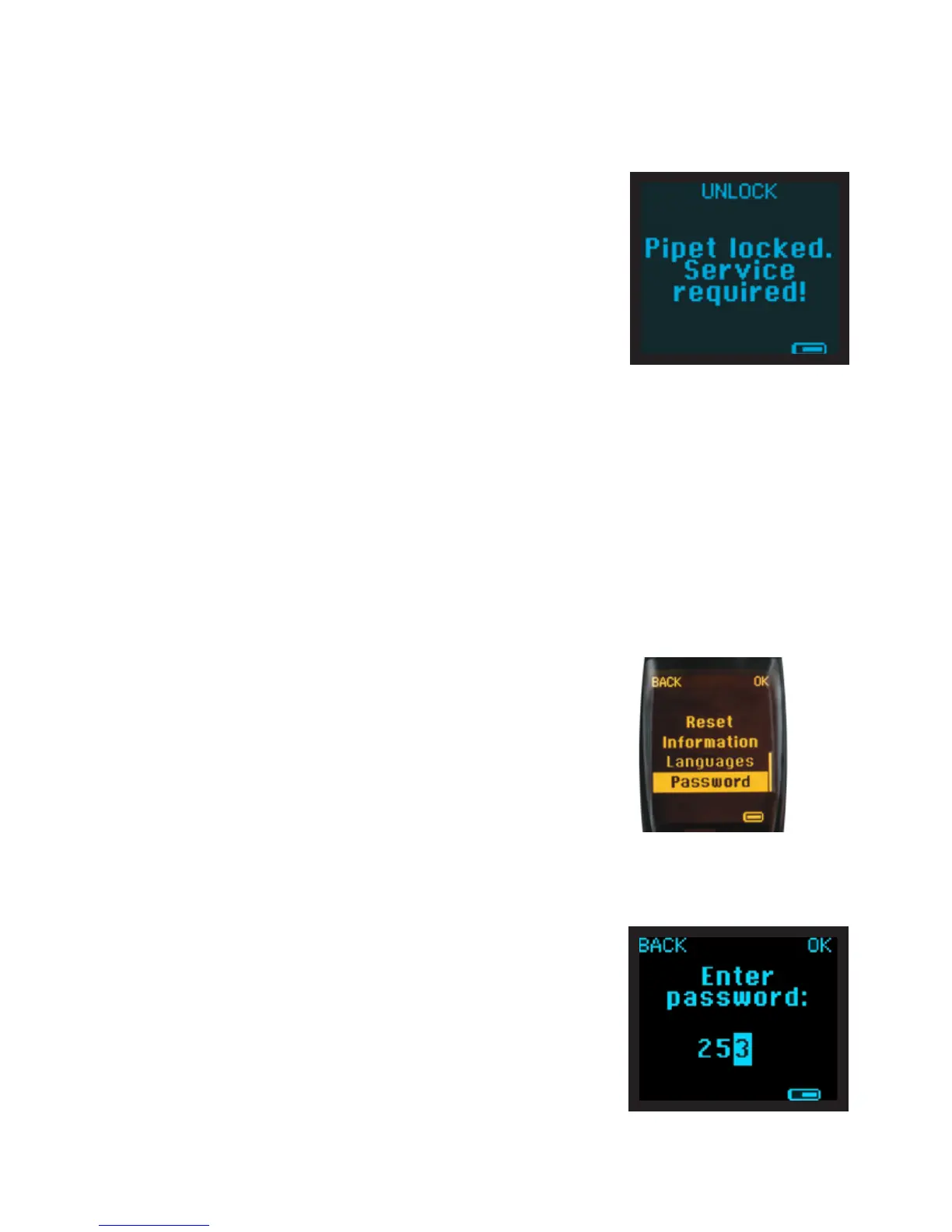26
Pipette locked for service
Password
Entering the password
3.4.9. Pipette Lock (only in Picus® NxT)
Pipette lock allows the pipette to be locked so that it cannot be used.
When Pipette lock is enabled “Pipet locked. Service required!” is shown
on the display and the pipette’s functions are disabled. This can be used
when something is wrong with the pipette or it has become contaminated,
preventing it from being used until it is next serviced or cleaned.
Pipette lock can be activated from Setup by any user. The pipette can be
unlocked by pressing the Softkey for UNLOCK. If password protection is
enabled, the administrator password is needed to unlock the pipette.
To activate Pipette lock:
1. Select MENU by pressing the left Softkey.
2. Use the adjustment wheel to select Setup and confirm by pressing the
operating button or the Softkey for OK.
3. Use the adjustment wheel again to select Pipette lock and confirm by
pressing the operating button or the Softkey for OK.
4. The pipette shows “Lock pipette?”
a. To lock, press the operating button or the Softkey for YES.
b. To leave the pipette unlocked, press the Softkey for NO.
To unlock the pipette:
1. The pipette shows “Pipet locked. Service required!”
2. To unlock press the Softkey for UNLOCK.
a. If password protection is enabled, the pipette asks for a password. The
administrator password is required to unlock the pipette.
3.4.10. Passwords (only in Picus® NxT)
Picus® NxT pipette has two-level password protection. The first level is
administrator level, with unrestricted permissions, and the second is the user
level, which is restricted. In password settings, password protection can be
activated, deactivated, and both passwords set.
If password protection is enabled, only the administrator can access
Adjustment, Passwords, Date & Time, and Reminders, save programs under
the Hotkey feature, and edit and save protocols. The user profile can use all
modes, and can access Sound, Backlight, User ID, Information, Languages,
and Pipette lock. The user profile can use saved programs and protocols, but
cannot edit or save them.
To log out if password protection is enabled, press the power button briefly.
To log in, enter the administrator password or a user password.
To set the administrator or user password:
1. Select MENU by pressing the left Softkey.
2. Use the adjustment wheel to select Setup and confirm by pressing the
operating button or the Softkey for OK.
3. Use the adjustment wheel to select Passwords and confirm by pressing the
operating button or the Softkey for OK.
4. Use the adjustment wheel to select Set Admin or Set User. Confirm by
pressing the operating button or the Softkey for OK.
5. Enter a new password by selecting numbers with the adjustment wheel
and confirming them by pressing the operating button or the Softkey for
OK. Four numbers (0-9) are required.
6. Once you have confirmed the fourth digit, the new password is set, and
the pipette display shows “New password set!”
NOTE! If password protection has already been enabled, log in using the
administrator profile, to set and edit passwords.