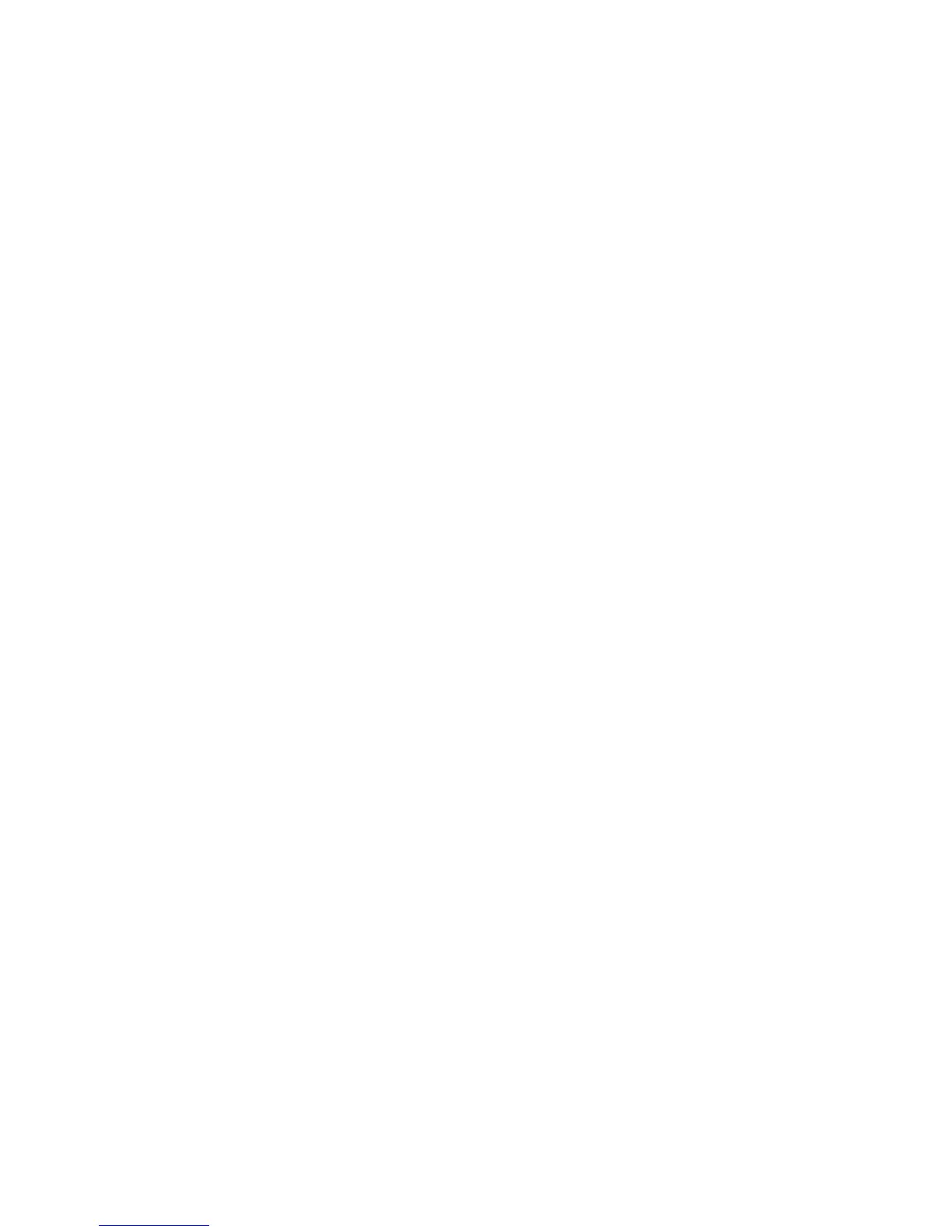29
To turn off a reminder:
1. If password protection is enabled, log in using the administrator profile.
2. Select MENU by pressing the left Softkey.
3. Use the adjustment wheel to select Setup and confirm by pressing the
operating button or the Softkey for OK.
4. Use the adjustment wheel to select Reminders and confirm by pressing the
operating button or the Softkey for OK.
5. Use the adjustment wheel to select the reminder to turn off. Confirm by
pressing the operating button or the Softkey for OK.
6. Use the Softkeys for NEXT and PREV to move in the menu.
7. Use the adjustment wheel to set the date and cycle intervals to OFF.
8. Confirm changes with the Softkey for SAVE.
When a Reminder Occurs
Reminders are shown as a text alert on the screen accompanied by a sound, if
it has been enabled in the setup.
Options for reacting to the reminder:
1. LOCK: Lock the pipette from being used. The user can lock the pipette
by pressing the Softkey for LOCK. If password protection is enabled, the
administrator password is required to unlock the pipette (see section
3.4.9).
2. SNOOZE: If the snooze feature is ON in Reminders, users can snooze
reminders by pressing the Softkey for SNOOZE. This snoozes the reminder
for the number of days specified in Reminders.
3. OK: Users can dismiss reminders by pressing the Softkey for OK. The
reminder will pop up again after the next pipetting cycle. This allows users
to complete a pipetting series before locking the pipette for maintenance,
calibration, or checking.
To reset a reminder:
1. If password protection is enabled, log in using the administrator profile.
2. Select MENU by pressing the left Softkey.
3. Use the adjustment wheel to select Setup and confirm by pressing the
operating button or the Softkey for OK.
4. Use the adjustment wheel to select Reminders and confirm by pressing the
operating button or the Softkey for OK.
5. Use the adjustment wheel to select the reminder to reset (maintenance,
calibration, or check). Confirm by pressing the operating button or the
Softkey for OK
6. Use the Softkeys for NEXT and PREV to highlight the last date.
7. Press the Softkey for RESET to reset both date and cycle intervals.
8. Confirm by pressing the operating button or the Softkey for YES, or cancel
by pressing the Softkey for NO.