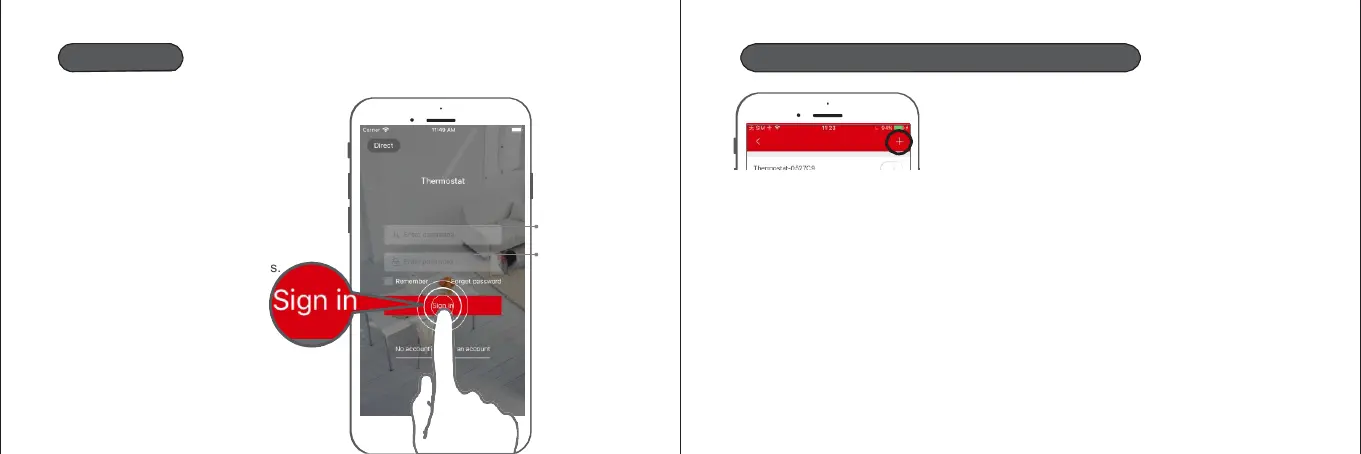Logging in
Adding your Saswell thermostat to the app
After you've created an Saswell account, log in
using your information.
In case you've provided your email address,
you have to confirm it by clicking on
confirmation link that you get from Scinan. If
you don't see the email, check spam folder.
Automatically
provided
Overview
Before you start adding your thermostat to the app, make sure that the
receiver is in AP mode (green LED is blinking). If it blinks or is lit blue, it's
in WIFI mode, so put in AP mode by holding the button on the receiver,
while it's turned on (red LED is turned on), for around 3 seconds. Green
LED should start blinking, which means the device is now in AP mode
and if you search for WIFI networks with your phone, you should see the
thermostats SSID name available to connect (e.g. Thermostat-
XXXXXXX, where X is the thermostats name). See next pages for more.
Now, login using your email as username or if
you did not enter your email, this field will be
automatically filled by some numb
Write them down as this is your
username.
numbered
username or your
email
Your provided
password
1. Take your smart phone 2. Turn on GPS location 3. Allow all permissions if asked 4. CONNECT to your
local WIFI network, which has access to the internet. The WIFI network must be secured with a password,
made out of simple characters!
5.Open the Thermostat app and login with your information 6. Click on „+“ in the top right corner
7.
Now click „FIND DEVICE“. 8. Now go to WIFI and select and connect on your THERMOSTATS WIFI
network, e.g. „Thermostat-0590AD“. The phone may say there is no internet available, but you connect
anyway as it's not needed now as it's only for communication between the app and the receiver.
9. Now return to the app and on the top you should see the the app filled in your home WIFI network name and
10. now only enter your home WIFI network password (Please enter Router password) and
11. press CONFIG.
The pairing process then starts, which lasts in most cases around 10-60 seconds and on the receiver LED
indicator should turn from blinking green to blue and when the connection is established, it should stay lit in
blue color.
30 31
