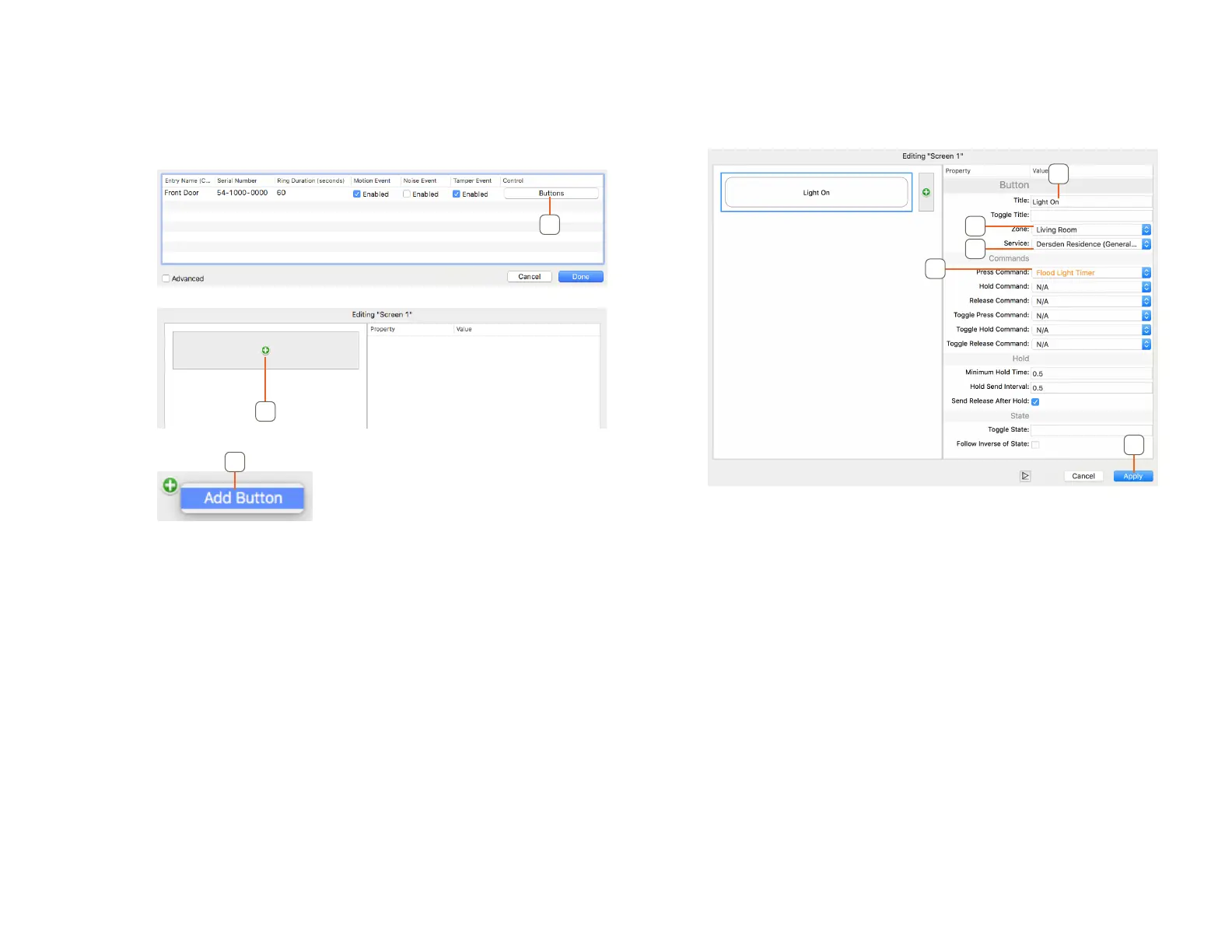Copyright © 2018 Savant Systems, LLCEntry Service with 2N Door Stations Deployment Guide
009-1540-00 | 181026
18 of 29
6.1. Entry Service Screen Buttons
After the Door Station has been placed in Blueprint with a control connection and services have been generated, custom buttons can be added to the
Entry Service Screen in the Savant Pro App. In the example below, it will add a button to turn on a flood light that will be turned o by a timed trigger.
In an open Blueprint configuration do the following:
1. Navigate to Tools > Settings > Entry....
2. Click Buttons.
2
3. Click the + icon
3
4. Select Add Button.
4
5. Select the New Button.
6. Name the Button.
10
9
8
7
6
7. Select the Zone.
8. Select the Service.
9. Set Press Command.
10. Click Apply.
NOTES:
– A maximum of 4 custom buttons can be added to this screen.
– This example uses a custom workflow built in General Programmable Service Requests. For more information on custom workflows see Custom
Workflow Development: RacePoint Blueprint Programming Guide on the Savant Customer Community.