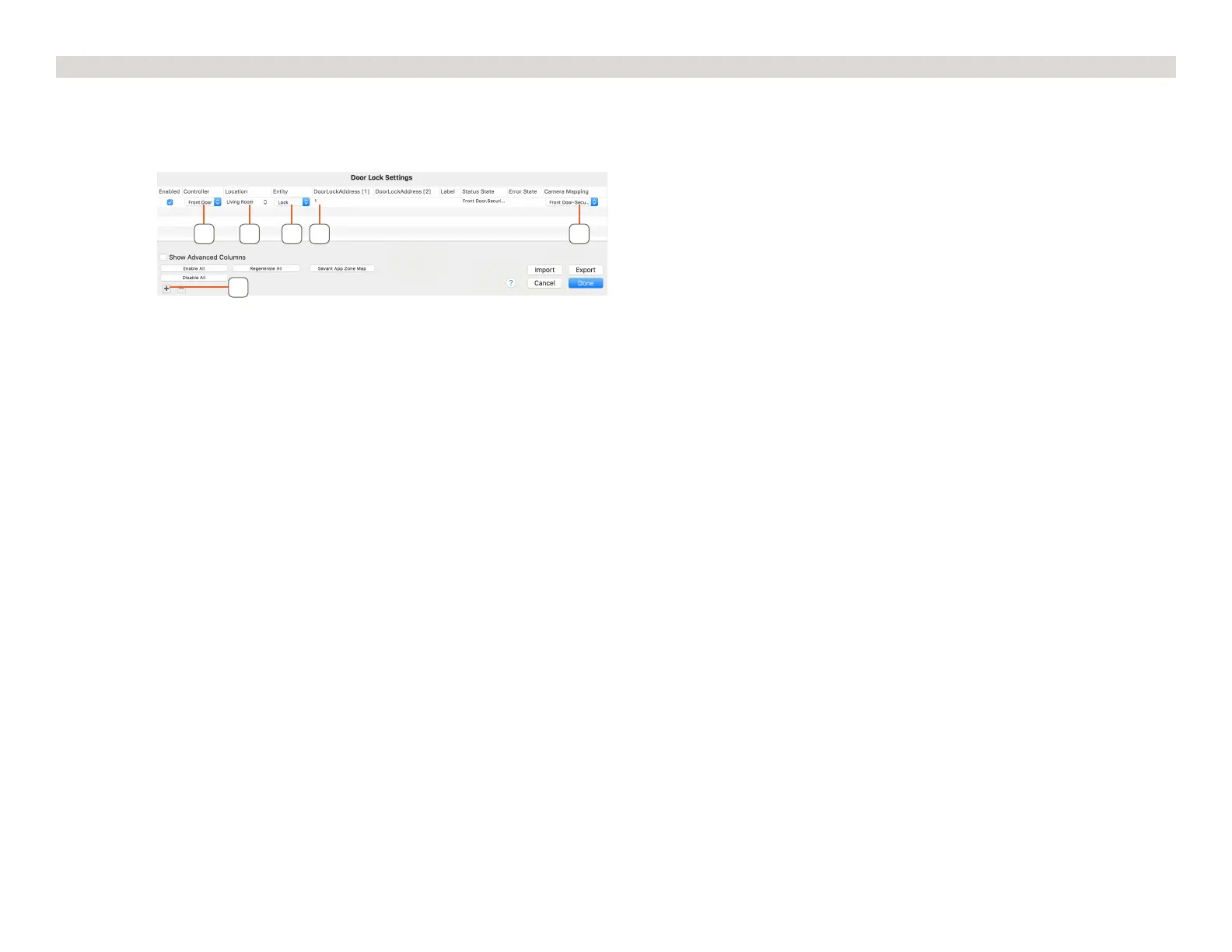Copyright © 2018 Savant Systems, LLCEntry Service with 2N Door Stations Deployment Guide
009-1540-00 | 181026
26 of 29
Appendix B: Door Lock Service
Follow the instructions from 2N to install and control a door lock using 2N Switches. This section details how to include a door lock in Blueprint and
the Savant Pro App.
In an open Blueprint configuration do the following:
1. Go to Tools > Settings > Door Locks
2. Click the Plus icon.
2
3
4 5 6 7
3. Select the Door Station as the controller.
4. Select a Location.
5. Select Entity.
6. Enter Switch Address.
This will be 1-4, to match the enabled Switch in the 2N web configuration.
7. Select the Camera Mapping.
8. Click Done.
For more information on the Door Lock service see the Savant Pro 8 Door Lock Service Overview and the Savant Customer Community.