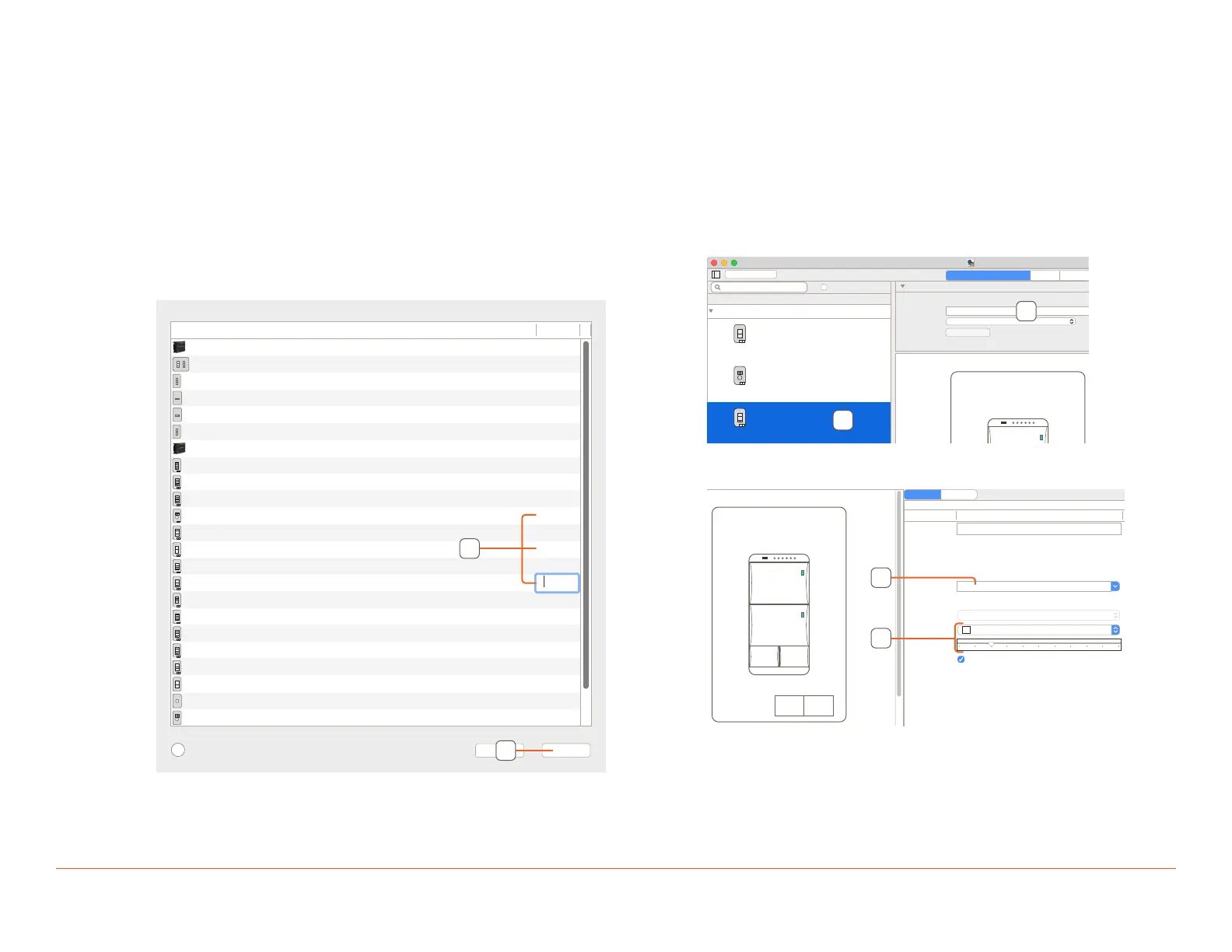Savant Low Voltage Keypad Deployment Guide 17 of 22
Copyright © 2019 Savant Systems, LLC
009-1731-00 | 190401
5. Blueprint
This section covers only the basic process of adding a lighting scene to a button in Blueprint for more detailed instructions on keypad programming see the
Savant Lighting and Keypad Programming Guide on the Savant Customer Community.
5.1. Adding Keypads to Configuration
This example will add one Wired Dial keypad, one Wired
Configurable keypad, and one Wired Paddle keypad.
From aN open Blueprint configuration do the following:
1. Open Lighting Manager.
Tools > Savant Lighting and Keypads
2. Click + at the bottom left of the window.
3. In the pop-up widow find the keypads to be added and enter
the amount of the keypads to be added.
?
Cancel
Add
# to AddType
Lighting Devices
0
0
0
0
0
0
0
0
0
0
1
0
1
0
1
0
0
0
0
0
0
0
0
Circa Wi-Fi Controller
Circa Wi-Fi Dimmer
Circa Wi-Fi Lamp Dimmer
Circa Wi-Fi Lamp Switch
Circa Wi-Fi Switch
Savant Wired 0-10V Controller
Savant Wired DMX Controller
ECHO Adaptive Phase
ECHO Forward Phase
ECHO Switch
ECHO Wired Keypad with Dial
ECHO Wired 1 Standard Button 2 Large Buttons Keypad
ECHO Wired 2 Button
ECHO Wired 2 Button, 1 Large Buttons, 2 Small Button Keypad
ECHO Wired 2 Large Button + 2 Small Buttons Keypad
ECHO Wired 3 Button, 1 Large Buttons Keypad
ECHO Wired 6 Button Keypad
ECHO Wired Button , Button, Large Buttons, 2 Small Button Keypad
ECHO Wired Button, Large Buttons, Button, 2 Small Button Keypad
ECHO Wired Dounle, Single, Large Buttons Keypad
Metropolitan Wireless Dimmer
Metropolitan Wireless Fan Controller
Metropolitan Wireless Keypad with Dial
3
4
4. Click Add.
5.2. Configuring a Keypad
This section only covers the basic properties of a keypad, for more
information about keypad programming see the Savant Lighting and
Keypad Programming Guide on the Savant Customer Community.
From an open configuration with keypads added and Lighting Manager
open do the following:
1. Select a keypad.
Overview
ECHO Wired 2 Large Button + 2 Small Buttons Keypad
Name:
Layout:
Master Bedroom keypad
4 Button Keypad
Bind
Location: Dinning Room
Type: ECL02
Dinning Table lights
Address: 002
Location: Living Room
Type: ECL04K
Living Room keypad
Address: 001
Location: Master Bedroom
Type: ECL04D
Master Bedroom keypad
Address: 003
Loads
Lighting/Keypad Manager for Dersden Residence
Keypads and Controllers
Discover
Hide bound devices
Configured
Devices: 3
Echo Wired Low Voltage Keypads
0 discovered of 3
1
2
2. Name the keypad as desired.
3. Use the drop-down menu to Select Location.
Button 1
Button 2
Down Up
Closure On
Closure Off
Properties for Device: Master Bedroom keypad
Property Value
Name:
Type:
Board Name:
Device Name:
Location:
Address:
Backlighting:
LED Color:
LED Intensity:
Ambient
Echo Address:
SKL UID:
UID:
ECHO Wired 2 Large Button + 2 Small Button Keypad
4 Button Keypad
ECL04D
Master Bedroom keypad
Master Bedroom
003
Backlight Full
White
XXXXXXXXXXXX0085
XXXXXXXXXXXX0085
XXXXXXXXXXXX0085
3
4
4. Change LED Color and LED Intensity as desired.
NOTE: These changes will only aect the six dimming LEDs.
