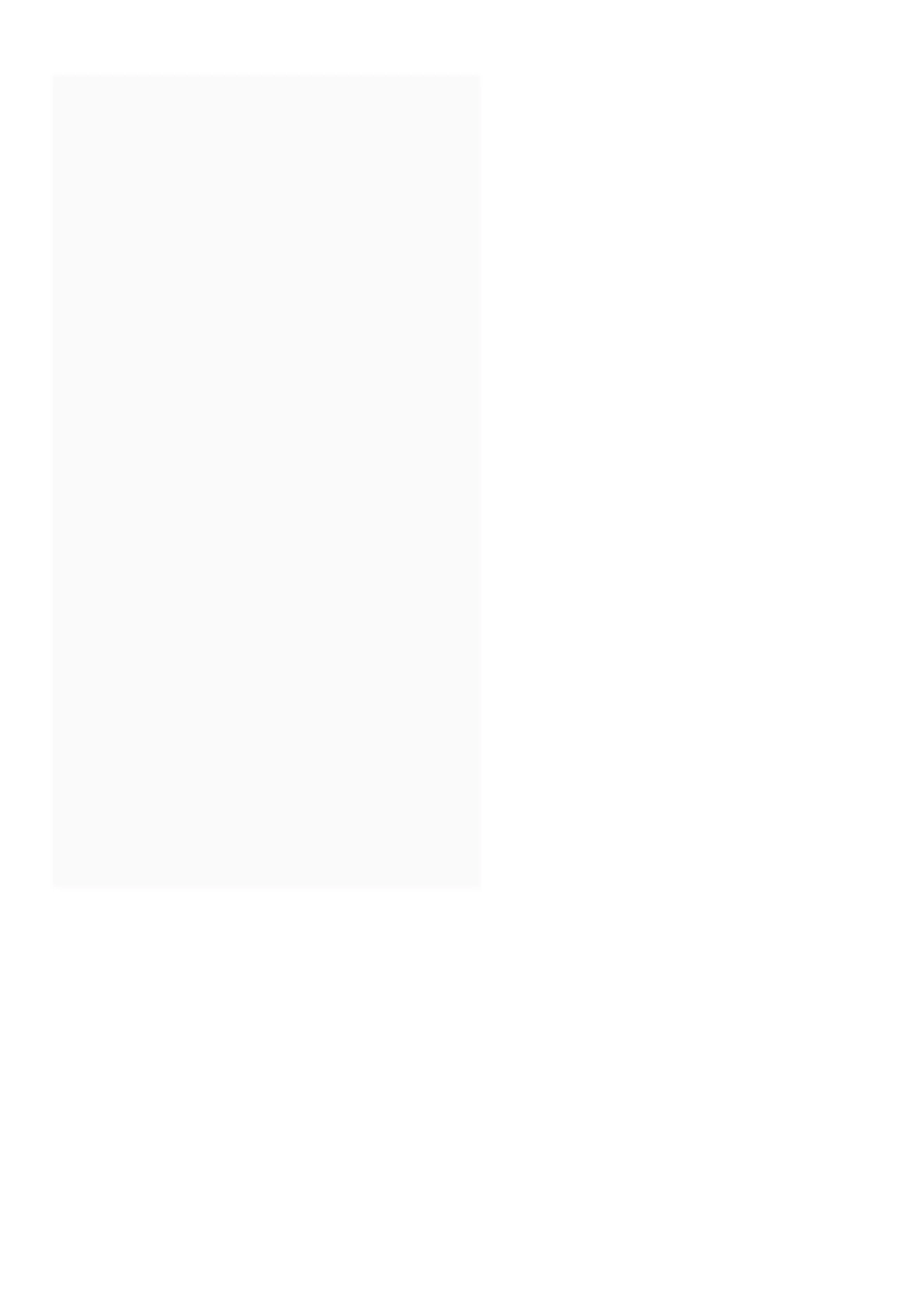Contents [ hide
1 Quick Start Guide
2 Start here!
3 Touchscreen
3.1 Communication Icon
3.2 Low Battery Icon
3.3 Programming and Input LED
3.4 Home Button and Checkmark Icon
3.5 Lock Button and “X” Icon
4 Tools
5 Step 1
6 Remove existing lock.
7 Step 2
7.1 Need Help?
7.2 Install the bolt.
8 Step 3
8.1 Need Help?
8.2 Install the strike into the door frame.
9 Step 4
9.1 Install the touchscreen.
10 Step 5
10.1 Install the backplate.
11 Step 6
11.1 Connect the cable.
12 Step 7
12.1 Secure the lock to the door.
13 Step 8
13.1 Install batteries and slide the cover on.
14 That wasn’t so bad, was it?
15 Step 9
15.1 Set up your lock.
15.2 Final test!
16 Now that your lock is installed
17 Lock and unlock
17.1 To lock your door just tap the lock icon.
17.2 To unlock your door enter a user code.
17.3 Please don’t return it to the store!
18 Related Manuals:
Quick Start Guide