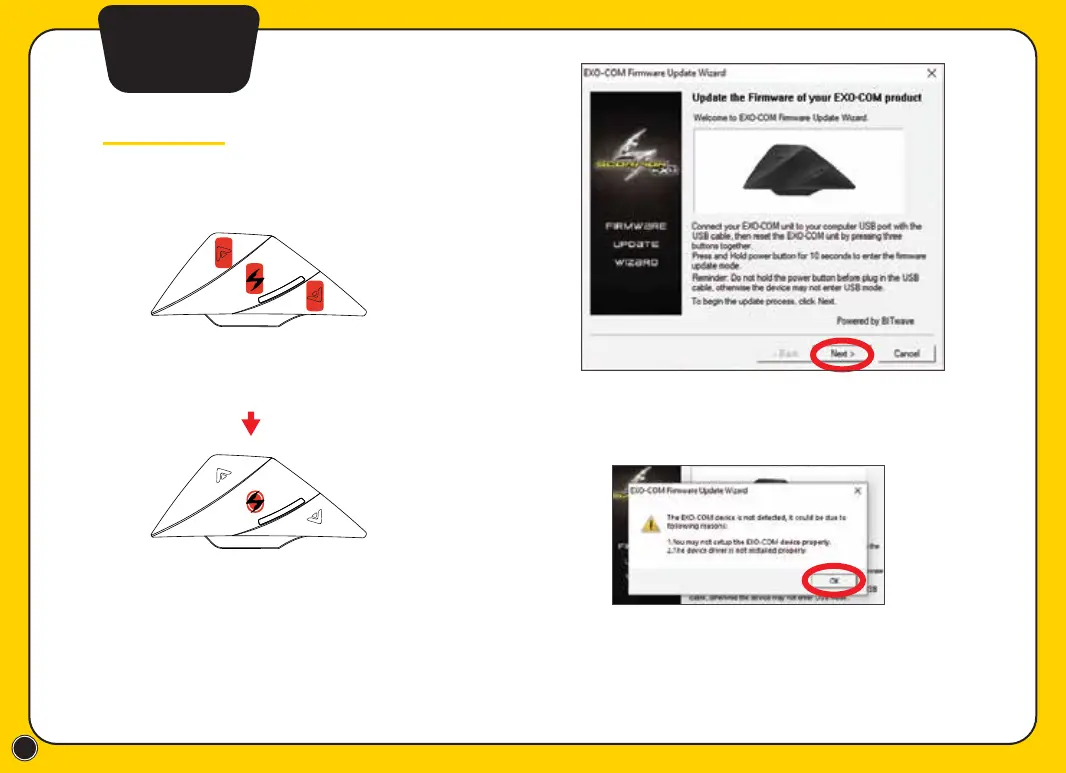20
3. Start EXO-COM firmware Update Wizard
4. Click ‘OK’
If you see the ‘device not detected’ alert,
please repeat steps 1 & 2.
1. Press all three front buttons simultaneously
to reset the EXO-COM unit. The LED will switch
off during this reset.
2. After releasing the three buttons, IMMEDIATELY
press and hold the power button for about three
seconds until the LED goes off again.
The LED is off, and EXO-COM
is now in the update mode.
Firmware Update via PC or Mac
Method 2
Firmware
Update
