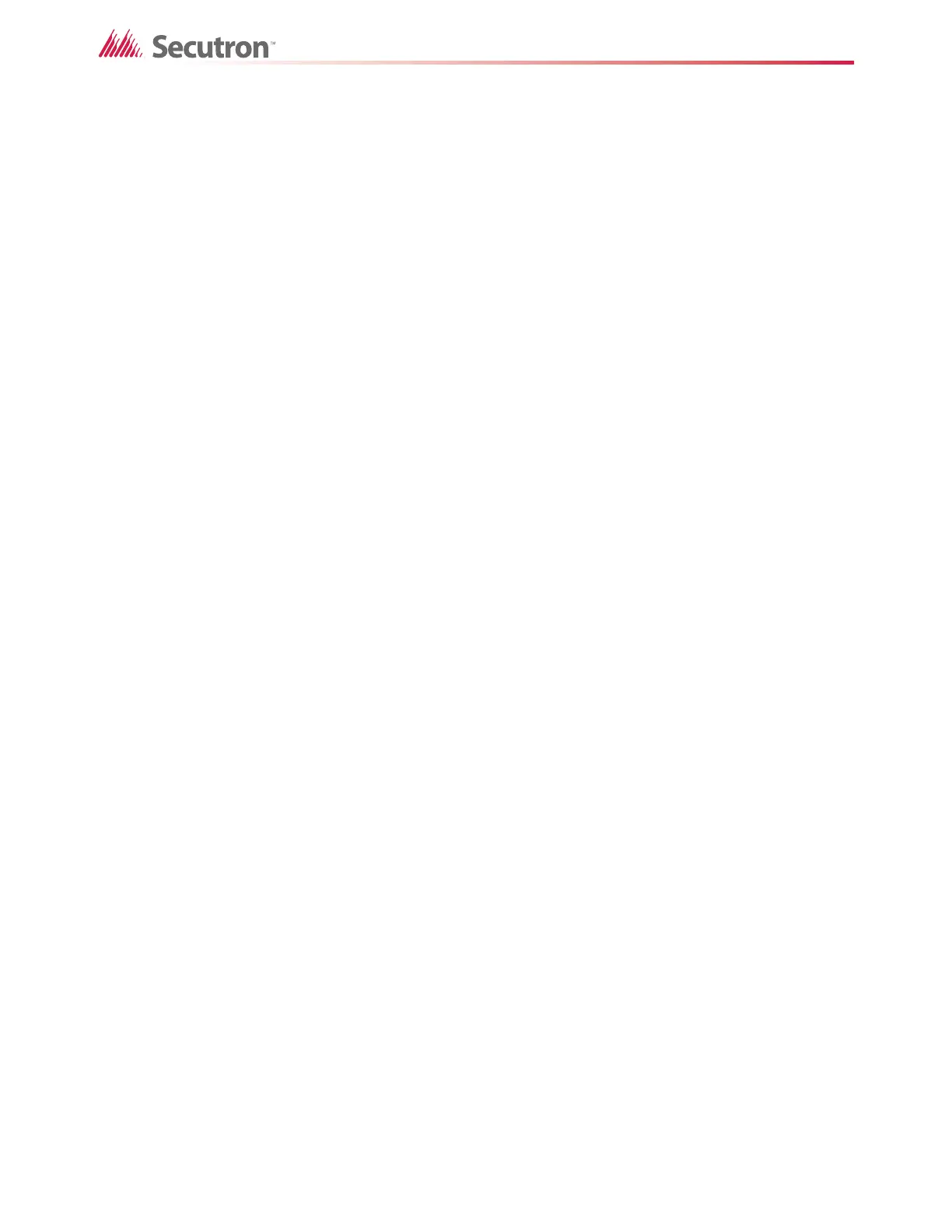40
Advanced Logic
This equation is true if **-**-**-ZS-000 and either **-**-**-ZS-001 or **-**-**-ZS-002 are
pressed. The last 2 inputs are grouped, so one of them must be active at the same time that
the first input is active.
The equation is not true if **-**-**-ZS-002 is pressed by itself, because it is part of a group.
5.1.5 Equation Box
You can type equations in the Equation Box. However, to avoid mistakes, follow the steps
below to add operators and inputs.
To add an input to the equation
• Select the input in the Inputs list, and then click the > button above the list.
• Or double-click the input in the Inputs list.
The input appears in the Equation Box.
To add an operator to the equation
• Click one of the operator buttons above the Equation Box, for instance AND or NOT.
The operator appears in the equation.
To add a system defined value
• Click a value in the pulldown menu, and then click the Sys Def button.
The value appears in the equation.
5.1.6 Description Box
Use the Description box to add a short description to the equation. The description is required.
5.1.7 Comment Box
Use the comment box to add comments on the equation. Comments are optional, but they are
important for quickly explaining the function of an equation. This allows for easier
troubleshooting and quicker review of the equation later.
5.2 Example of Advanced Logic with AND
This example shows how to create an advanced logic equation with the AND operator. You
must:
• Create a zone.
• Correlate the zone with an input using advanced logic.
• Correlate the zone with the output.
Follow the instructions below to complete these steps.