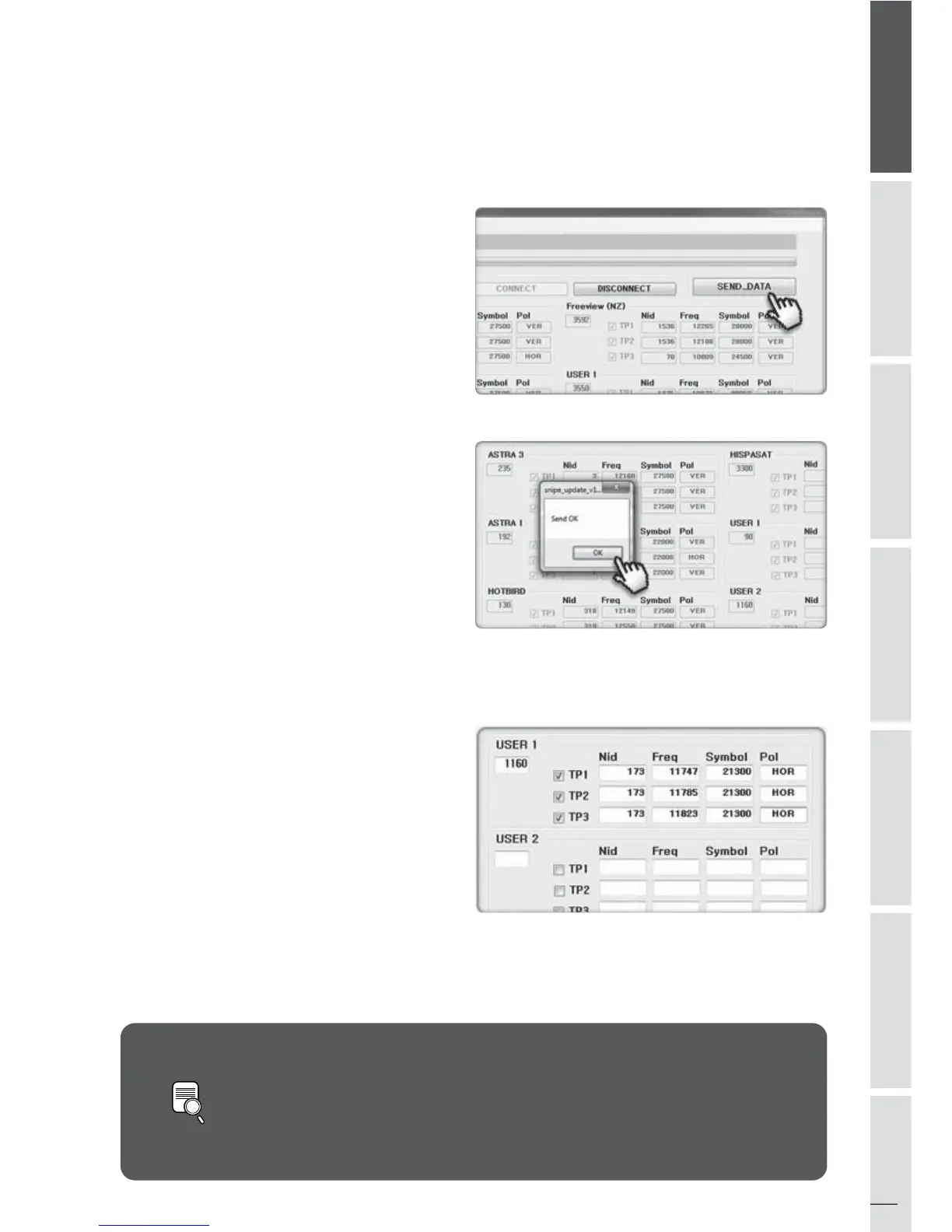13
SVENSKA ENGLISH GERMAN FRENCH SPANISH DUTCH
Do not turn o the power or disconnect the cable before update proce-
dure is completed.
How to update satellite information can be changed by reecting the
newest satellite information.
Please make sure to get how to update the product through our web site
(www.selfsat.com)
NOTE
⑩
Once “SEND_DATA” button is activated,
click the “SEND_DATA” button.
⑪
⑫
Wait until green bar reaches to the end
and "Send OK" message box is popping
up.
Once "Send OK" message box is shown,
update is completed.
iii.
•
•
•
USER 1~2 are for extra addition of your
desired satellites which are not pre-stored.
After download the SNIPE PRO update
program, start it.
Then tick the box on USER 1~2 which
you wish to update, and write the
satellite data in the box by yourself.
Then follow the procedure from
⑨
as
above.
To get detailed information of satellite data, please contact your local distributor.
Update USER 1~2